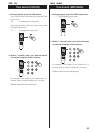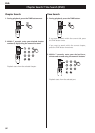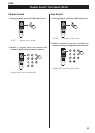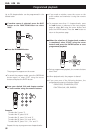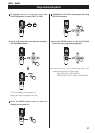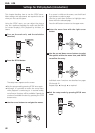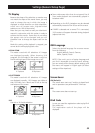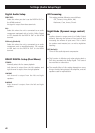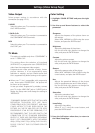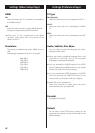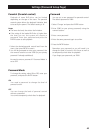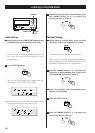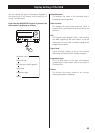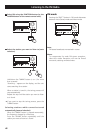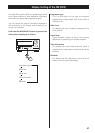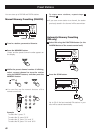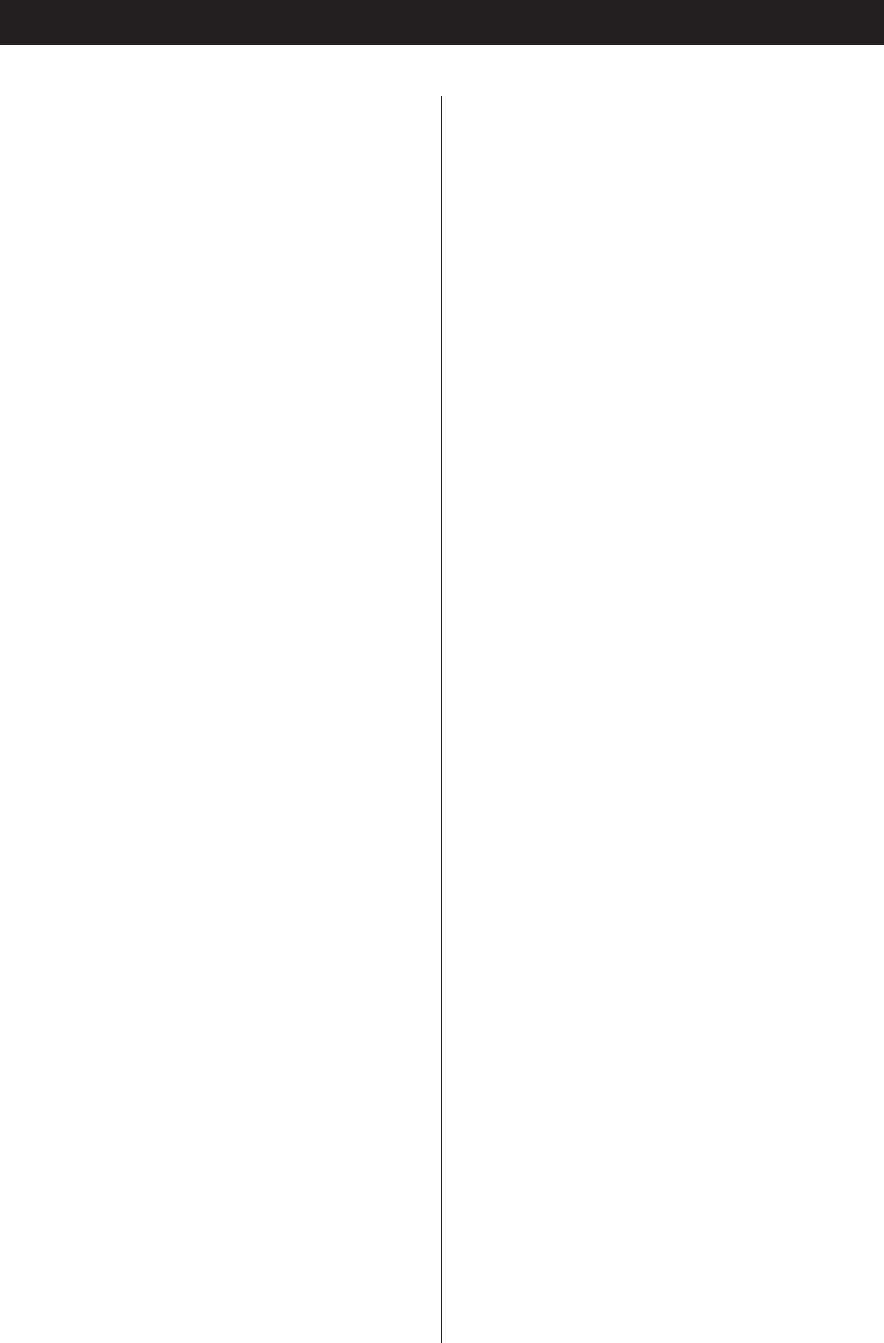
Settings (Video Setup Page)
Video Output
Select proper setting in accordance with the
connection (see page 12-13).
S-VIDEO
Select this when your TV or monitor is connected to
the S-VIDEO terminal.
Y Cb/Pb Cr/Pr
Select this when your TV or monitor is connected to
the COMPONENT VIDEO terminals.
RGB
Select this when your TV or monitor is connected to
the SCART jack.
TV Mode
This setting is available only when ‘COMPONENT’ is
set to ‘Y Cb/Pb Cr/Pr’.
This setting allows the selection of interlaced
(INTERLACE) or progressive-scan (PROGRESSIVE)
video from the component video outputs.
Progressive-scan video provides a better, clearer
picture. However, it is not supported by every
television or monitor, and you should ensure that
this is supported fully before turning on this option.
<
When your TV isn’t compatible with progressive
scan, never select ‘PROGRESSIVE’. No picture will
be shown on the monitor.
In case you select ‘Progressive’ by mistake, connect
your TV via the VIDEO OUT jack or S-VIDEO jack to
display the Setup menu and change the setting to
‘INTERLACE’.
‘CONSUMERS SHOULD NOTE THAT NOT ALL HIGH
DEFINITION TELEVISION SETS ARE FULLY
COMPATIBLE WITH THIS PRODUCT AND MAY
CAUSE ARTIFACTS TO BE DISPLAYED IN THE
PICTURE. IN CASE OF 480 (525) OR 576 (625)
PROGRESSIVE SCAN PICTURE PROBLEMS, IT IS
RECOMMENDED THAT THE USER SWITCH THE
CONNECTION TO THE ‘STANDARD DEFINITION’
OUTPUT. IF THERE ARE QUESTIONS REGARDING
OUR TV SET COMPATIBILITY WITH THIS MODEL
480p (525p) AND 576p (625p) DVD PLAYER,
PLEASE CONTACT OUR CUSTOMER SERVICE
CENTER.’
Color Setting
1. Highlight ‘COLOR SETTING’ and press the right
button.
2. Use the up and down buttons to select the
parameter.
Sharpness
Adjusts the sharpness of the picture shown on
the monitor.
Select HIGH, MEDIUM or LOW using the cursor
buttons, and press the ENTER button.
Brightness
Adjusts the brightness of the picture
Use the left and right buttons to change the
value, and press the ENTER button.
Contrast
Adjusts the picture contrast
Use the left and right buttons to change the
value, and press the ENTER button.
Gamma
Adjusts the gamma value of the picture
Select HIGH, MEDIUM, LOW or NONE using the
cursor buttons, and press the ENTER button.
Hue
Adjusts the green/red balance of the picture
(only for progressive-scan and S-Video output)
Use the left and right buttons to change the
value, and press the ENTER button.
Saturation
Adjusts the saturation level.
Use the left and right buttons to change the
value, and press the ENTER button.
Luma Delay
Adjusts the luma delay.
Select 0T or 1T using the cursor buttons, and
press the ENTER button.
3. Press the left button when done, to return to
the Video Setup Page.
41