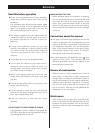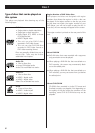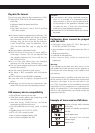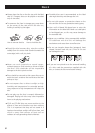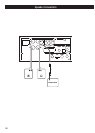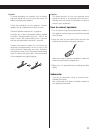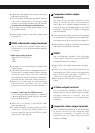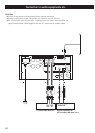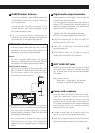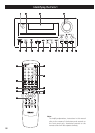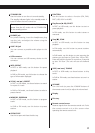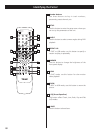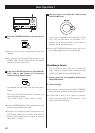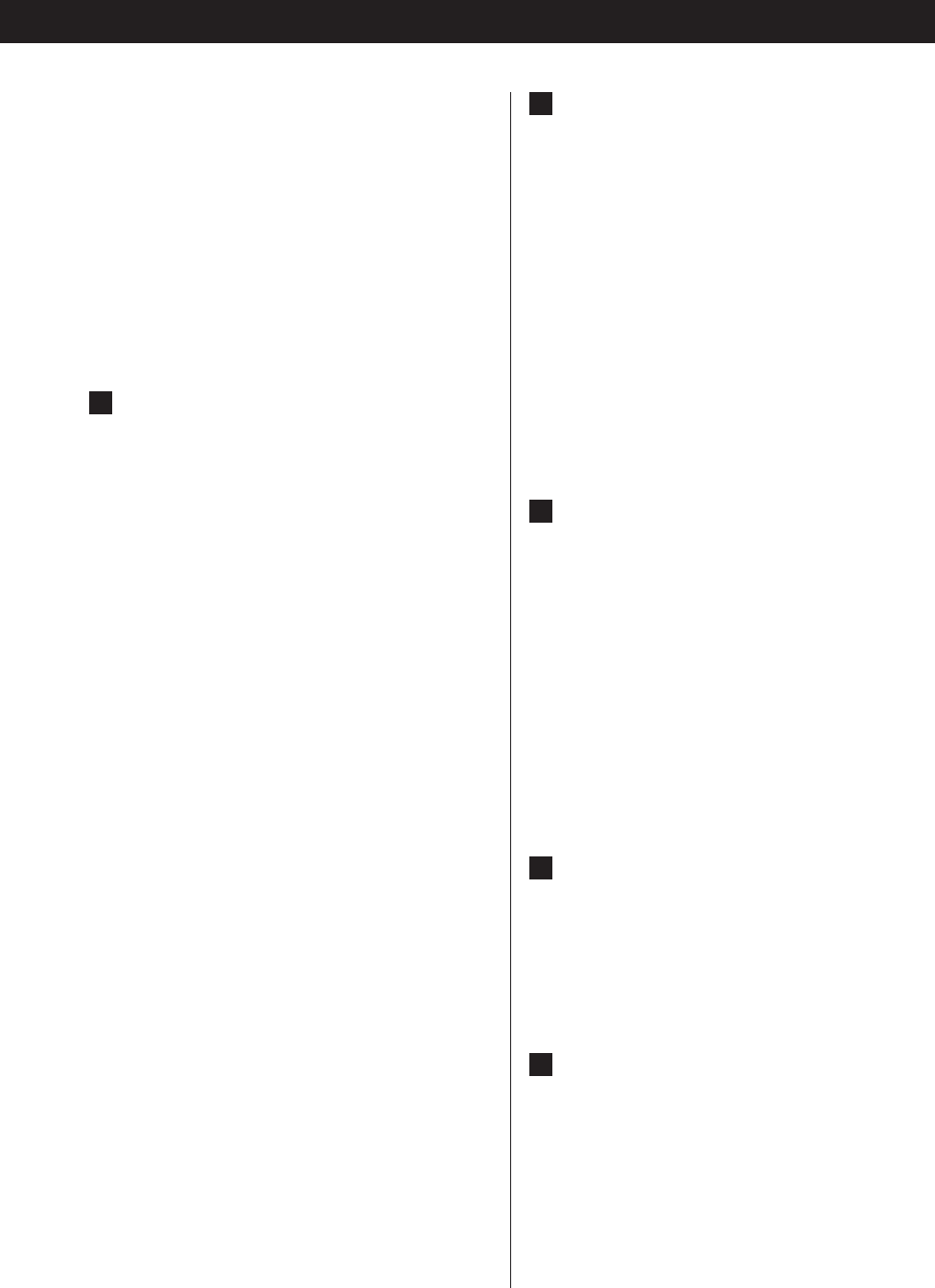
< Adjust the video aspect ratio to match that of the
television (see page 39) .
<
This unit adopts analog copy protection features.
If the unit is connected to a TV through a video
recorder, the resulting playback may be affected.
Connect the unit directly to the television.
<
In all cases, use the highest quality cables for the
best possible picture.
< Select proper setting in the Video Output setup
(see page 41).
A
HDMI video/audio output terminal
Use a commercially available HDMI cable to
connect the unit to a HDMI compatible television
or monitor.
HDMI video output formats
480p (NTSC) or 576p (PAL)
720p
1080i
<
See page 42 for further details on HDMI video
output formats.
<
If the television or monitor is equipped only with a
DVI terminal, a suitable adaptor cable or adaptors
should be used. Note that the television
connected in this way must be HDCP compatible.
Also note that this connection outputs no sound.
<
Make sure that you read and understand the
documentation provided with the HDMI
component, as well as this unit’s documentation.
To output audio from the HDMI terminal
If the connected HDMI component is capable of
inputting HDMI audio, digital audio can be output
from the HDMI terminal.
<
Select ‘ALL’ or ‘PCM only’ in the DIGITAL AUDIO
setup (see page 40).
<
To enjoy the digital surround audio from DVD-
Video discs, connect the HDMI terminal to a
surround amplifier and set the DIGITAL AUDIO
Setup to ‘ALL’ (see page 40).
B
Component video output
terminals
Use commercially available component video
cables to connect the unit to the component
video inputs of a suitably equipped television or
monitor to enjoy a high-quality picture. Use these
terminals in preference to S-Video or composite
video connections.
<
If the component video terminals are connected
to a television with progressive scan capabilities,
the output can be set to match this (see page 41).
<
Note that these terminals cannot be connected to
high definition component terminals.
C
SCART
Use a commercially available 21-pin RGB-ready
SCART cable to connect the unit to a RGB SCART
compatible television or monitor.
<
Select ‘RGB’ in the Video Output setup (see page
41).
<
If your TV or monitor has a SCART jack that is not
compatible with RGB, connect the component
with a SCART cable, and select ‘S-VIDEO’ or ‘Y
Cb/Pb Cr/Pr’ in the Video Output setup.
<
Both audio and video signals are output from this
socket.
D
S-Video output terminal
Use a commercially available S-Video cable to
connect the unit to the S-Video input of a suitably
equipped television or monitor. Use this
connection in preference to a composite video
connection.
E
Composite video output terminal
Use a commercially available RCA (pin) video cable
to connect the unit to the composite video
connector of a television or monitor. Use this
connection only if no other video connection
method is available.
13