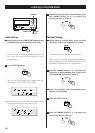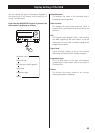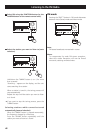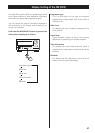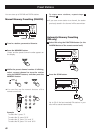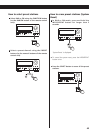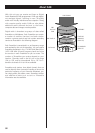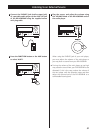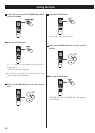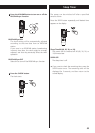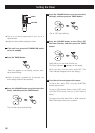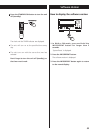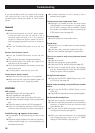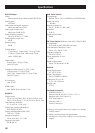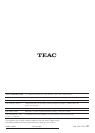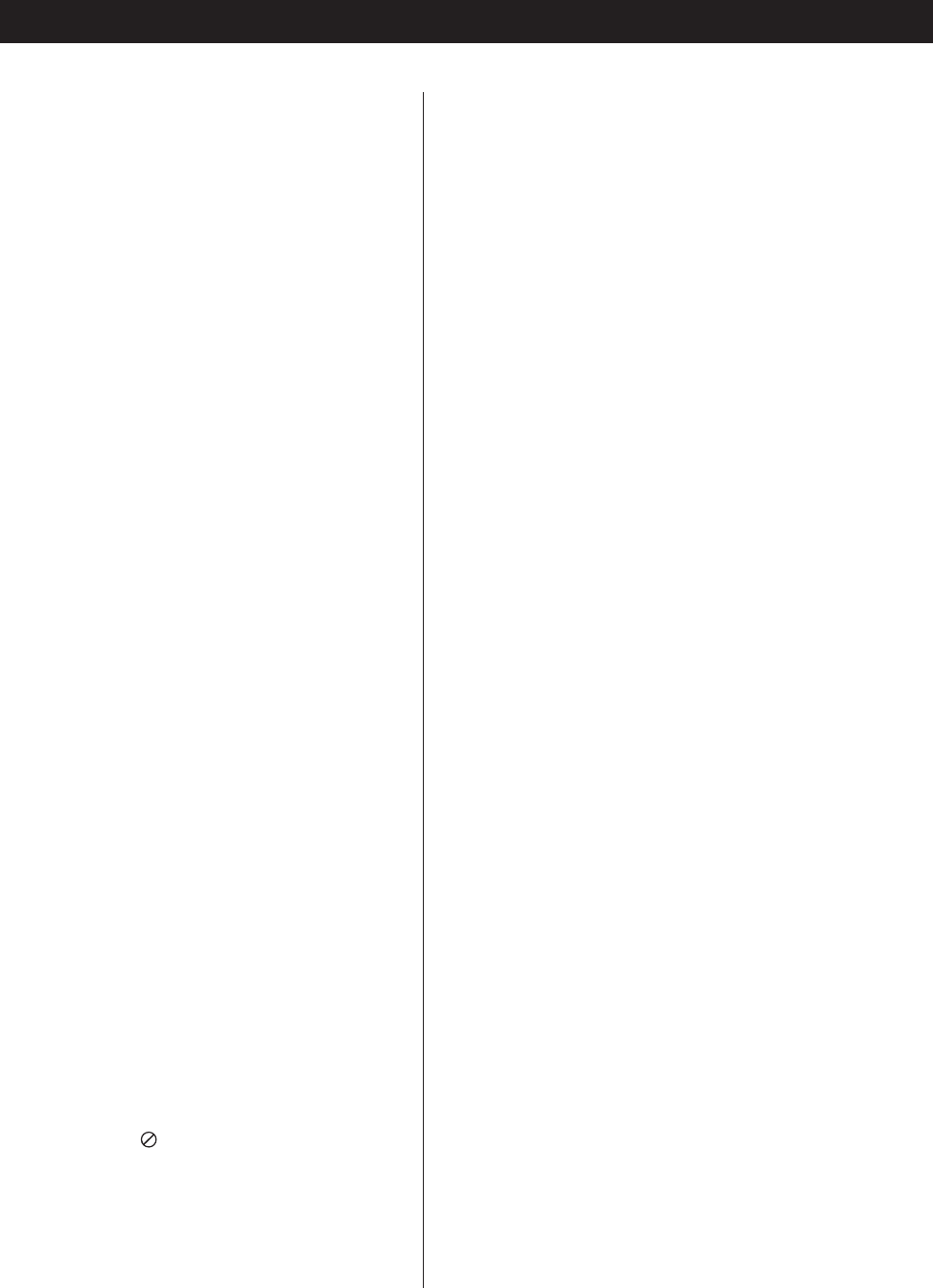
Troubleshooting
If you have problems with your system, look through
this chart and see if you can solve the problem
yourself before calling your dealer or TEAC service
center.
General
No power
e
Check the connection to the AC power supply.
Check and make sure the AC source is not a
switched outlet and that, if it is, the switch is
turned on. Make sure there is power to the AC
outlet by plugging another item such as a lamp or
fan.
e
Press the STANDBY/ON button to turn the unit
on.
Remote control doesn’t work.
e
Press the STANDBY/ON button to turn the unit
on.
e
If the batteries are dead, change the batteries.
e
Use remote control unit within the range (5 m)
and point at the front panel.
e
Clear obstacles between the remote control unit
and the main unit.
e
If a strong light is near the unit, turn it off.
Severe hum or noise is heard.
e
Place the unit as far away from a TV as possible.
e
Make sure the line cords and speaker cables are
as far away from the AC supply as possible.
DISC/USB
Will not play.
e
Reload the disc with the label side UP.
e
Use a playable disc (see page 6).
e
If the disc is dirty, clean the surface of the disc.
e
A blank disc has been loaded. Load a prerecorded
disc.
e
Check the region code of the DVD (see page 6).
e
If the unit is condensed, leave the unit for one or
two hours with the power turned on (see page 5).
Prohibition sign ‘ ’ appears on the screen.
e
The operation is not permitted by the disc or the
unit.
e
Note that during playback of a title part (cautions,
software maker’s logo, etc.), most operations are
prohibited by the disc.
e If another operation is still in process, wait a
moment and try again.
Cannot access some setup menu items.
e
Although it is possible to enter the setup screen
while playback is continuing (or in resume mode),
not all menu functions will be available. Expand
the number of available functions by pressing the
STOP button twice (see page 38).
Scanning stops.
e
Scanning does not work within menus.
Sound skips.
e
Place the unit on a stable place to avoid vibration
and shock.
e
If the disc is dirty, clean the surface of the disc.
e
Don’t use scratched, damaged or warped discs.
There is no sound or only a very low-level sound
is heard.
e
Adjust the volume.
e
Check the connection to the speakers.
e
Check the DIGITAL AUDIO Setup (see page 40).
e
The sound is muted during pause, slow-motion,
and fast forward/reverse. Press the PLAY/PAUSE
button to resume normal playback.
No digital audio output.
e
Check that the
DIGITAL AUDIO Setup
is set to ‘ALL’
or ‘PCM only’ (see page 40).
Digital audio recording is not possible on another
device.
e
Check that the
DIGITAL AUDIO Setup
is set to
‘PCM only’
.
e
Copy-prohibit material cannot be copied digitally.
No picture/distorted picture
e
Check the connection to the television (monitor)
e
Check the operating instructions for the television
(monitor) to make sure that you have the right
input selected, etc.
e
If you are using a HDMI connection, make sure it
is configured correctly (see page 42).
e When your television/monitor isn’t compatible
with Progressive scan, never set the TV MODE
setting to ‘PROGRESSIVE’ (see page 41).
56