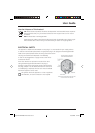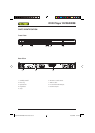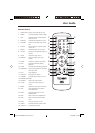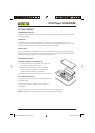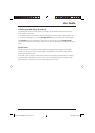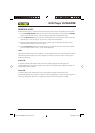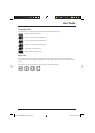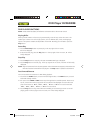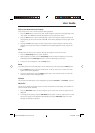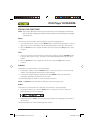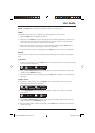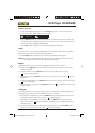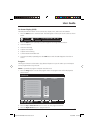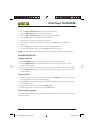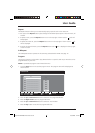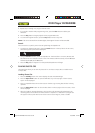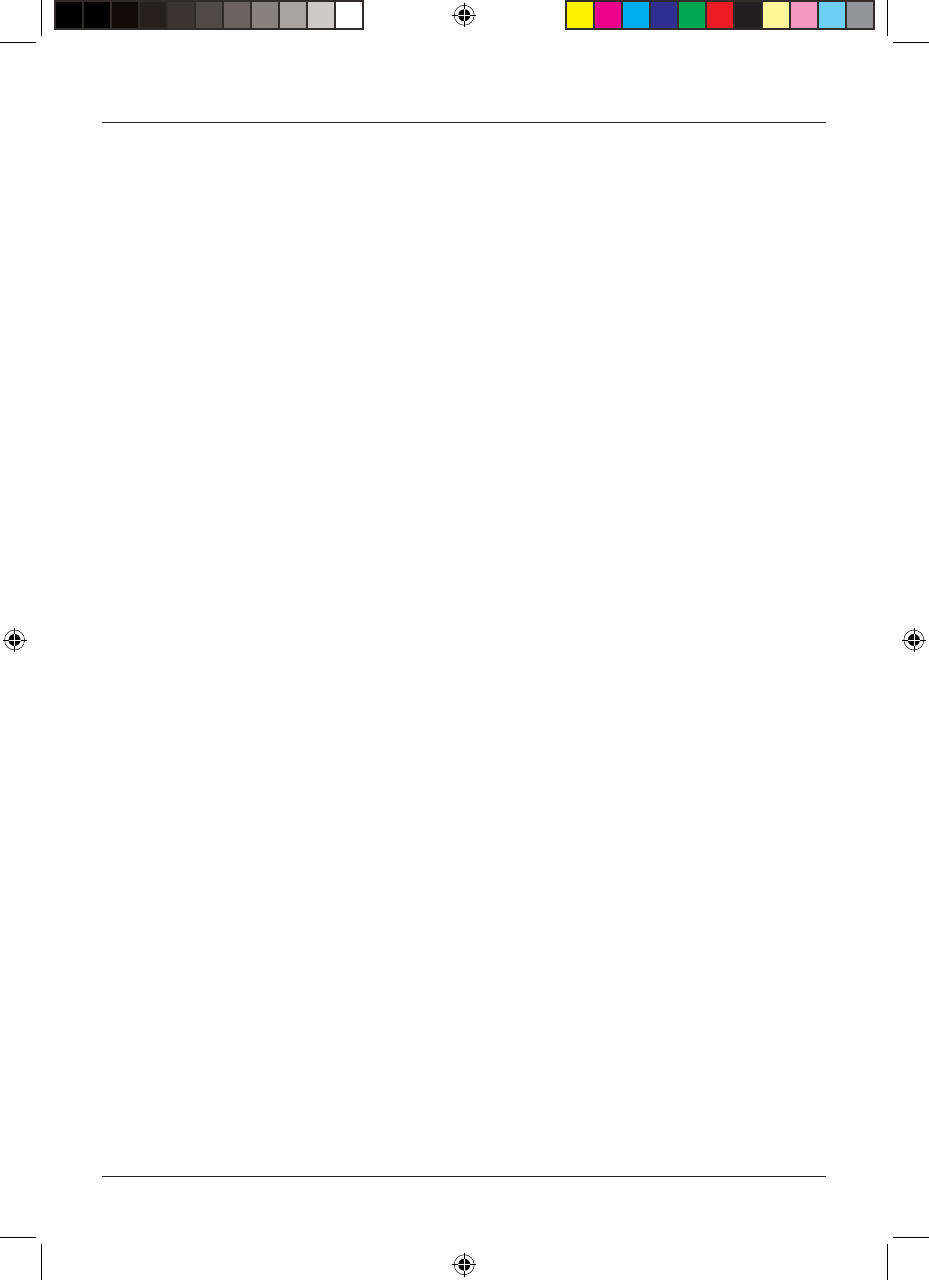
User Guide
13
Skip to the Next/Previous Chapter
You can skip to the next or previous chapter during playback.
1. Press the Next button to skip to the next chapter. Playback continues at the beginning of the
next chapter and ’I’ will be briefl y displayed in the top right of the screen.
2. Press the Prev button to skip to the beginning of the current chapter. Playback continues at
the beginning of the current chapter and ’I’ will be briefl y displayed in the top right of the
screen.
3. Pressing the Prev button again will skip to the previous chapter. Playback continues at the
beginning of the previous chapter and ’I’ will be briefl y displayed in the top right of the
screen.
Step
The Step function allows you to advance through the program one frame at a time.
1. Press the Pause/Step button to pause playback.
2. While playback is paused, press the Pause/Step button to advance playback by one frame.
Repeatedly press the Pause/Step button to continue advancing by one frame.
3. To return to normal playback, press the Play button.
Mute
The audio outputs from the DVD player can be muted at any time by pressing the Mute button.
1. Press the Mute button to mute the sound output. In the top left of the TV screen, the mute
symbol will be briefl y displayed.
2. To restore sound output, press the Mute button again. In the top left of the TV screen, the
mute off symbol will be briefl y displayed.
Volume
The volume of the DVD player can be adjusted by pressing the Volume + and Volume - buttons.
PAL/NTSC
The correct TV System should be chosen to ensure the optimum picture quality. The available TV
Systems are PAL, NTSC and Auto.
1. Press the PAL/NTSC button. In the top right of the TV screen, the current TV System will be
displayed.
2. To change the TV System, press the PAL/NTSC button again. In the top right of the TV screen,
the new TV System will be displayed. Repeatedly pressing the PAL/NTSC button will cycle
through the available TV Systems.
Technika DVDFAW08 1B V01.indd Sec1:13Technika DVDFAW08 1B V01.indd Sec1:13 23/07/2008 14:44:2523/07/2008 14:44:25