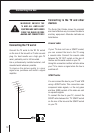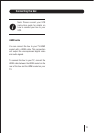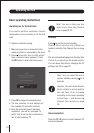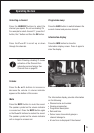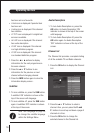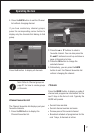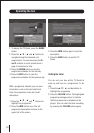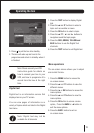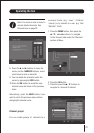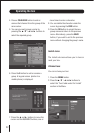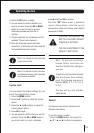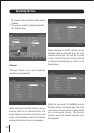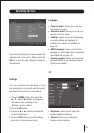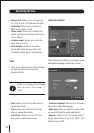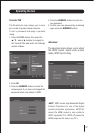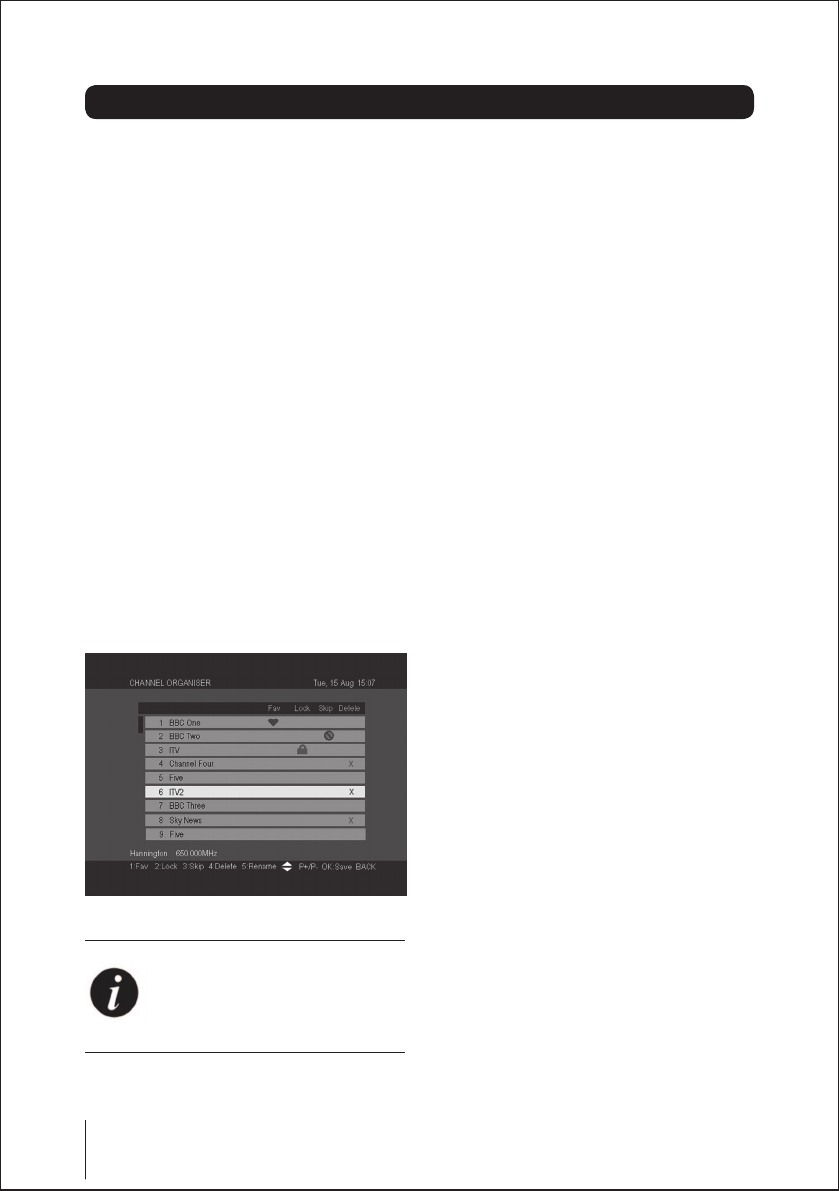
20
Operating the box
Channels menu
The Channels sub-menu allows you to
manage your channels. You can create
groups, choose favourites, and much more.
Channel organizer
The Channel organizer sub-menu allows you
to manage your channels.
• mark a channel as a favourite
• set a parental lock
• skip a channel when the P+ and P- buttons
are pressed when watching TV
• delete a channel
Note: Any changes made in this
menu will affect the Channel list,
Favourite list and TV Guide
1. Press the MENU button, then press the
▲
/
▼
/
◄
and
►
buttons to navigate to
the ‘Organise’ label under the ‘Channels’
section in Menu.
2. Press the
▲
and
▼
buttons to select a
channel.
3. Press the 1 button to mark the channel as
a favourite. A heart icon appears in the
‘Fav’ column. The channel can be
unmarked by pressing the 1 button again.
4. Press the 2 button to lock a channel. A
lock icon appears in the ‘lock’ column next
to the channel name. Once a channel
is locked, the channel can only be viewed
by entering the password. For more
information on passwords, see Parental
Pin on page 27.
5. Press the 3 button to skip a channel. A tick
icon appears in the ‘skip’ column next to
the channel name. Once you choose to
skip a channel, you can no longer select it
using the P+ and P- buttons. The ‘skip’
feature can be cleared by pressing the 3
button again.
6. Press the 4 button to choose a channel to
delete. A cross icon appears in the
‘delete’ column next to the channel name.
Press the OK button to delete the
channels marked for deletion.Press the
BACK button to exit Channel organiser
without deleting the channels.
7. Press the 5 button to rename a channel. A
keypad screen (similar to a mobile phone)
is displayed.