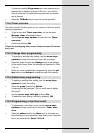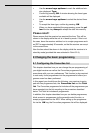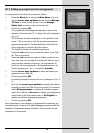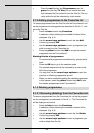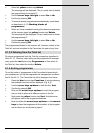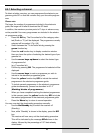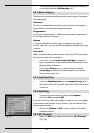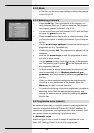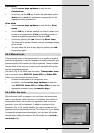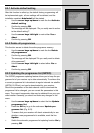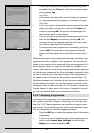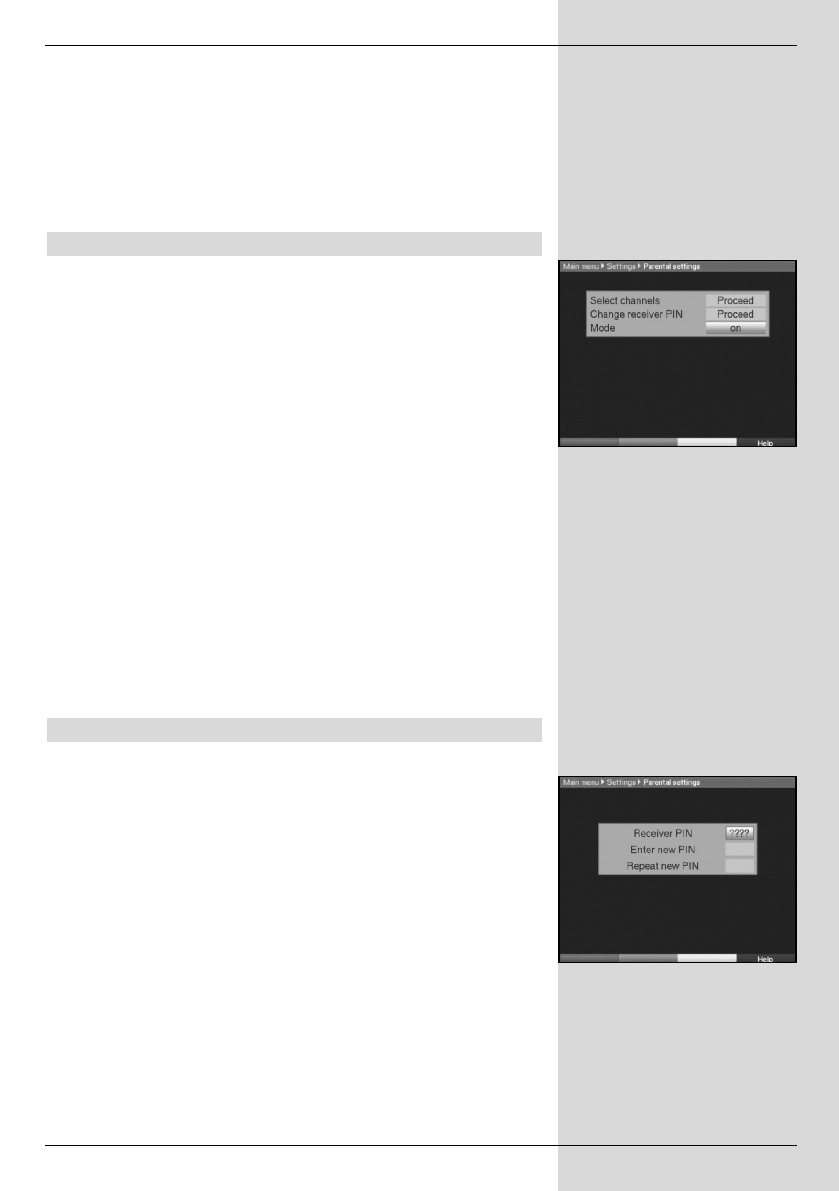
> To start the updating of SFI data manually, press the red
function key Start now.
If the parameters applicable to the data channel used to download
the SFI list have changed, you can use this menu to correct the
parameters. The current transponder data is available from specialist
retailers. Generally, though, you should not make any changes in this
menu.
8.3 Parental control
Your receiver is equipped with a parental control function. This allows
you to protect important functions (e.g. calling up the main menu)
from unauthorised access. In addition, programmes and recordings
that you have blocked can in future only be selected by first entering
a four-digit PIN code (unit PIN).
To work on the Parental control menu, proceed as follows:
> Press the Menu key to call up the Main Menu.
> Use the arrow keys up/down to mark the line Settings.
> Confirm by pressing OK.
The sub-menu Settings will be displayed.
> Use the arrow keys up/down to mark the line Parental
control.
> Confirm by pressing OK.
The menu Parental control will be displayed. (Fig. 8-10)
> Use the arrow keys up/down to move the marker around
within the menu, and to change the individual positions as
indicated. Please note any messages displayed on screen
when you select a menu item.
8.3.1 Changing the unit PIN
The unit PIN is set to a default setting of 0000 at the factory.
> Press the OK key. The menu used for changing the unit PIN
code will be displayed. (Fig. 8-11)
> Now use the numeric keys to enter the current unit PIN
code.
(Default setting 0000)
> Use the numeric keys to enter the new unit PIN code.
> Repeat the entry.
> When you have completed changing the unit PIN code in this
manner, you will automatically be taken back to the parental
control menu.
Note!
Do not forget your unit PIN code. If you do forget it at some
point, please consult your retail specialist!
45
(Fig. 8-11)
(Fig. 8-10)