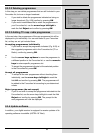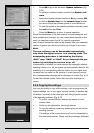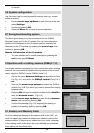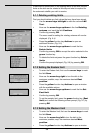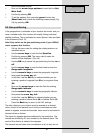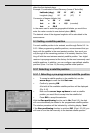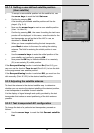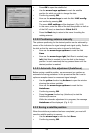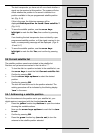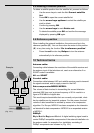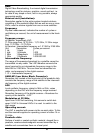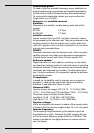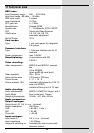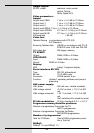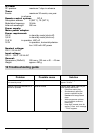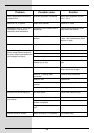The test transponder you have set will now check whether a
signal can be received at this position. The system will also
check whether the position to be saved is identical to a
position available in the pre-programmed satellite position
list. (Fig. 9-14)
If this is the case, the following message will be
displayed:Orbitalposition xx found. Save satellite ?
(Fig. 9-15)
> To save the satellite position, use the arrow keys
left/right to mark the field Yes, then confirm by pressing
OK.
If on checking the test transponder does not identify a pre-
programmed satellite position, or if the signal received is too
weak, a corresponding message will be displayed. (Figs. 9-
16 and 9-17)
> To save the satellite position, use the arrow keys
left/right to mark the field Yes, and confirm by pressing
OK.
9.4 Current satellite list
The satellite positions saved are included in the satellite list.
Positions not yet saved are marked in the list with a “*”.
> To turn the dish to a position included in the satellite list, use
the arrow keys to mark the field Current satellite list.
> Confirm by pressing OK.
> Use the arrow keys up/down to select the desired
position.
> Confirm by pressing OK.
The dish will now be turned to the position selected. The
rotating procedure will be indicated by the blinking display
“turn” in the menu.
9.4.1 Addressing a satellite position
To turn the antenna to the position set in your satellite list, your
digital receiver is equipped with the function turn to sat.
> Press the yellow function key Actions to open the window
showing the available actions.
> Now use the arrow keys up/down to mark the line turn
to sat.
> Confirm by pressing OK.
> Press the green function key (turn to sat) to turn the
antenna to the satellite position selected.
61
(Fig. 9-16)
(Fig. 9-17)
(Fig. 9-14)
(Fig. 9-15)