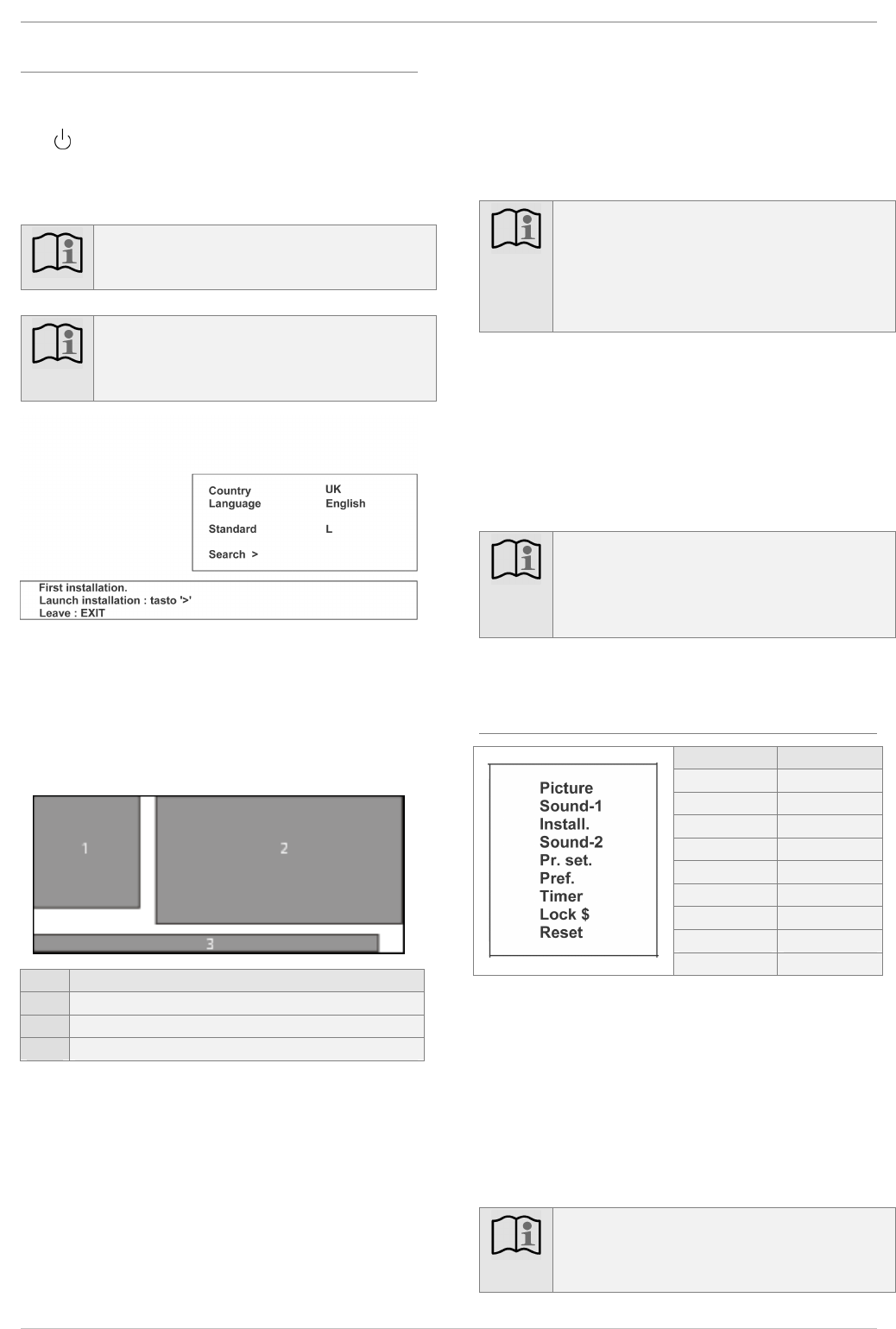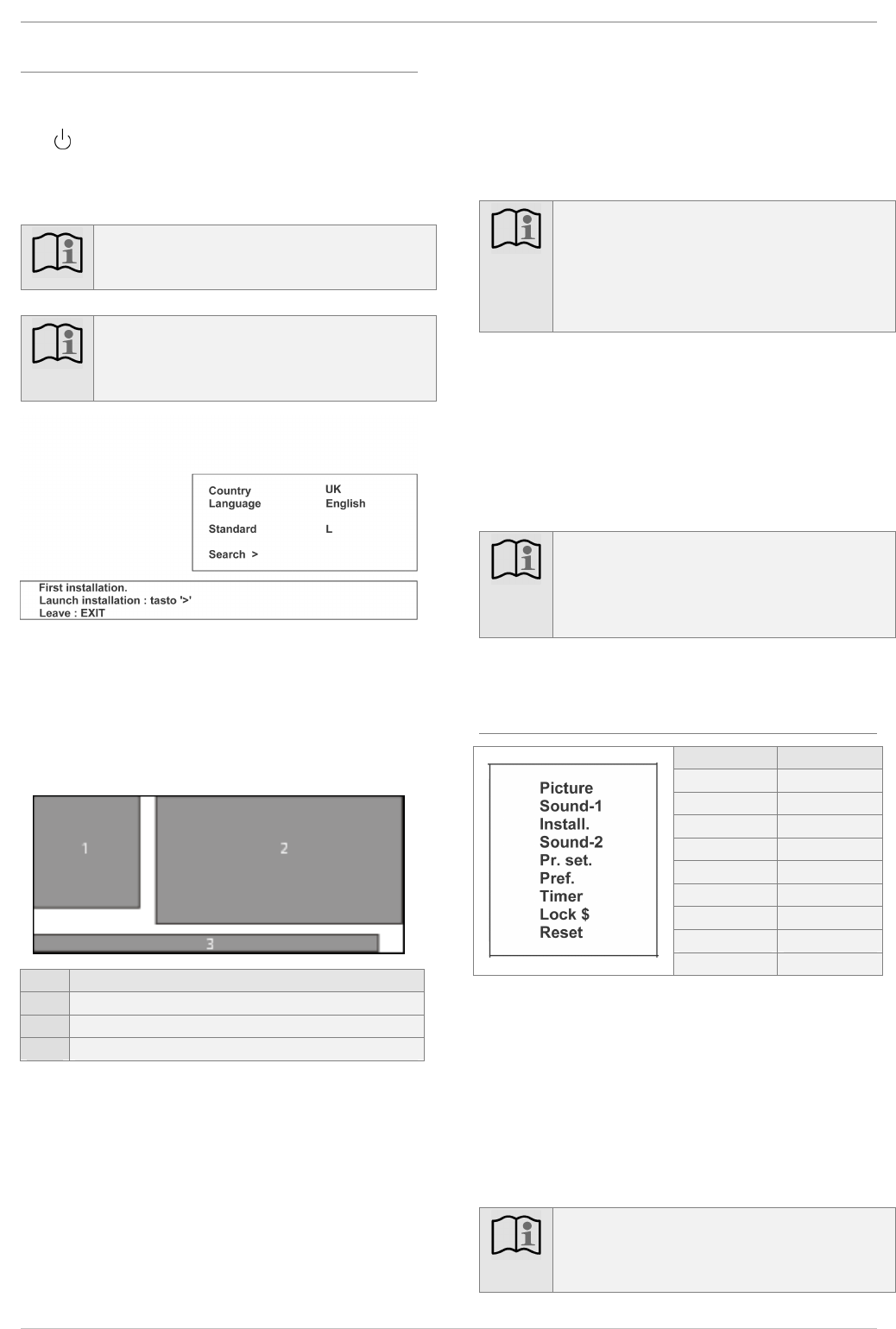
Operation
12
Initial startup procedure
When setting up for the first time, proceed as follows:
1. Switch the unit on at the power switch (3). Then press the
button on the remote control. The standby indicator (1)
goes out. The following Installation Menu appears on the
screen the first time the unit is switched on, or before the
first channel is stored:
Note:
Every time the TV is switched on, a starting sequence
appears on the screen displayed as a white stripe.
Note:
If for some reason the set has already been switched on,
the installation menu no longer appears automatically. If
this is the case, to save the station, see page 14.
2. Select the required line by pressing the arrow buttons
Ÿ / ⁄ and change the relevant setting by pressing the ar-
row buttons / ÿ.
3. Use arrow buttons Ÿ / ⁄ to move the green marker back
to the Search line.
Note:
Before the search is started, the country abbreviation
should be entered in the
Country
line and the
menu language in the
language
line.
The
Standard
line should be set to the country-
specific TV standard ("UK" for UK).
4. Automatic channel search begins when you press the right-
hand arrow button ÿ. All detected stations are automati-
cally assigned to the channel positions and stored in as-
cending order.
5. Press OK button to save; the display
Save : OK
appears
in red briefly.
6. Press the EXIT button to quit the menu.
Note:
Screen settings such as e.g. brightness and contrast were
preset by the manufacturer to provide optimised per-
formance. You can change these settings in the Picture
menu (see page 15).
Menu navigation
For ease of operation, all operating procedures are represented on
the screen in MENU form.
It is possible to select the language in which the menu is to be
displayed. Please read the Unit configuration section on page 13
for information on changing the menu navigation language.
1. The Main menu appears on the left-hand side of the screen
when you press MENU button. The selected submenu ap-
pears to the right next to the Main menu.
2. Use arrow buttons Ÿ / ⁄ to select the individual menu
items.
3. Press ÿ to advance to the selected submenu (Main menu
item is highlighted blue).
4. To return to the Main menu from the various submenus,
select
< Return
using the arrow keys Ÿ / ⁄.
5. Press the arrow key to access the Main menu (Main
menu item is highlighted green).
6. Press OK button to save;
Save : OK
appears in red
briefly.
7. Press the EXIT button to exit the menu.
Note:
The menus disappear automatically after approx.
12 seconds providing no buttons are pressed on the re-
mote control.