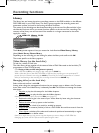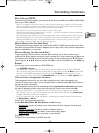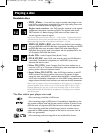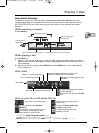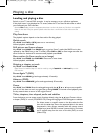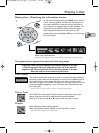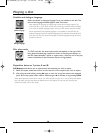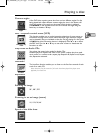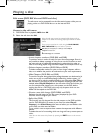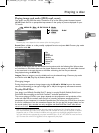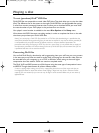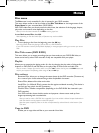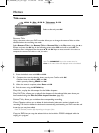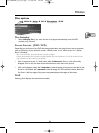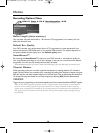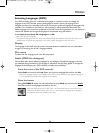22
Playing a disc
Edit menu (DVD RW disc and DVR hard disc)
The edit menu can be accessed from the information banner while you are
playing a title on a DVD R/RW disc or on the internal DVR.
Access to the edit menu
1. DVD R/RW Disc in playback, INFO then OK.
2. Select the edit icon then OK.
Note: the edit menu cannot be accessed while playing a title or
chapter list.To delete the list being played, eject the disc or delete
the list.
Carry out your searches in a title using the
PLAY, PAUSE,
REV, FWD, STOP keys and select a function.
• Insert chapter markers (DVD RW and DVR)
To position marks in order to easily find your favourite passages. Since it is
not possible to delete a passage in title, you can use this function to mark
the start and end of undesirable sequences (e.g. advertising) in order to
mask it from being played using the Hide Chapter function (see further on).
• Delete chapter markers (DVD RW and DVR)
To delete undesirable markers in order to form longer chapters within a
title, or to redefine the position of bookmarks to your own requirements.
• Hide Chapter (DVD RW and DVR)
To mask the chapter being played (the passage between two bookmarks) in
order not to play an undesirable passage (advertising, violent scenes...). If
you do not wish to play the masked chapters, you must select Play Title in
the title menu. If you wish to play all the chapters, including those you have
masked, select Play All Chapters in the title menu.With this function, you
can, for example, hide chapters on a title present on the DVR before
copying the title to a DVD RW. In this way, only chapters which are not
hidden will be copied to the DVD RW.
• Create a new title image (DVD R/RW and DVR)
Replaces the title image (on the Play menu) displayed by your DVD
recorder with an image of your choice.
• Split title (DVR)
This function can only be used for the title present on the DVR hard disc
(not for DVD RW discs).To access it you must first select Play all
chapters in the Video library title menu as before you can divide a title
on the DVR, no titles must be hidden.
To cut a title in two to separate then rename the sequences with different
themes.
To delete the end of a recording which too long and free up some space on
a disc.
Note:You can also access this function by pressing the EDIT button on the remote
control.
Insert Chapter Marker
Delete Chapter Marker
Hide Chapter
Split Title
Split title for a title played from a DVR if you selected Play all
chapters in the title menu.
or
New title image with a DVD R/RW.
02_DTH8640_50_en.qxp 17/02/06 10:55 Page 22