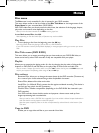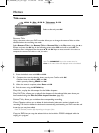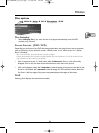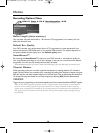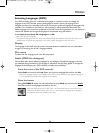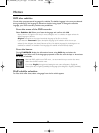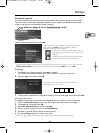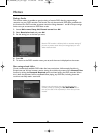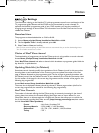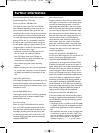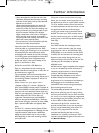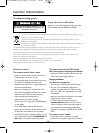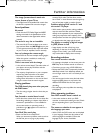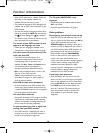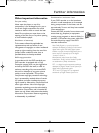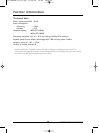38
Further information
• With a DVD:there are no subtitles. Check the
disc jacket to see whether subtitles are
available. Choose the ones you want.
• The preferred language for DVD dialogues and
subtitles was set upon initial installation of your
DVD recorder.
• You can also change the language while a disc is
playing by pressing the INFO key and selecting
the icon for dialogues or for subtitles.
This choice is only valid for the disc if it has not
been removed from the disc drawer.
The menus of your DVD recorder do not
appear in the language you want
• Check that your language is available in the
settings menu. If not,choose another language.
You can’t access the selected menu, even
when you press OK
• If the name of the menu appears on a
transparent background, it means that the
corresponding menu or function is not
available.The Disc, Titles and Playlist menus
are contextual menus:they depend on
operations performed beforehand such as:
• Disc is only accessible if there is a disc in the
disc tray of your DVD recorder.
• Titles is only accessible once you have
recorded a TV program or video sequence
(from an external device).
Your DVD recorder menu disappears
• As with computers, your DVD recorder has a
screen saver which replaces the fixed menu by
a mobile THOMSON logo. Press on a navigation
key to bring back the fixed menu.
You can’t switch channels
• During the recording of a TV program (or video
sequence from a connected device), switching
channels is impossible.To change channels, you
have to stop the recording completely.
In quiet moments, you hear a slight hum
coming from your DVD recorder
• Your DVD recorder is equipped with a fan.It
switches on as soon as your DVD recorder is
turned on and produces a slight hum.
The TV guide (NAVICLICK) is not
displayed
• Downloading may be disabled.Make sure that
Off is not ticked.
• Does the channel broadcast a TV guide ?
Other problems
Reconfiguring your player’s initial set-up
• Open the disc tray and make sure there is no
disc in it. Close the tray. Hold down the AV key
of your DVD recorder, then press the
OPEN/CLOSE key by holding it down for 3
seconds, until INIT is displayed on the screen of
your DVD recorder.When MENU reappears on
your display, turn off and then turn on your
DVD recorder using the ON/STANDBY
button on the front.The menu displayed on
screen is the menu which enables you to
choose your DVD recorder’s display language. It
confirms that all settings made since initial
installation have been deleted.The DVD
recorder has been reconfigured as it was when
purchased (factory settings). Restart the
installation of your DVD recorder.
If you forget your password
• Open the player’s disc tray and ensure that
there is no disc on it.Close the tray.The player
menu is now displayed on the TV screen. Now
press the STOP key on your player and hold
the STOP key on the remote control unit
down for 3 seconds.The password that you
chose for parental control is cancelled.The
close padlowk on your recorder’s display
disappears.
02_DTH8640_50_en.qxp 17/02/06 10:55 Page 38