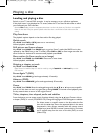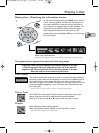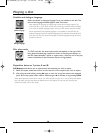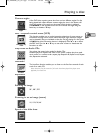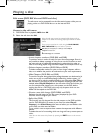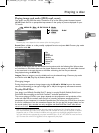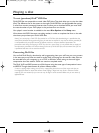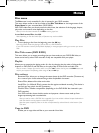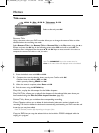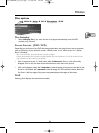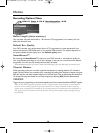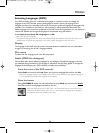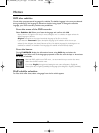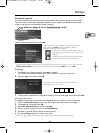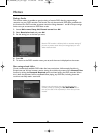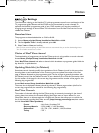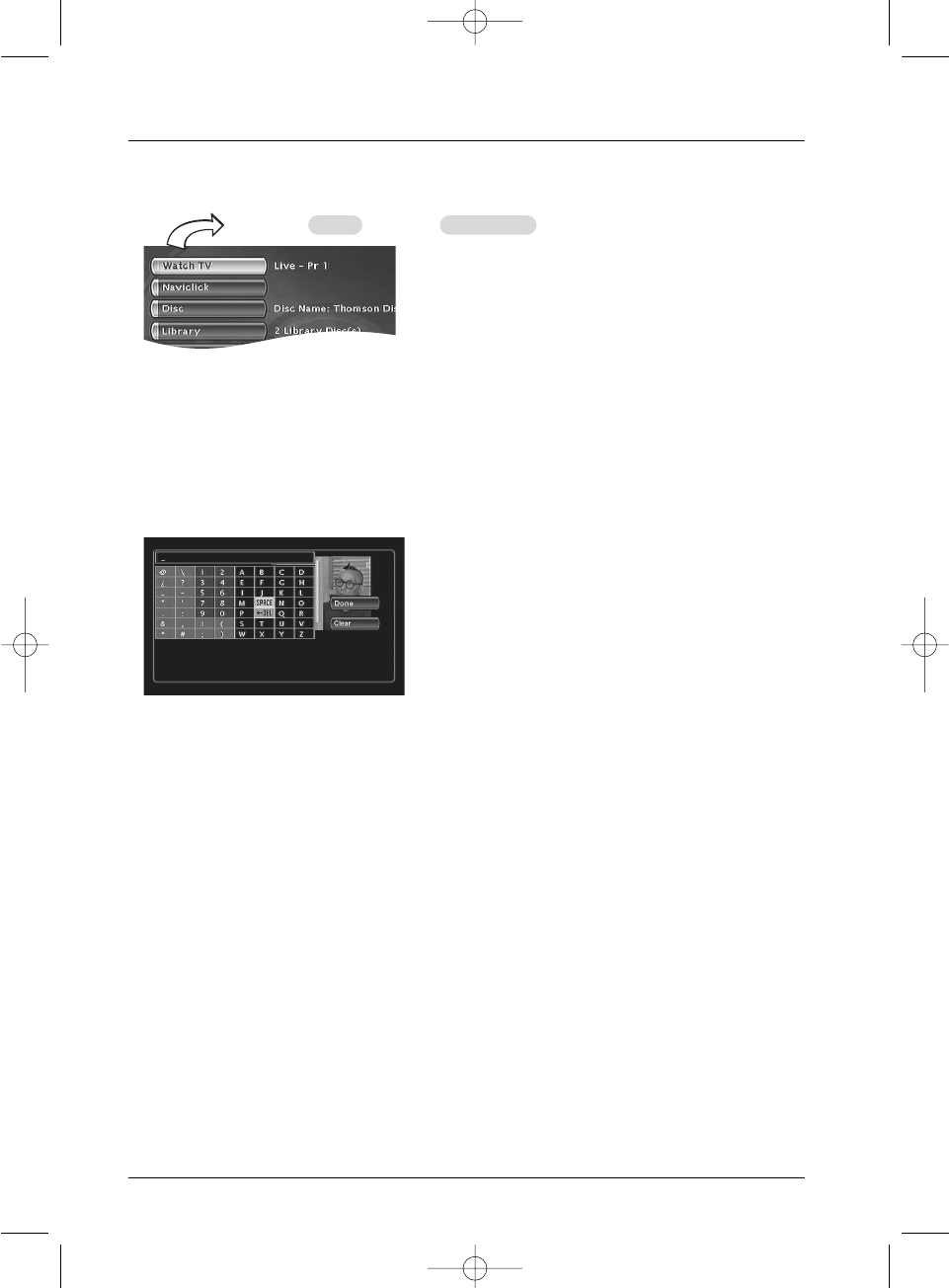
26
Menus
Title menu
Select a title and press OK.
Rename Title
Using a character chart your DVD recorder allows you to change the names of discs or titles
allocated when the recording was made.
Select Rename Title in the Rename Title or Rename Disc in the Disc menu using the
▲ or
▼ keys and press the OK key. In the following screen select YES and confirm with OK.The
character chart is displayed. Use the
C, B, ▲, ▼ and OK keys to move around in this chart to
compose the name of the disc or title you want.
Note:The CLEAR/EXIT key on the remote control or
Clear in the menu allows the displayed name to be deleted.
1. Erase the default name with DEL and OK.
2. Compose the name by selecting letters one by one. Confirm with OK.
• Delete a letter by selecting
DEL and OK.
• Add a space by selecting
SPACE and OK.
3. When the name is complete, select Done and OK
4. Exit the menu using the RETURN key.
Play title, to play the title except for the hidden chapters.
Play Full Title
, allows you to play all the chapters of the selected title, even those you
have masked using the Edit disc; Hide chapter function (page 22).
Delete Title, allows you to delete the corresponding recording.
Clear Chapters
, allows you to delete all the bookmarks (electronic markers) related to the
recording.This function deletes the bookmarks automatically positioned by your DVD recorder and
those thay you may have added.
Note:The available functions differ depending on the type of disc.
Copy to DVR, lets you copy the selected title to the hard disc. COPYING is displayed while the
copying is in progress.
MENU Disc OK Title menu OK
02_DTH8640_50_en.qxp 17/02/06 10:55 Page 26