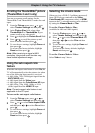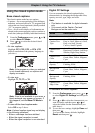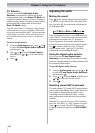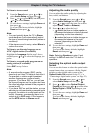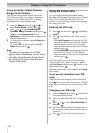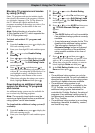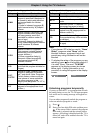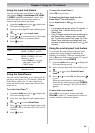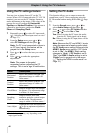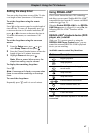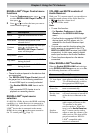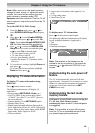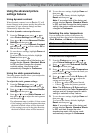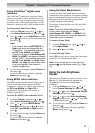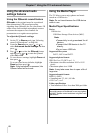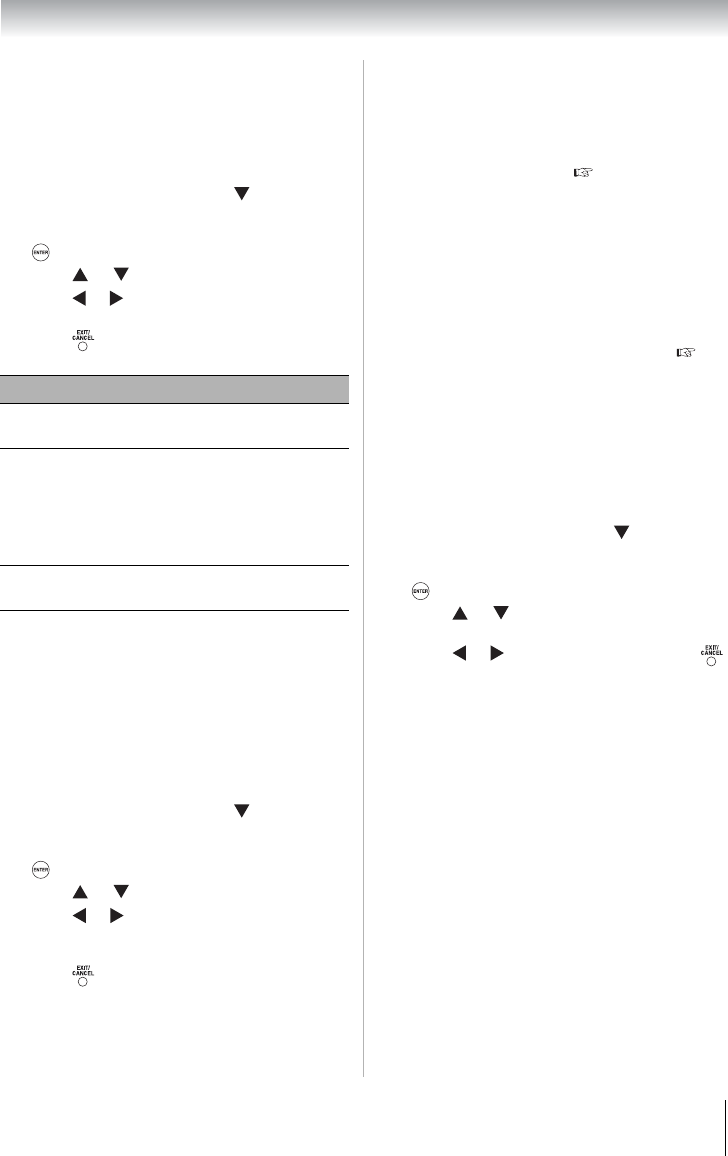
45
Chapter 6: Using the TV’s features
Using the input lock feature
You can use the Input Lock feature to lock the
video inputs (Video, ColorStream HD, HDMI
1, HDMI 2, and PC) and channels 3 and 4. You
will not be able to view the input sources or
channels until you unlock the inputs.
Using the GameTimer
®
You can use the GameTimer to set a time limit for
playing a video game (30–120 minutes). When the
GameTimer expires, the TV enters Input Lock
mode and locks out the input source for the video
game device.
To set the GameTimer
®
:
To cancel the GameTimer
®
:
Select Off in step 4 above.
To deactivate the Input Lock once the
GameTimer
®
has activated it:
Set the Input Lock to Off ( left column).
Note:
• A message will appear when 10 minutes, 3
minutes, and 1 minute remain on the
GameTimer.
• If the TV loses power with time remaining on
the GameTimer, when power is restored,
the TV will enter Input Lock mode (as if the
GameTimer had been activated) and you
will have to deactivate the Input Lock ( left
column).
Using the control panel lock feature
You can lock the control panel to prevent your
settings from being changed accidentally (by
children, for example). When the control panel
lock is On, none of the controls on the TV control
panel will operate except POWER.
To unlock the control panel:
Select Off in step 4 above, or press and hold
VOLUME– on the TV control panel for about 10
seconds until the volume icon appears.
1
From the Locks menu, press to display the
PIN code entering screen.
2
Enter your four-digit PIN code and then press
.
3
Press or to select Input Lock.
4
Press or to select the level of video input
locking you prefer, as described below.
5
Press to exit.
Mode Description
Video
Locks Video, ColorStream HD,
HDMI 1, HDMI 2, and PC.
Video+
Locks Video, ColorStream HD,
HDMI 1, HDMI 2, PC and
channels 3 and 4.
• Select Video+ if you play
video tapes via an ANT/
CABLE input.
Off
Unlocks all video inputs and
channels 3 and 4.
1
From the Locks menu, press to display the
PIN code entering screen.
2
Enter your four-digit PIN code and then press
.
3
Press or to select GameTimer.
4
Press or to select the length of time until
the Input Lock is activated (30, 60, 90, or 120
minutes).
5
Press to exit.
1
From the Locks menu, press to display the
PIN code entering screen.
2
Enter your four-digit PIN code and then press
.
3
Press or to select Control Panel
Lock.
4
Press or to select On and then press
to exit.
When the control panel is locked and any
button on the control panel (except POWER)
is pressed, the message “NOT AVAILABLE”
appears.