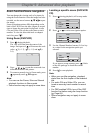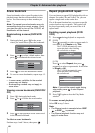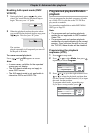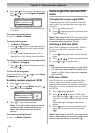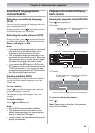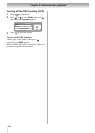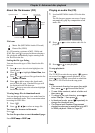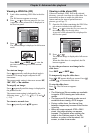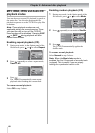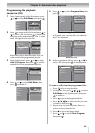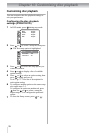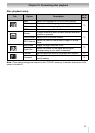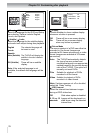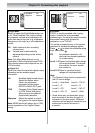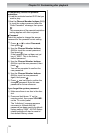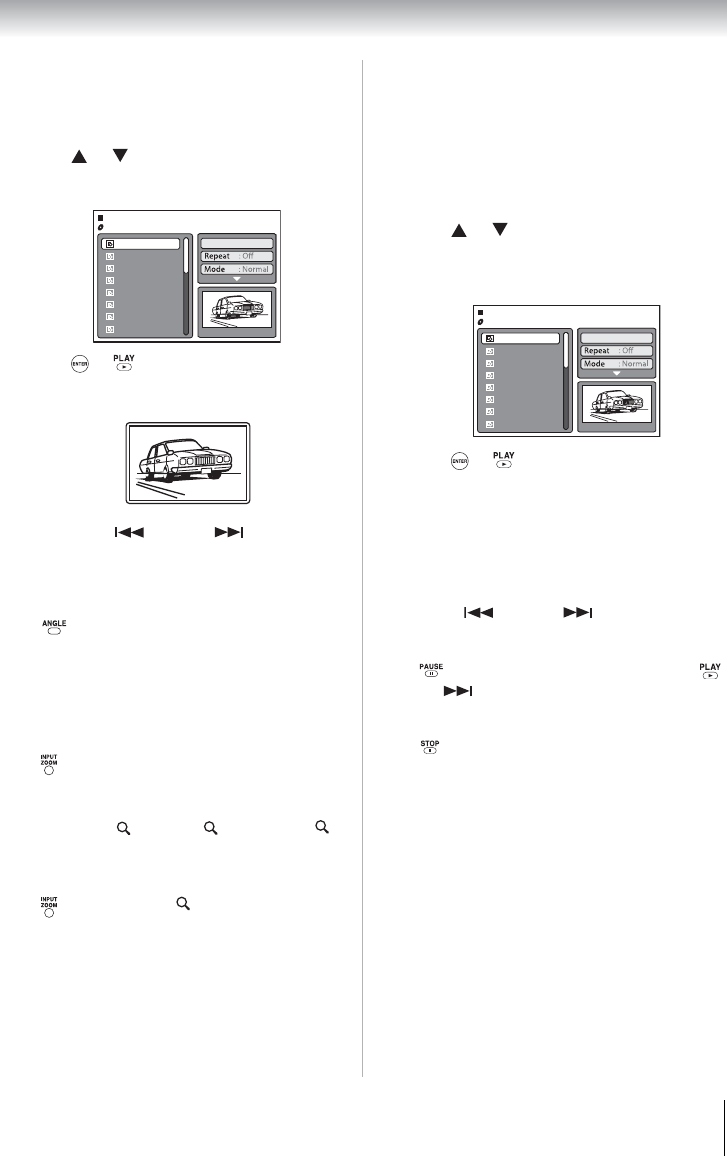
67
Chapter 9: Advanced disc playback
Viewing a JPEG file (CD)
To rotate an image:
Press repeatedly until the preferred angle is
obtained. The image angle is adjusted in 90°
increments.
The current angle setting is shown on-screen: 90°,
180°, 270°, or No rotation.
To magnify an image:
Press repeatedly until the image is displayed in
the preferred scale.
The current zoom setting is indicated by the
following icons: 1 (× 1.3), 2 (× 1.5) and 3
(× 2.0).
To return to normal view:
Press repeatedly until Off appears.
Viewing a slide show (CD)
If there are multiple JPEG files in the selected
directory, you can view them in a slide show. For
instructions on how to enable the slide show
feature and set the interval period between
pictures, go to Page 72.
To view the previous or next image in the
slide show:
Press SKIP or SKIP .
To temporarily stop the slide show:
Press . “ ” appears briefly on-screen. Press
or SKIP to resume the slide show.
To stop the slide show:
Press . The file browser appears.
Note:
• The Rotate and Zoom modes are available
in regular JPEG viewing and slide show
modes.
• The Jump and A-B repeat modes are not
available when viewing JPEG images.
• During a slide show, the interval time
between images may increase if the file size
is too big.
• When an image exceeds 5760 x 3840
pixels, the image display can appear
cropped. This applies when viewing the
image in the Preview panel of the file
browser; or when in the thumbnail, full-
screen, or slide show modes.
1
Load a disc containing JPEG files in the disc
slot.
The file browser appears on-screen.
2
Press or to select an image file for view.
A preview of the selected file is displayed in
the Preview panel.
3
Press or .
The selected image is displayed in full-screen
mode.
Press SKIP or SKIP to view the
previous or next image file in the current
directory.
JPEG Preview
W: 2048 H: 1536
/Picture-01.JPG
Select files
Picture-01
Picture-02
Picture-03
Picture-04
Picture-05
Picture-06
Picture-07
Picture-08
1
Open the file folder containing the JPEG files
you want to include in the slide show.
2
Press or to select the file you want to be
the starting image for the slide show
.
A preview of the selected file is displayed in
the Preview panel.
3
Press or .
The selected image is displayed in full-screen
mode.
When the slide show is completed, the file
browser appears.
JPEG Preview
W: 2048 H: 1536
/Picture-01.JPG
Select files
Picture-01
Picture-02
Picture-03
Picture-04
Picture-05
Picture-06
Picture-07
Picture-08
❙❙