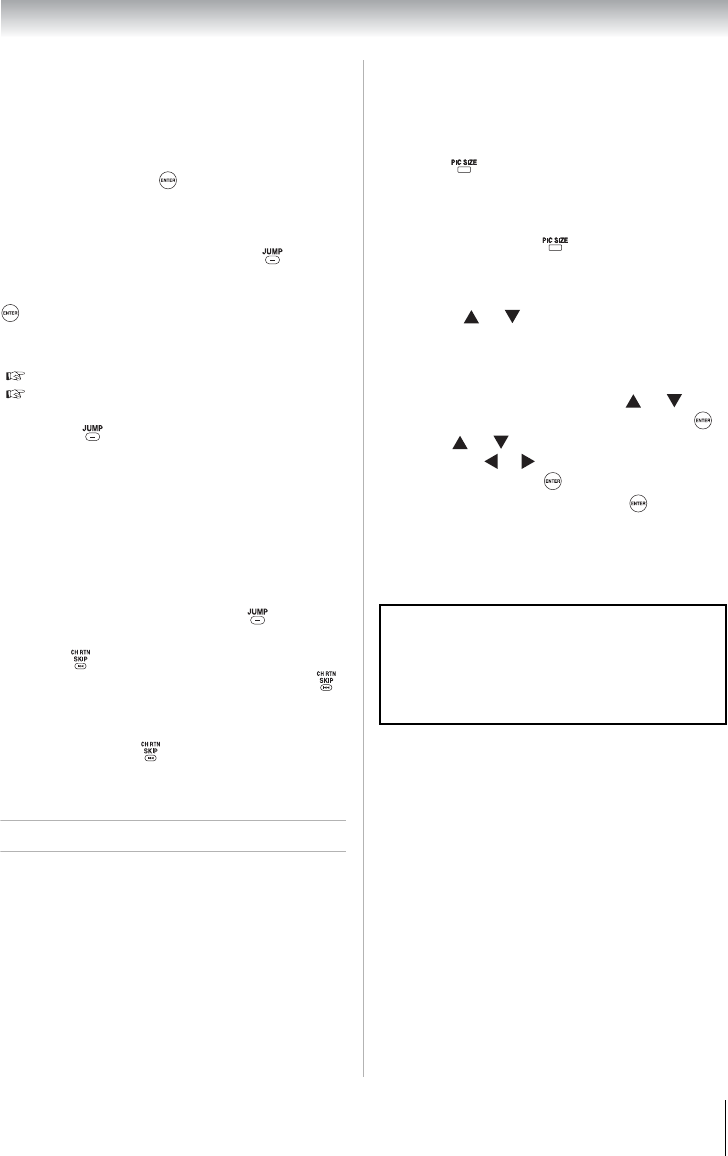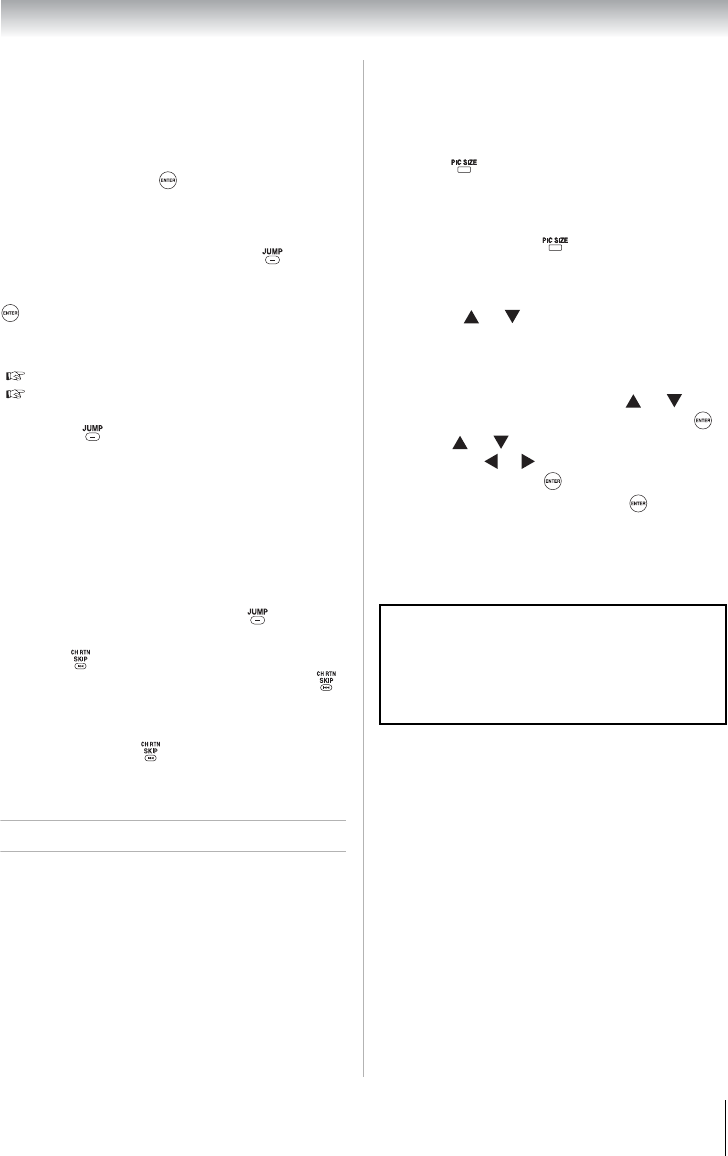
35
Chapter 6: Using the TV’s features
Tuning to a specific channel
(programmed or unprogrammed)
Tuning analog channels:
Press the Channel Number buttons (0–9) on the
remote control. For example, to select channel
125, press 1, 2, 5, then .
Tuning digital channels:
Press the Channel Number buttons (0–9) on the
remote control, followed by the dash ( ) button
and then the sub-channel number. For example, to
select digital channel 125-1, press 1,2, 5, –, 1, then
.
Note: If a digital channel is not programmed
— either through the automatic channel scan
( Page 29) or the channel add/skip function
( Page 29) you will have to tune the RF
channel using the Channel Number buttons
and dash ( ) on the remote control.
Switching between two channels
using Channel Return
The Channel Return feature allows you to switch
between two channels without entering an actual
channel number each time.
Note: If you press from a non-antenna
input, the TV will return to the last-viewed
input.
Selecting the picture size
You can view many program formats in a variety
of picture sizes—Natural, TheaterWide 1,
TheaterWide 2, TheaterWide 3, Full, 4:3 HD,
Native and Dot by Dot (available in PC Mode
Only).
Note: The “picture size” illustrations are
examples only. The format of the image (in
any of the picture sizes) will vary depending
on the format of the signal you are currently
watching. Select the picture size that displays
the current program the way that looks best to
you.
You can save separate picture size preferences for
each input on your TV.
To select the picture size using the remote
control:
To select the picture size using the menus:
Note: Some of the picture sizes may not be
available depending on the receiving signal
format (those will be “grayed out” in the
Picture Size screen).
Note: If you select one of the TheaterWide
®
picture sizes, the top and bottom edges of the
picture (including subtitles or captions) may
be hidden. To view the hidden edges, either
scroll the picture (TheaterWide 2 and 3 only)
or try viewing the program in Full or Natural
picture size.
1
Select the first channel you want to view.
2
Select a second channel using the Channel
Number buttons (and the dash ( ) button if
selecting a digital channel).
3
Press on the remote control. The previous
channel will display. Each time you press ,
the TV will switch back and forth between the
last two channels that were tuned.
1
Press on the remote control.
2
While the Picture Size screen is open, you
can do one of the following to select the
desired picture size:
• Repeatedly press .
• Press the corresponding Channel Number
buttons (0–6) while the Picture Size screen
is open.
• Press or while the Picture Size
screen is open.
1
From the Picture menu, press or to
select Theater Settings and then press .
2
Press or to select Picture Size and
then press or to select the desired picture
size and then press .
3
Highlight Done and then press .
Using these functions to change the picture size
(i.e., changing the height/width ratio) for any
purpose other than your private viewing may be
prohibited under the Copyright Laws of the
United States and other countries, and may
subject you to civil and criminal liability.