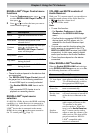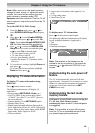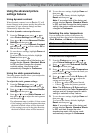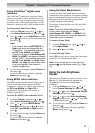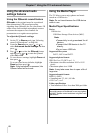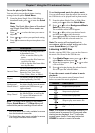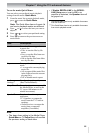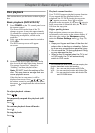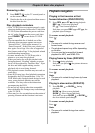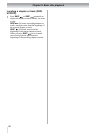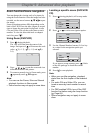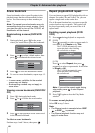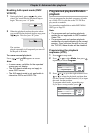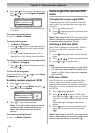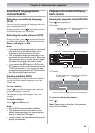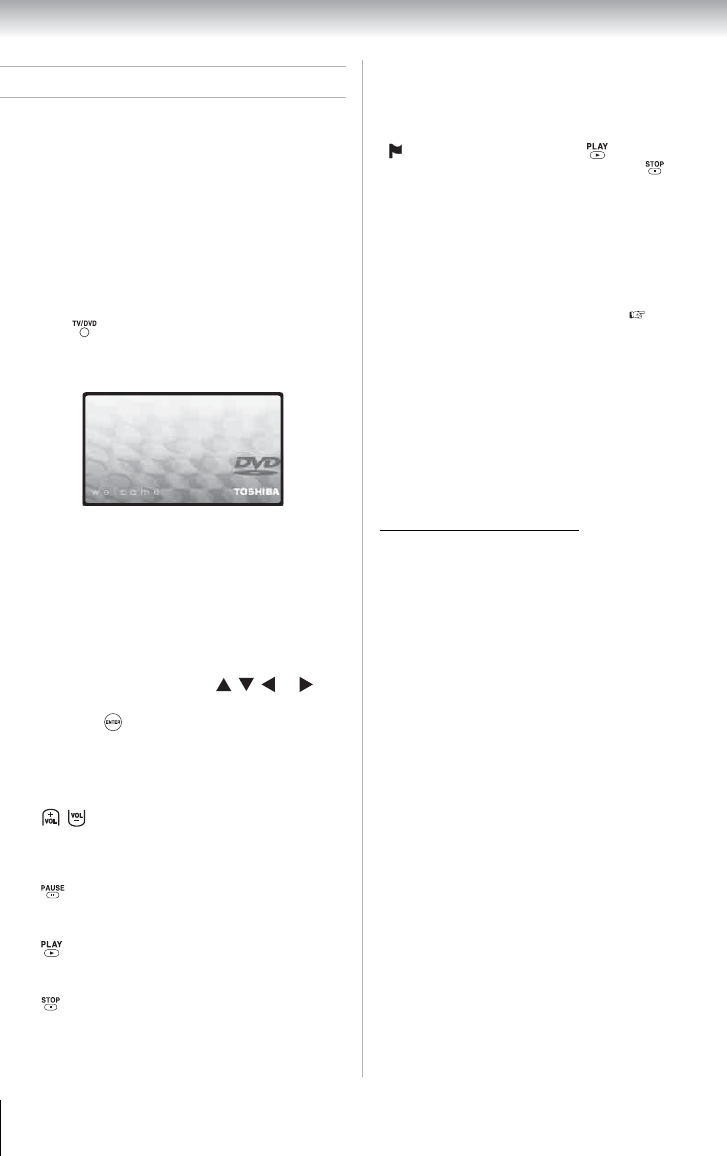
56
Chapter 8: Basic disc playback
Disc playback
This section shows you the basics on how to play a
disc.
Basic playback (DVD/VCD/CD)*
To adjust playback volume:
Press .
To temporarily suspend disc playback (still
mode):
Press .
To continue playback from still mode:
Press .
To stop playback:
Press .
Playback resume function:
Your TV/DVD supports playback resume function.
If you stopped the disc playback before it is
completed, the TV/DVD records the stop point.
“ ” appears on-screen. Press to resume
playback on the stop point. If you press twice in
quick succession or unload the disc, the TV/DVD
will clear the stop point.
Higher quality picture:
High resolution pictures on some discs may
occasionally cause noise on the picture display. If
this is the case, reduce the Sharpness setting
under the Picture Settings menu ( Page 38).
Note:
• Keep your fingers well clear of the disc slot
when a disc is loading or unloading. Failure
to do so may cause serious personal injury.
• Do not move the TV during playback. Doing
so may damage the disc.
• When a disc is inserted when the TV is not
in DVD mode, the TV will automatically
switch to DVD mode.
* This indicates the kind of disc that can employ the
function described under that heading.
DVD : You can use this function with DVDs.
VCD : You can use this function with Video CDs.
CD : You can use this function with Audio CDs
and CD-R/RW discs.
1
Press POWER on the TV control panel or on
the remote control.
The Power LED on the front of the TV
changes to green. It may take approximately
10 seconds for a picture to appear on-screen.
When using an amplifier, switch on the
amplifier.
2
Press on the remote control to switch to
DVD mode.
The DVD start-up screen will appear
on-screen.
3
Hold the disc by its edges and load it in the
disc slot with the label side facing forward.
The prompt “Insert Disc” changes to
“Reading” and then playback starts.
Note: DO NOT touch the surface of the
disc. This may leave a smudge that can
cause playback errors.
If the disc has its own menu, it will be
displayed on-screen. Press or on
the remote control to navigate the disc menu,
then press to implement the selected menu
option.