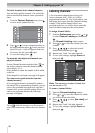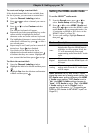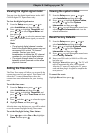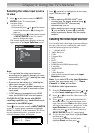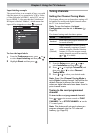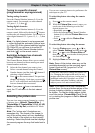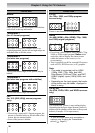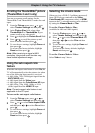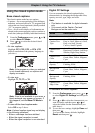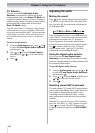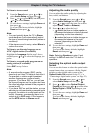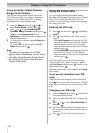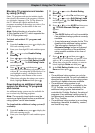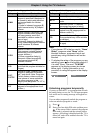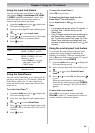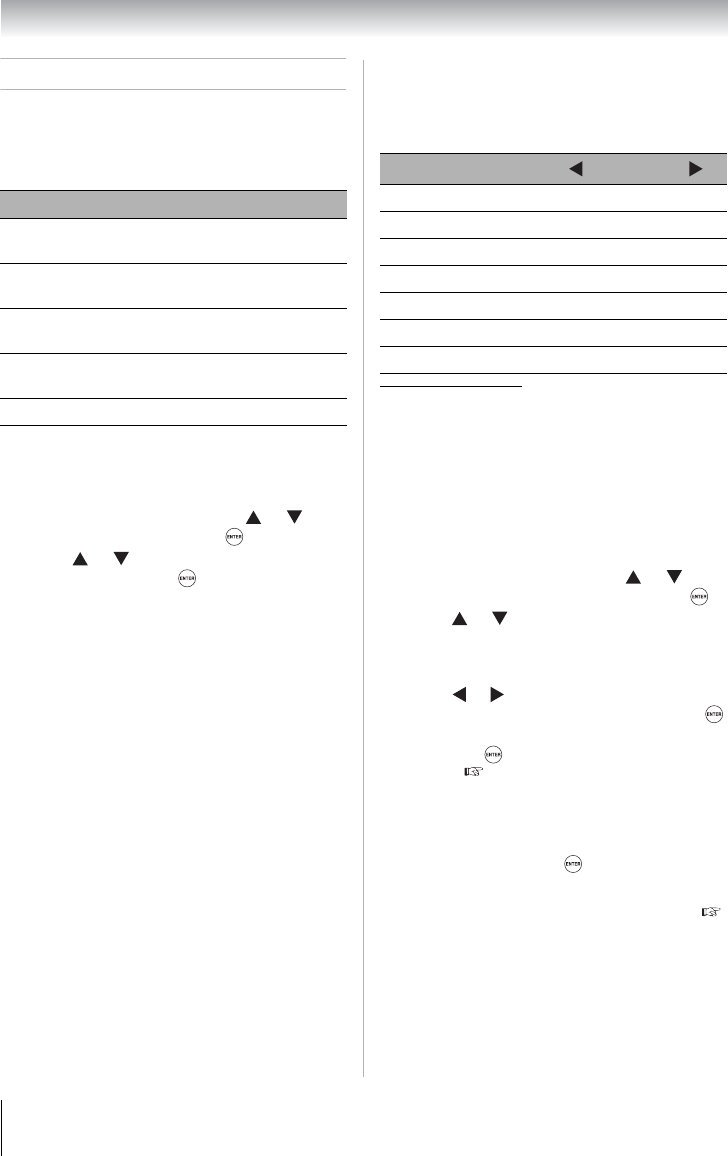
38
Chapter 6: Using the TV’s features
Adjusting the picture
Selecting the picture mode
You can select your desired picture settings from
four different modes, as described below.
Note: PC mode is available for HDMI and PC
inputs only (grayed out for other input
sources).
Note: The picture mode you select affects the
current input only. You can select a different
picture mode for each input.
Adjusting the picture quality
You can adjust the picture quality (Contrast,
Backlight, DynaLight™, Brightness, Color, Tint,
and Sharpness) to your personal preferences.
* Backlight
This feature adjusts the brightness of the entire
screen. When in video mode and no signal is
input, this will automatically be set to 0 (Settings
are stored in memory).
** DynaLight
This function automatically strengthens the black
coloring of dark areas in the video according to
the level of darkness.
The picture qualities you adjusted are
automatically saved in the Preference mode (
“Selecting the picture mode” at left column) until
Reset is selected.
Mode Picture Quality
Sports
Bright and dynamic picture (factory
setting)
Standard
Standard picture settings (factory
setting)
Movie
Lower contrast for darkened room
(factory setting)
PC
Designed for viewing of PC tables
and documents
Preference Your personal preferences
1
From the Picture menu, press or to
select Mode and then press .
2
Press or to select the picture mode you
prefer and then press .
Selection
Pressing Pressing
Contrast lower higher
Backlight
* darker lighter
DynaLight
** On/Off On/Off
Brightness darker lighter
Color paler deeper
Tint reddish greenish
Sharpness softer sharper
1
From the Picture menu, press or to
select Picture Settings and then press .
2
Press or to select the picture quality you
want to adjust (Contrast, Backlight,
DynaLight, Brightness, Color, Tint, or
Sharpness).
3
Press or to adjust the setting, as
described in the table above and then press .
4
To save the new settings, highlight Done and
then press . You can use any of the picture
modes ( “Selecting the picture mode” at left
column) as a starting point for adjusting the
picture settings.
To revert back to the base mode that you began
adjusting the picture settings from, highlight
Reset and then press .