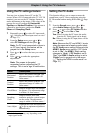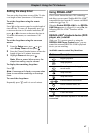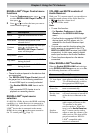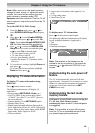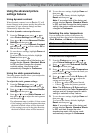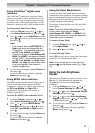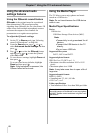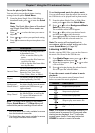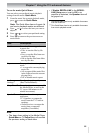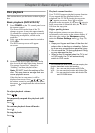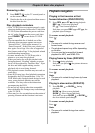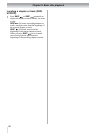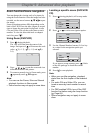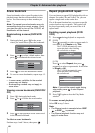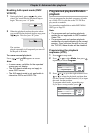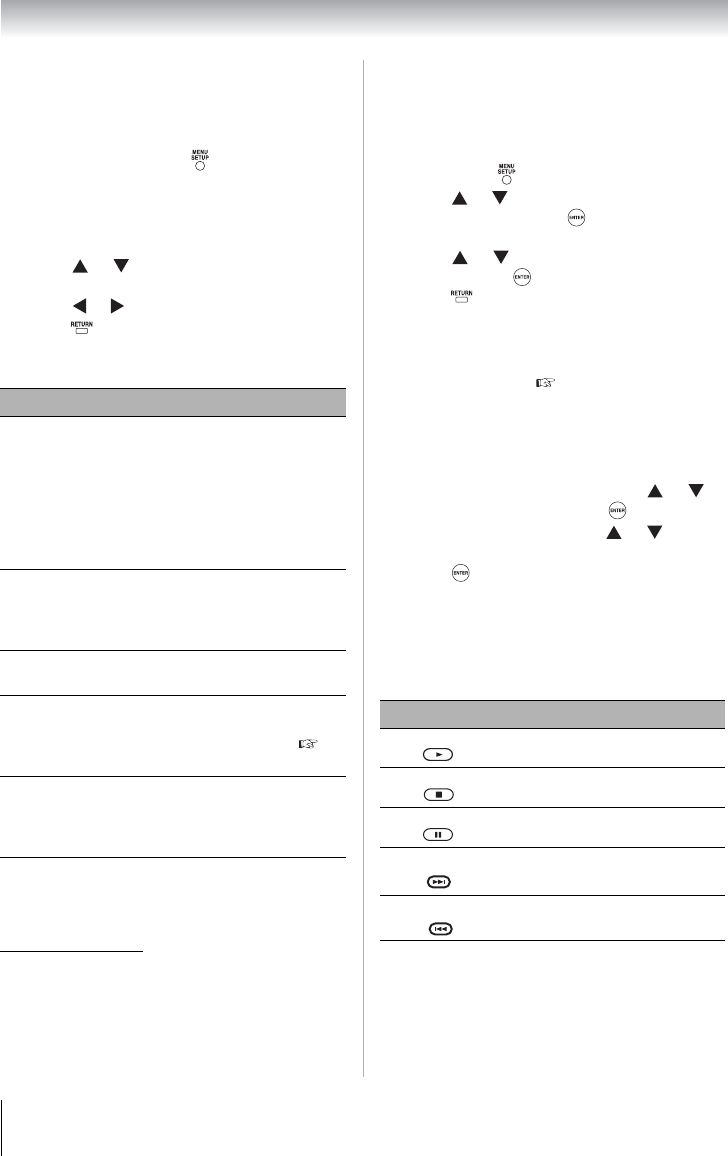
54
Chapter 7: Using the TV’s advanced features
To use the photo Quick Menu:
You can select your preferred photo viewing
settings from the photo Quick Menu.
Note: The sleep timer setting in the Media
Player Quick Menu or TV Setup Menu will
override the previous setting of each other.
* This Quick Menu item is only available for access
from the thumbnail view mode.
** This Quick Menu item is only available for access
from Single View/Slide Show modes.
To set background music for photo mode:
You can select music from the music list stored in
the USB device to be played back in photo mode.
Note:The music will be played back in
accordance with the repeat setting set in the
music Quick Menu ( Page 55).
Listening to MP3 files
Besides viewing JPEG files, you can also listen to
the music files stored in the USB device.
To use the remote control button in music
playback:
You can use the remote control buttons listed
below to control the music playback.
Note: If no button on the remote control or TV
control panel is pressed for 60 seconds after
starting music playback, the TV will enter
screen saver mode. Press any button but
POWER to return to music list mode.
1
From the photo Single View, Slide Show or
thumbnail mode, press to enter the Quick
Menu.
Note: The Quick Menu items of thumbnail
and Single View/Slide Show modes are
different.
2
Press or to select the item you want to
adjust.
3
Press or to select your preferred setting.
4
Press to return to the previous photo view
mode.
Item Description
Sort* To set the file sorting preference
in thumbnail view.
• Title: to sort the files by file
name.
• New: to sort the files from new
to old by file date.
• Old: to sort the files from old to
new by file date.
Interval Time
To set a time interval to view
photos at your preferred
intervals (3sec, 5sec,10sec,
15sec, 30sec, 60sec, or 90sec).
Repeat
To display photos in the same
folder repeatedly (On/Off).
Background
Music Select
**
To select background music for
the photo display from the music
stored in the USB device (
right column).
Sleep Timer
**
To set the sleep timer to turn off
the Media Player, as well as the
TV (up to 180 minutes in 10-
minute increments).
1
From the photo Single View or Slide Show
mode, press to enter the Quick Menu.
2
Press or to select Background Music
Select and then press .
The available music list will appear.
3
Press or to select your desired music
and then press to play the music.
4
Press repeatedly to return to the previous
photo mode with the selected music on.
1
From Media Player menu, press or to
select Music and then press .
2
When the list appears, press or to select
a file or folder.
3
Press to begin playing the selected music
file or to open the selected folder.
Button Description
Begins music playback.
Stops music playback.
Pauses music playback.
Skips to play next music file.
Skips to play previous music
file.
PLAY
STOP
PAUSE
C
LOSED CAPTION
SKIP
CH RTN
SKIP