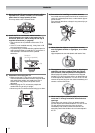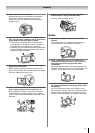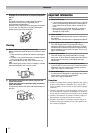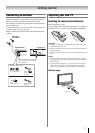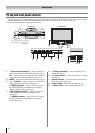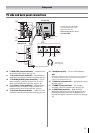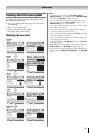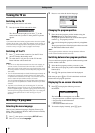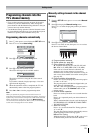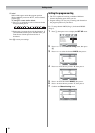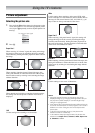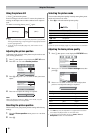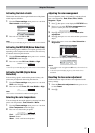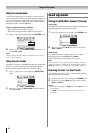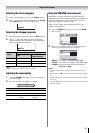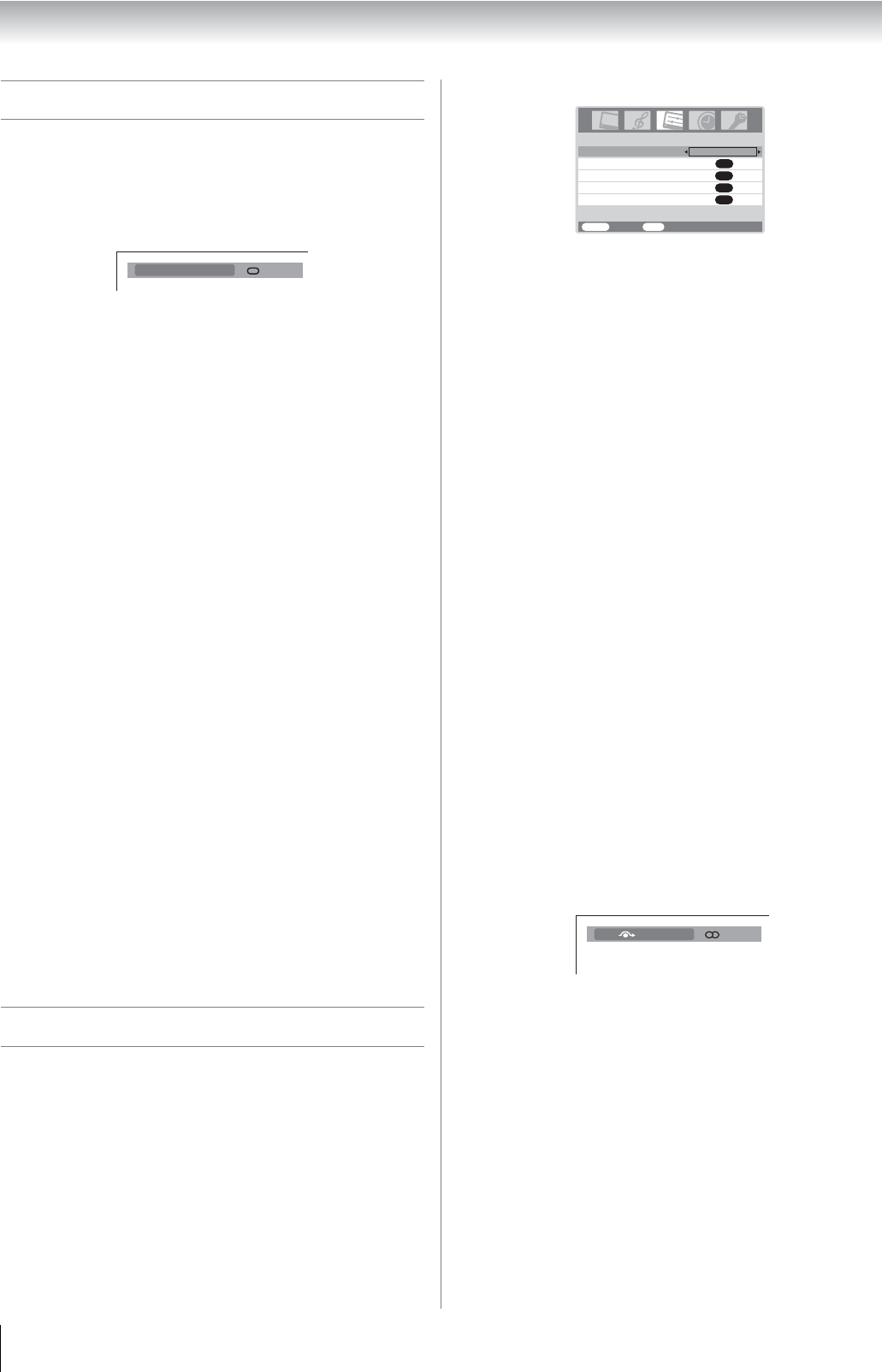
12
Getting started
Turning the TV on
Switching on the TV
Connect the power cord to a wall outlet.
1 Press ! on the TV left side until it clicks.
The / Power indicator lights in red. Press
J on the
remote control or 1 on the TV front panel if no picture
appears.
Note:
If you watch black and white programs when the color system
mode is set to Auto, color noise may appear on the screen. In
this case select the appropriate Color system (For the system
of each country or region, refer to pages 13 and 28).
Switching off the TV
1
Press J on the remote control or 1 on the TV front
panel to switch to the standby mode.
2 To switch the TV off, press ! on the TV left side.
Power indicator will be turned off.
Notes:
• This TV is not fully disconnected from the main supply, as
minute current is consumed even when ! is turned off.
When the TV will not be used for a long period of time, such
as during vacation or travel, remove the power plug from the
wall outlet.
• The TV will automatically turn itself off after approximately 15
minutes if it is tuned to a vacant channel or a station that
completes its broadcast for the day. This function does not
work in external input or Blue screen Off mode.
The TV will automatically turn itself off after approximately 2
hours if you do not operate the TV after turned on by on timer
function.
• If power is cut off while you are viewing the TV, the Last
Mode Memory function turns on the TV automatically when
power is applied again. If power is going to be off for a long
time and you are going to be away from your TV, unplug the
power cord to prevent the TV from turning on in your
absence.
Watching TV programs
Selecting the menu language
Choose from 9 different languages (English, Chinese (CS),
Malay, Thai, Vietnamese, Russian, Arabic, Persian or French)
for the on-screen display.
1 Press M, then press I or i to display SET UP menu.
2 Press u or U to select Language.
3 Press I or i to select the desired language.
Changing the program position
1
Enter the desired program position number using the
Number buttons on the remote control.
For program positions below 10, use 0 and the required
number e.g., for program position 1.
2 You can also change the program position by using > or
<.
The program position will be displayed on the screen with
the Mono/Stereo/Dual audio status.
Note:
The program position selection change between different
format channels takes several seconds.
Switching between two program positions
You can switch two program positions without entering actual
position number each time.
1 Select the first program position you want to view.
2 Select the second program position with the Number
buttons (0-9).
3 Press :. The previous channel will be displayed.
Each time you press :, the TV will switch back and forth
between the two program positions.
Displaying the on-screen information
1
Press K to display the following on-screen
information.
The information will disappear in 6 seconds.
• Program position or external input mode selected
• Program skip on/off information
• Label (if set)
• Mono/Stereo/Dual audio status
2 To erase the display instantly, press K again.
1
Mono
AV connection
Manual tuning
OK
OK
OK
Picture position
Auto tuning
OK
Language
SET UP
MENU
Back Watch TV
EXIT
English
ABCD4
Stereo