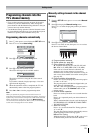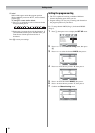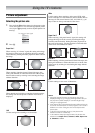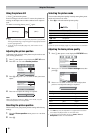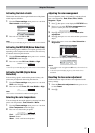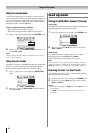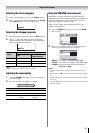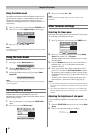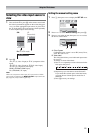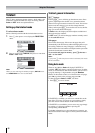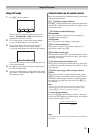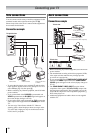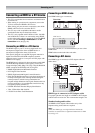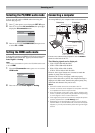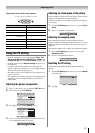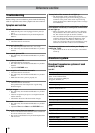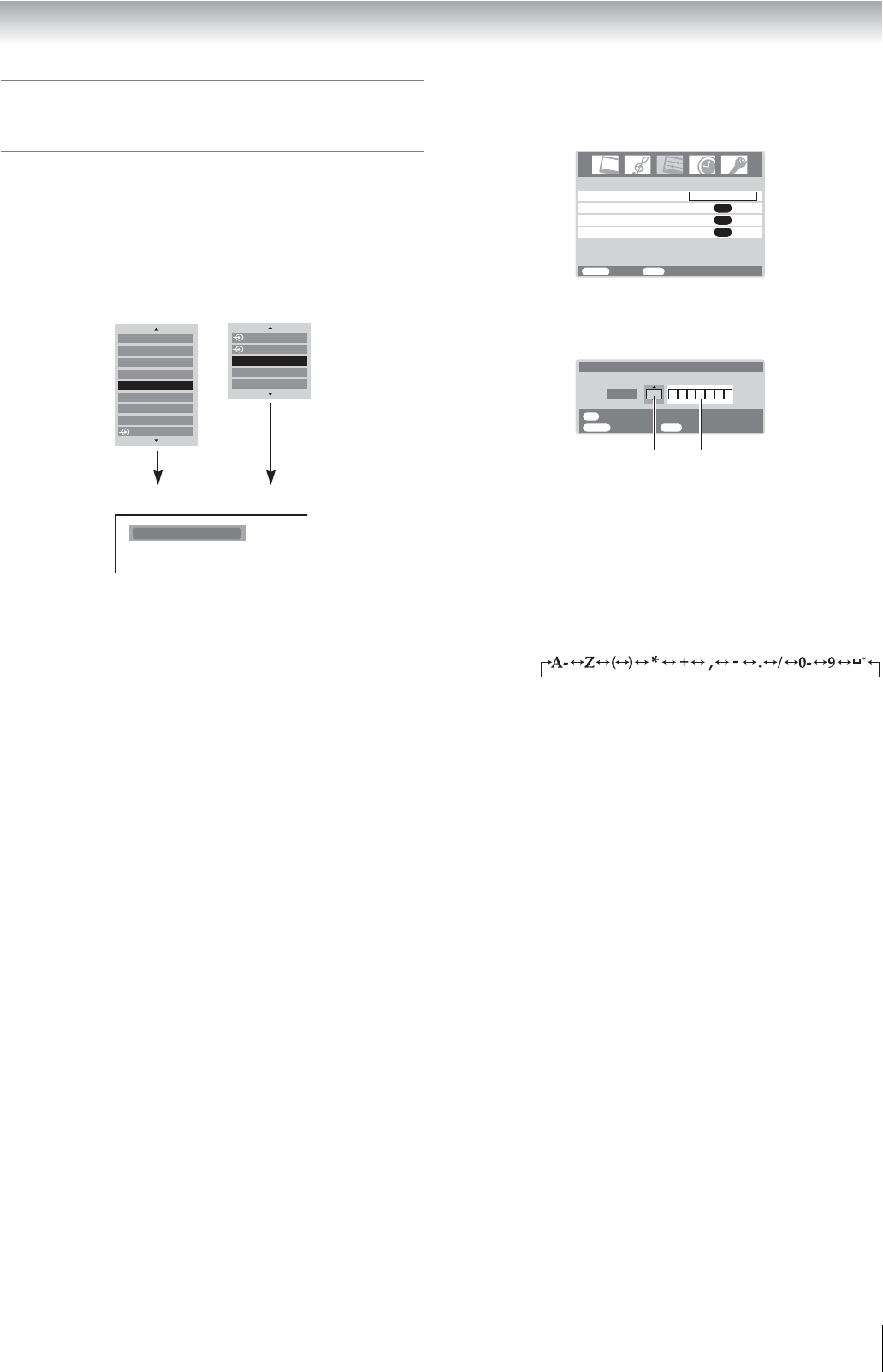
21
Using the TV’s features
Selecting the video input source to
view
1 Press and hold o or press Q on the remote control until
the video input mode list appears on the screen, then press
u or U to select appropriate input source (or press o on
the TV front panel or o on the remote control repeatedly
to select required input source directly).
2 Press Q.
o 1 (o (1), video 1 input) or o 1C (component video
input),
o 2 (o (2), video 2 input) or o 2S (S-video input),
o 3 (o (3), component video input),
HDMI (o HDMI, HDMI input),
PC (o RGB/PC, PC input)
Note:
When the component video input, PC input mode or HDMI
input mode is selected, the MONITOR OUT output terminals
(- page 24) output audio signal only.
Setting the manual setting menu
1
Press M, then press I or i to display the SET UP menu.
2 Press u or U to select Manual setting, then press Q.
3 Press I or i to select an item, then press u or U to select
the item as shown below.
A. Color System
Confirm that color system is set to “A” (Auto). If not,
select “A” with u or U.
B. Video label
The video label allows you to label each input source
for your TV.
To change or create video labels:
1) Press u or U repeatedly to select a character for the
first space, then press i.
2) Repeat step 1) to enter the rest of the characters.
If you would like a blank space in the label name,
you must choose a blank space from the list of
characters.
3) Press Q to store your settings.
OK:
o:
(Press and hold)
Ex. PC VGA mode
PC VGA
1
2
0
3
4
5
3
PC
HDMI
HDMI
1
1
2
PC
Manual setting
OK
OK
Picture position
AV connection
OK
Language
SET UP
MENU
Back Watch TV
EXIT
English
AB
MENU
Back Watch TV
EXIT
OK
Manual setting
Store
A
Color system:Auto
EXT1
*(blank space)