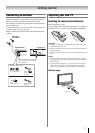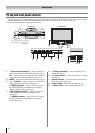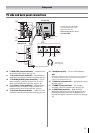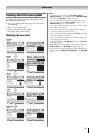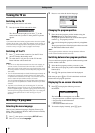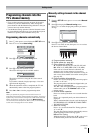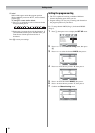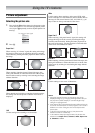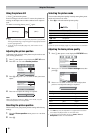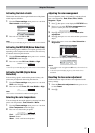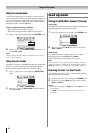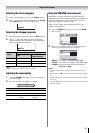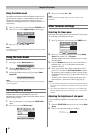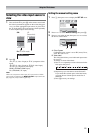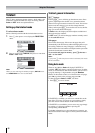15
Using the TV’s features
Picture adjustment
Selecting the picture size
1
Press and hold O until the picture size list appears on the
screen, then press u or U to select the appropriate picture
size (or press O repeatedly to select required picture size
directly).
2 Press Q.
Super Live 1
When receiving “4:3 format” signal, this setting will enlarge
the image to fit the screen by stretching the image vertically
and horizontally, holding the better proportions at the center of
the image.
Cinema 1
When watching “letterbox format” films/video tapes, this
setting will eliminate or reduce the black bars at the top and
bottom of the screen by zooming in and selecting the image
without distortion.
Subtitle
When subtitles are included on a letterbox format broadcast,
this setting will raise the picture so that the most of text is
displayed.
14:9
Use this setting when watching a 14:9 broadcast.
Wide
Use this setting when watching a wide-screen DVD, wide-
screen video tape or a 16:9 broadcast (when available). Due to
the range of wide-screen formats (16:9, 14:9, 20:9 etc.), you
may see bars on the top and bottom of the screen.
Super Live 2
When receiving “side panel format” signal, this setting will
enlarge the image to fit the screen by stretching the image
vertically and horizontally, holding the better proportions at
the center of the image. Also the black bars on the both sides
of the screen will eliminate or reduce.
Cinema 2
When watching “all sides panel format” films/video tapes, this
setting will eliminate or reduce the black bars on all the sides
of the screen by zooming in and selecting the image without
distortion.
4:3
Use this setting to view a true 4:3 broadcast.
Notes:
• Using the special functions to change the size of the
displayed image (e.g. changing the height/width ratio) for
the purpose of public display or commercial gain may
infringe on copyright laws.
• If the aspect ratio of the selected format is different from the
one of the TV transmission or video program, it can cause a
difference in vision. Change to the correct aspect ratio
picture size.
• In the PC input mode (- page 21), the picture size
selection is wide or normal only.
• In the 1080i or 720p input signal mode, the picture size
selections are Super Live 1, Cinema 1, Wide, Super Live
2, Cinema 2 and 4:3.
Super Live 1
4:3
Cinema 1
Cinema 2
Super Live 2
Wide
Subtitle
14:9
The antenna input signal
Subtitle