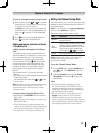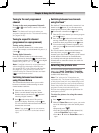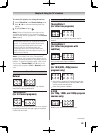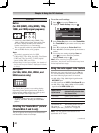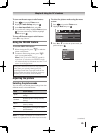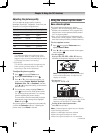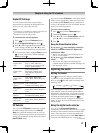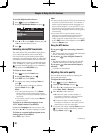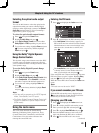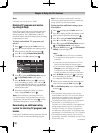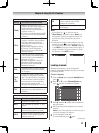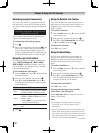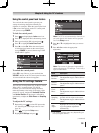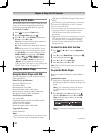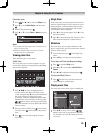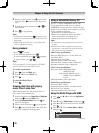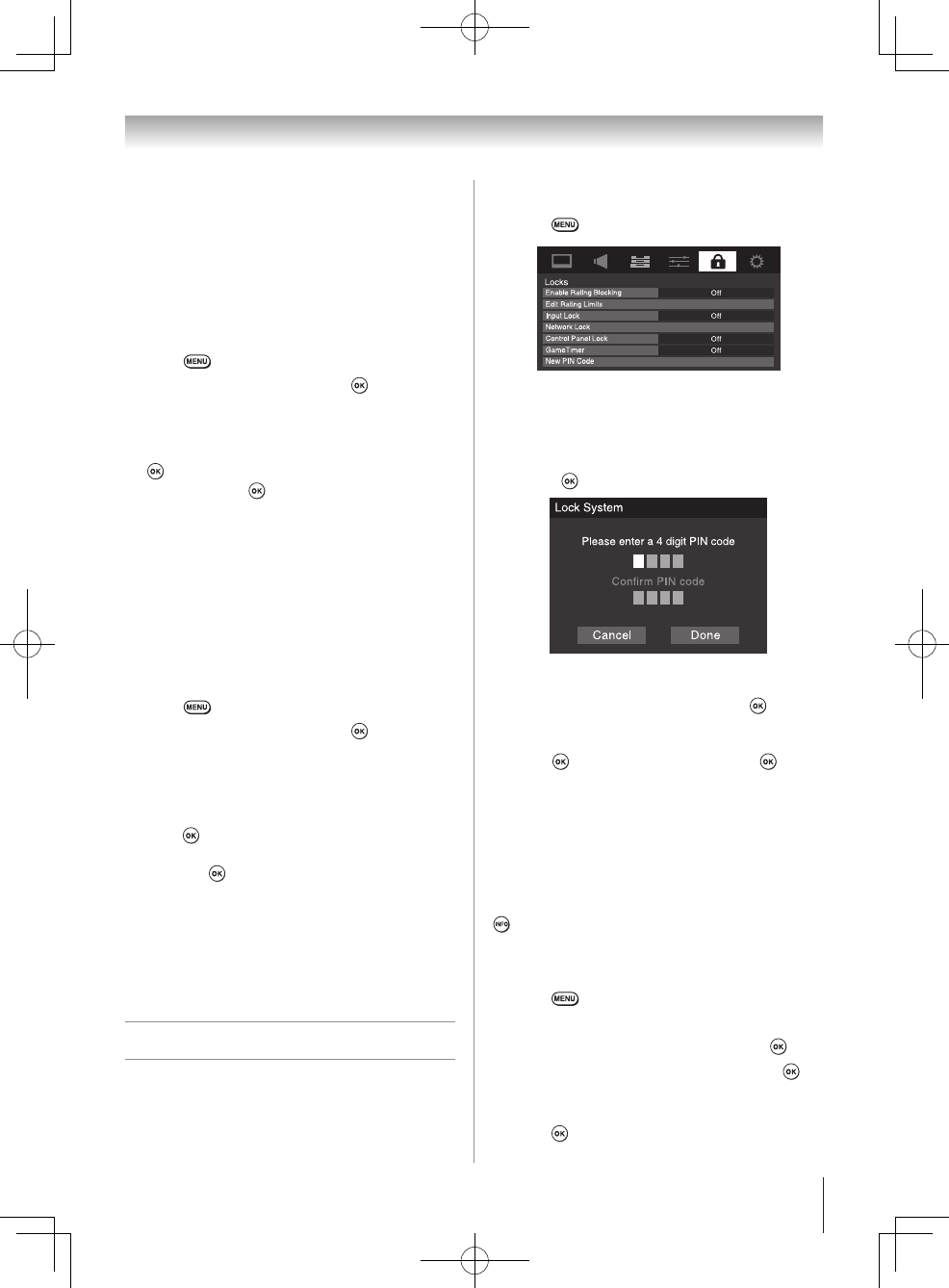
Chapter 6: Using the TV’s features
49
Selecting the optical audio output
format
You can use this feature to select the optical audio
output format when you connect a Dolby Digital
decoder or other digital audio system to the Optical
Audio Out terminal on the TV (see “Connecting a
digital audio system” on page 20).
To select the optical audio output format:
1無
Press and open the Sound menu.
2無
Highlight Audio Setup and press .
3無
In the Optical Output Format field, select either
Dolby Digital or PCM, depending on your device.
4無
To save the new settings, highlight Done and press
. To revert to the factory defaults, highlight
Reset and press .
Using the Dolby
®
Digital Dynamic
Range Control feature
This dynamic range control feature causes the ATSC
dynamic range to be further compressed, allowing
you to switch from ATSC to analog broadcasts at the
same dynamic range.
To use the Dolby Digital Dynamic Range
Control:
1無
Press and open the Sound menu.
2無
Highlight Audio Setup and press .
3無
In the Dolby Digital Dynamic Range Control field,
select Compressed. When Standard is selected,
the audio is output with minimal compression.
4無
To save the new settings, highlight Done and
press
.
To revert to the factory defaults, highlight Reset
and press
.
Note:
•
This item will be grayed out for NTSC signals,
Video, ColorStream, and PC inputs.
•
The Dolby Digital Dynamic Range Control will
function in relation to Optical Output Format
(PCM mode).
Using the Locks menu
The Locks menu includes the Enable Rating
Blocking, Edit Rating Limits, Input Lock, Front
(Control) Panel Lock, GameTimer, and New PIN
Code features. You can use these features after
entering the correct PIN code.
Entering the PIN code
1無
Press and highlight the Locks menu icon.
2無
Press q, which displays the PIN code entry screen.
•
The Lock System screen (below) appears if a
PIN code has not been stored. Press the Channel
Number buttons to enter a new four-digit code,
enter the code a second time to confirm, and
press
.
•
The Locks/Active screen appears if the PIN code
is already stored. Use the Number buttons to
enter your four-digit code and press
.
If the wrong PIN code is entered, the message “Incorrect
PIN code, please try again!” appears. Highlight Retry
and press
. Enter the code again and press .
When the correct PIN code is entered, the Locks menu
opens.
Note:
PIN code can not be set to “0000”.
If you cannot remember your PIN code
While the PIN code entering screen is displayed, press
four times within five seconds. The PIN code will be
cleared and you can enter a new PIN code.
Changing your PIN code
1無
Press and highlight the Locks menu icon.
2無
Press q to display the PIN code entering screen.
3無
Enter your four-digit PIN code and press .
4無
Press q to highlight New PIN Code and press
.
5無
Press the Number buttons to enter a new four-
digit code. Reenter the PIN code to confirm it.
6無
Press . The new PIN code is now active.
(continued)