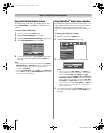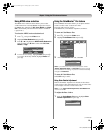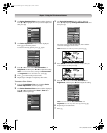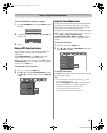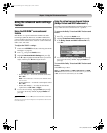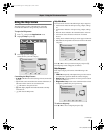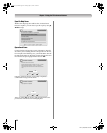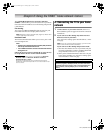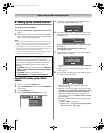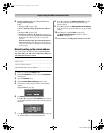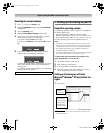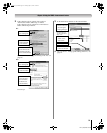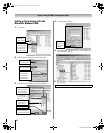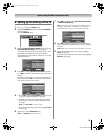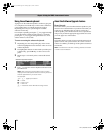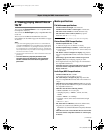88
LX177 (E/F) Web 213:276
Chapter 8: Using the THINC
™
home network feature
B. Setting up the network address
To set up the network address:
1 First, try automatically setting up the network address
(below).
2 If the automatic setup is not successful, you can either
retry the automatic setup (below) or try manually setting
up the network address (- page 89).
Note:
• If you used an Ethernet crossover cable to connect your PC
directly to the TV, you will not be able to use the automatic
setup, and must manually set up the network address.
• If you used a hub or switch to connect the TV to your home
network, you will not be able to use the automatic setup, and
must manually set up the network address.
• If you used a router with built-in DHCP functionality, use the
automatic setup. Manual setup may not work.
Automatically setting up the network
address
1
Press Y and open the Setup menu.
2 Highlight Installation and press T. The Installation
menu appears.
3 Open the Network menu.
4 Highlight Basic Network Setup and press T.
5 The message “Obtain network address automatically?”
will display. Highlight Yes and press T.
6 The message “Please wait…” will display while the TV is
attempting to load the network address information from
the DHCP server.
If the automatic network address setup is successful,
go to step 7.
If the automatic network address setup is not
successful, go to step 8.
7 If the automatic network address setup is successful, the
following screen will appear:
a) Press T to close the screen and return to the Network
menu.
b) Skip to section C, “Setting up file sharing on your PC”
(- page 90).
8 If the automatic network address setup is not successful,
the following screen will appear:
a) Make sure all cables for your home network are
securely connected.
b) Make sure your home network is set up properly. See
page 24 for TV connection information. Also consult
the owner’s manuals for your other components.
c) Make sure the DHCP and security settings on your
home router are correct. Consult the owner’s manual
for your router.
d) Retry the automatic network address setup by following
these steps:
(1) Highlight OK and press T.
(2) Repeat steps 1–6. (If you have already repeated
this setup process, go to step 9.)
Router technology, like all new and emerging technologles,
may from time to time cause compatibility issues because of
the differences in router systems implemented by the
various router manufacturers; however, most issues can be
easily resolved. If you think your Toshiba TV and router
might have compatibility problems, please contact the
following:
•
In the U.S.
, call TACP Consumer Solutions at
1-800-575-
5469
or visit
http://www.tacp.com/customersupport/
contact.asp
.
• In Canada, call TCL Customer Service at
1-800-268-3404 or visit http://www.toshiba.ca.
Basic Network Setup
Network
Personal E-mail Setup
Home File Server Setup
Software Upgrade
Installation
Basic Network Setup
Obtain network address automatically?
Yes No
Basic Network Setup
Please wait...
Basic Network Setup
Done! Network address information has been found!
IP Address 000 0
255 255 225 0
000 0
000 0
Subnet Mask
Gateway (Router)
DNS (Domain Name Server)
OK
There may be a problem with the network
connection. Please check network cables
and settings.
AbortRetry
42LX177_EN.book Page 88 Tuesday, May 15, 2007 1:58 PM