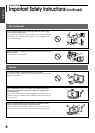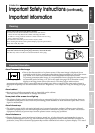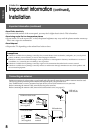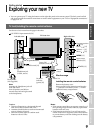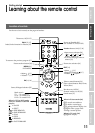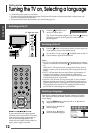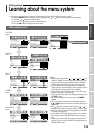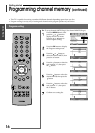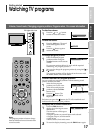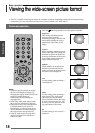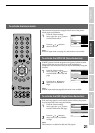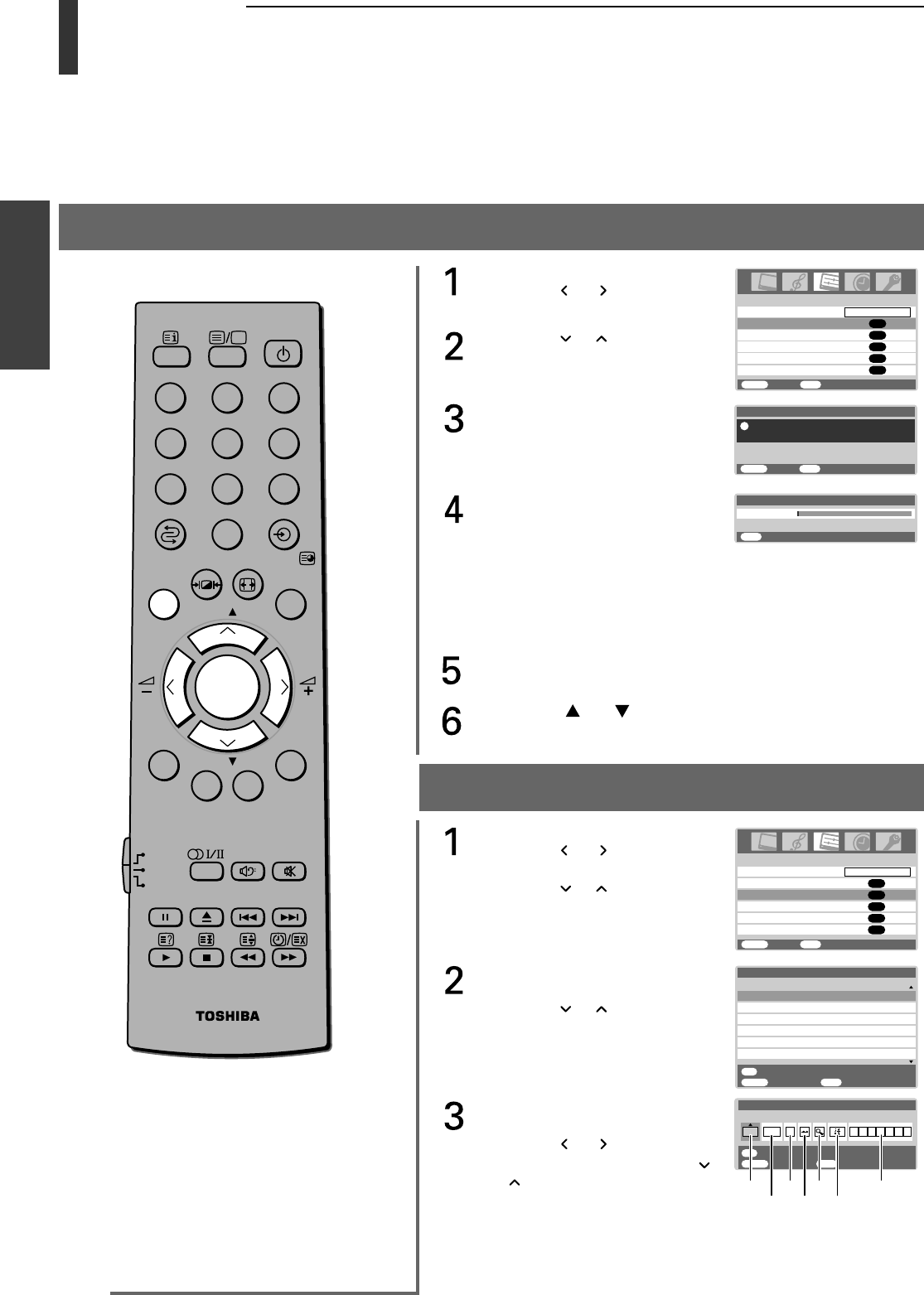
14
Getting Started
Manual tuning
Press the MENU button, then
press the
or button to
display the SET UP menu.
Press the
or button to
select Manual tuning.
Press the OK button to display
the Manual tuning menu.
Press the
or button to
select the program position you
want to arrange.
Press the OK button to display
the breakdown menu.
Press the
or button to
select an item, then press the
or button to select the item as
shown on the next page.
5
4
3
2
1
MENU
Back Watch TV
EXIT
6
B/G
B/G
B/G
B/G
B/G
B/G
OK
Manual tuning
Prog. Sys. Label
Select
Getting started
Programming channel memory
• First, use the Auto tuning function to preset all the active channels in your area automatically. Then, arrange the preset
channels with the Manual tuning function so that you can tune into only desired channels.
•
Use the Channel search operation if desired channels cannot be preset with the Auto tuning or if you would like to
preset channels to specific position numbers one by one.
System selection, Auto tuning
Press the MENU button, then
press the
or button to
display the SET UP menu.
Press the or button to
select Auto tuning.
Press the OK button to display
the Auto tuning menu.
Press the OK button to start the
automatic search.
The search will begin for all
available stations.
The slide bar will move along the line as the search
progresses.
If you make a mistake, simply repeat steps 1-4 to start again
from the beginning.
When the automatic search is complete, the TV will
automatically return to the first program position.
Press the P or P
button to view the programmed
position.
DVD
MENU
P
P
21 3
54 6
87 9
TV
DVD
0
OK
CALL
EXIT
VCR
MENU
AV connection
Program sorting
Manual tuning
OK
OK
OK
Picture position
OK
Auto tuning
OK
Language
SET UP
MENU
Back Watch TV
EXIT
English
MENU
Back Watch TV
EXIT
Auto tuning
EXIT for no change.
Press OK key to start.
!
Searching
Stop
Pos :2
Auto tuning
EXIT
MENU
Back Watch TV
EXIT
OK
Manual tuning
Store
1
B/G
Program
A
AV connection
Program sorting
Manual tuning
OK
OK
OK
Picture position
OK
Auto tuning
OK
Language
SET UP
MENU
Back Watch TV
EXIT
English
A
B
C
D
E
F
G