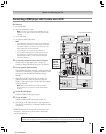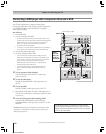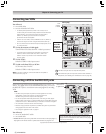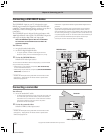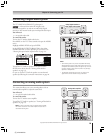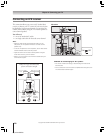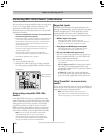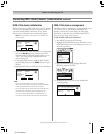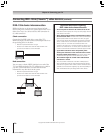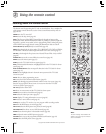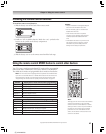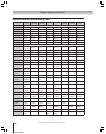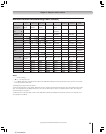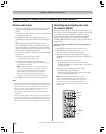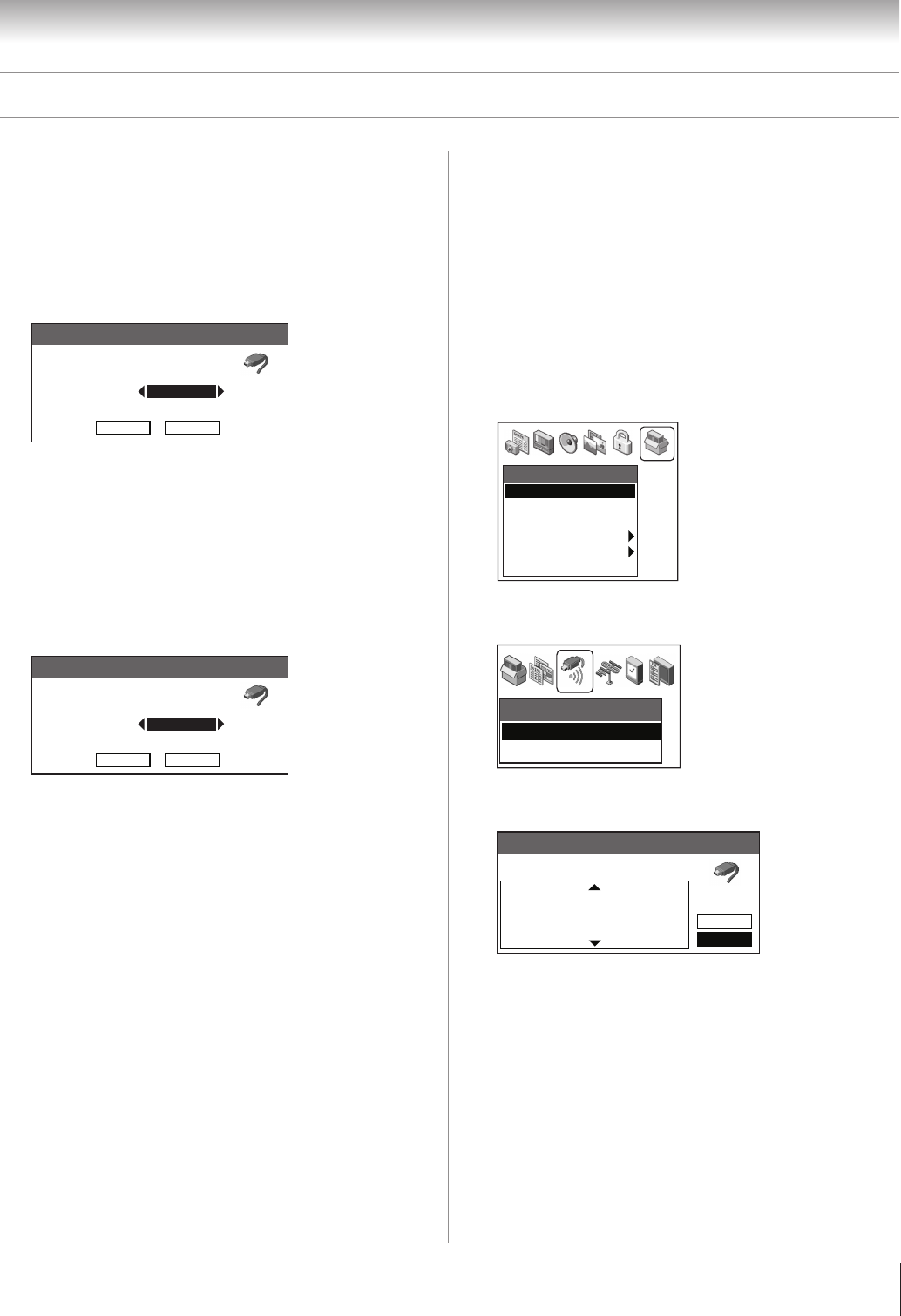
(E) 51/57/65H93
Copyright © 2003 TOSHIBA CORPORATION. All rights reserved.
23
Chapter 2: Connecting your TV
Connecting IEEE-1394 (Firewire
™
) video devices (continued)
IEEE-1394 device initialization
When you connect a new IEEE-1394 device to the TV and turn
it on, the device immediately announces its presence to the TV
(and other networked IEEE-1394 devices, if any), and the
following device initialization screen automatically appears.
Note: With some devices, it may take up to one minute for this
screen to appear.
New IEEE1394 Device Initialization
Manufacturer
Device Type
Analog Input Used
Custom Label
Edit Label Save
None
Brandname
VCR
1. If you connected your IEEE-1394 device to an analog input
also, use the
yzx •
buttons to select the input in the
ANALOG INPUT USED field; otherwise, leave it set to
“None.” (See “Using analog-compatible IEEE-1394
devices” on page 22.)
2. If you want to label the device, highlight EDIT LABEL,
press ENTER, and then use the
yzx •
buttons to input
the label.
3. Highlight SAVE and press ENTER to save the information.
New IEEE1394 Device Initialization
Manufacturer
Device Type
Analog Input Used
Custom Label
Edit Label Save
VIDEO 1
Brandname
VCR
My D-VHS
Note:
•The TV may not recognize non-A/V or non-compatible
IEEE-1394 devices; however, these devices may still be available
to other compatible IEEE-1394 devices on the network.
•You may be able to use the TV’s remote control to operate some
compatible IEEE-1394 devices. You must first program the
remote control to recognize the device (see pages 30–33).
If you have an IEEE-1394 Cable box or satellite receiver, you
may need to use the remote control that came with the device.
IEEE-1394 device management
The IEEE-1394 device information is saved permanently in the
TV’s memory. You can edit this device information (for
example, to edit the device name, change the analog input
information, or delete the device information from the TV’s
memory if you no longer use that device).
To edit the IEEE-1394 device information:
1. Press MENU and open the SETUP menu.
2. Highlight INSTALLATION and press ENTER. (A new set
of INSTALLATION menu icons will appear on-screen, as
shown in step 3 below).
Setup
Installation
Sleep Timer
On/Off Timer
Digital Tuner Hold
• • • • • • •
Off
Slide Show Interval
• • •
2 Sec
Convergence
3. Open the DEVICES menu, highlight IEEE-1394
DEVICES, and press ENTER.
Devices
IEEE1394 Devices
TheaterNet Devices
4. Highlight the device you want to edit, and follow the
on-screen prompts.
IEEE1394 Device Management
Analog
Brand Type Label Input Connected
Exit
Delete All
Brandname VCR None Yes
Brandname STB VIDEO 2 No
Brandname VCR ColorStr Yes