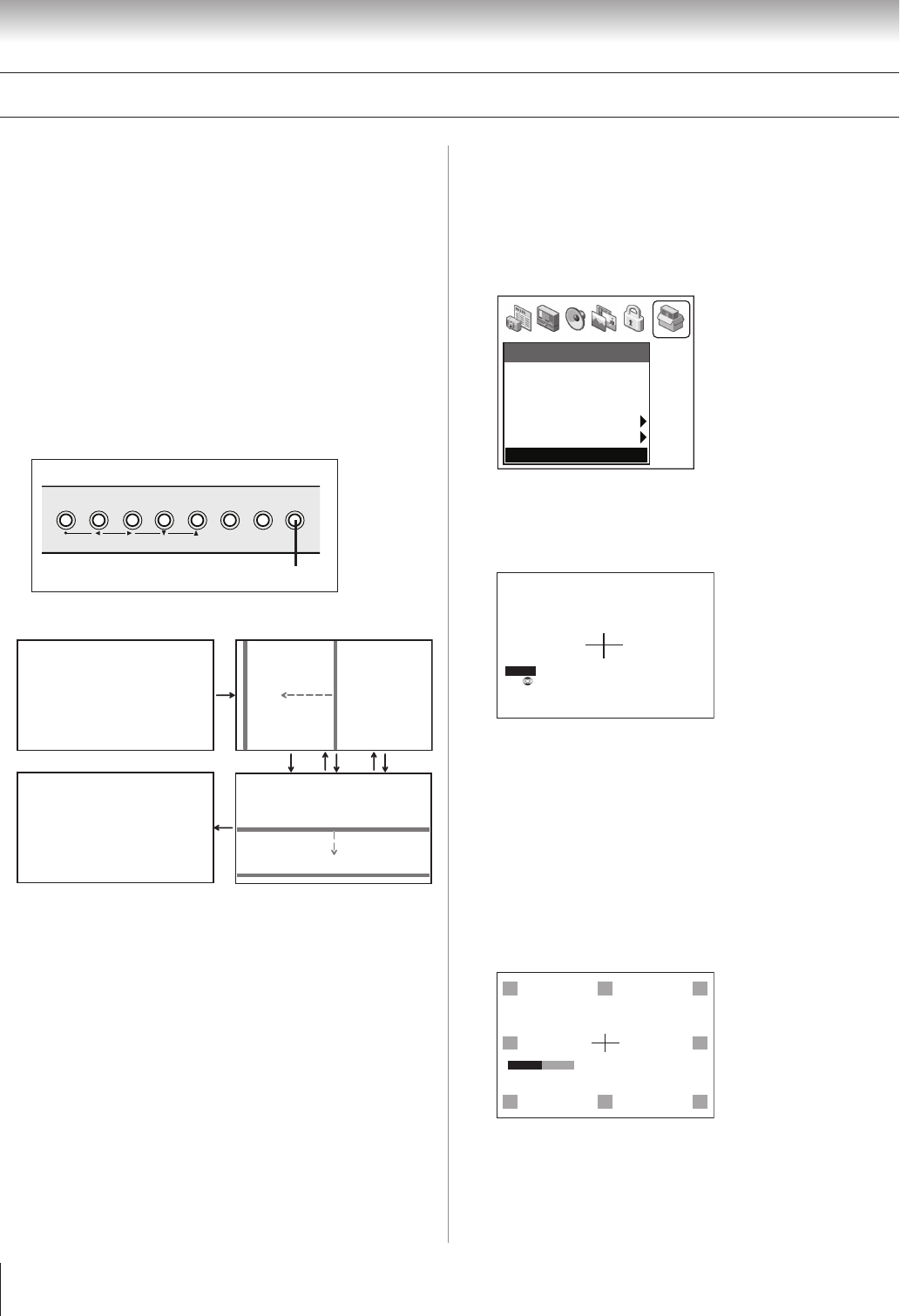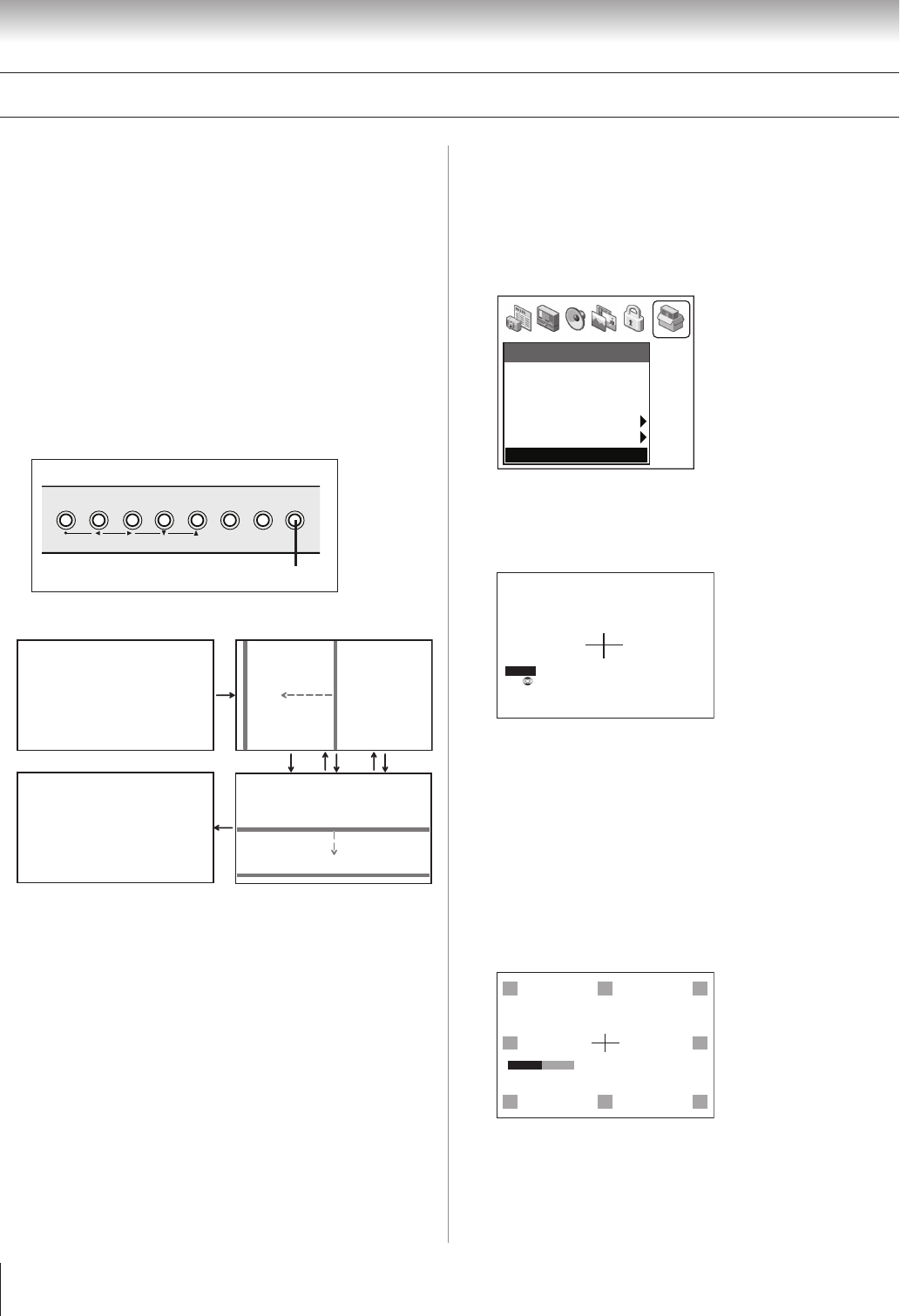
(E) 51/57/65H93
Copyright © 2003 TOSHIBA CORPORATION. All rights reserved.
50
Chapter 6: Setting up your TV
Adjusting the color convergence
This projection TV uses three separate image tubes: red, green,
and blue. The red, green, and blue images are projected onto the
screen where they converge to form a full-color picture. You can
see a clear picture only when the three images converge correctly.
Convergence may drift over time or if you move the TV. If you
can see clear images on your TV screen, skip this procedure.
This adjustment should be made only after the TV has been on
for at least 30 minutes.
Automatically adjusting the color
convergence using TouchFocus™
To automatically adjust the color convergence:
Press TouchFocus on the TV front panel one time.
The TV will enter the auto convergence mode.
TOUCH FOCUS
TOUCH FOCUS
F I N I SHED
Horizontal
Vertical
BRG
When adjustment is complete, the normal picture will
reappear.
If the error message “Touch Focus Error” appears, retry the
TouchFocus adjustment or adjust the convergence
manually, as described at right.
Manually adjusting the color
convergence
To check and adjust the color convergence manually:
1. Press MENU and open the SETUP menu.
2. Highlight CONVERGENCE and press ENTER.
Setup
Installation
Sleep Timer
On/Off Timer
Digital Tuner Hold
• • • • • • •
Off
Slide Show Interval
• • •
2 Sec
Convergence
3. The center convergence adjustment window (below) opens.
If you see separate red, blue, or green crossed lines (or red
or blue shadows next to white lines), you need to adjust the
convergence.
EX
I
T
TO SELECT POSITION:
ENTER
RED
BLUE
TO SELECT COLOR:
TO ADJUST:
4. Press ENTER to highlight RED or BLUE, depending on
which color needs adjusting. If both red and blue need
adjusting, you will need to perform steps 4 and 5 twice.
5. Press y (up), z (down), x (left), or • (right) on the
remote control to converge the red or blue lines into the
white line. When color convergence is correctly adjusted,
you will see two single crossed white lines.
6. Press EXIT to display the Circumference Convergence
menu.
7. Press the corresponding Number button (1–4 and 6–9) to
select the area you want to adjust.
PUSH 1
8
2
9
3
6
7
1
4
9–
8. Press ENTER to highlight RED or BLUE, depending on
which color needs adjusting. If both red and blue need
adjusting, you will need to perform steps 8 and 9 twice for
the selected area.
TouchFocus
TV front panel