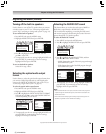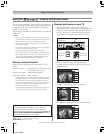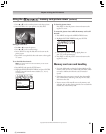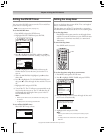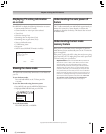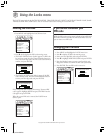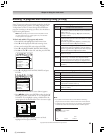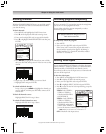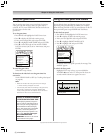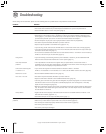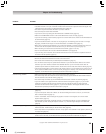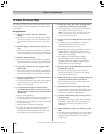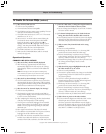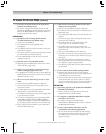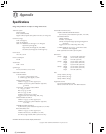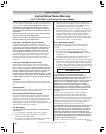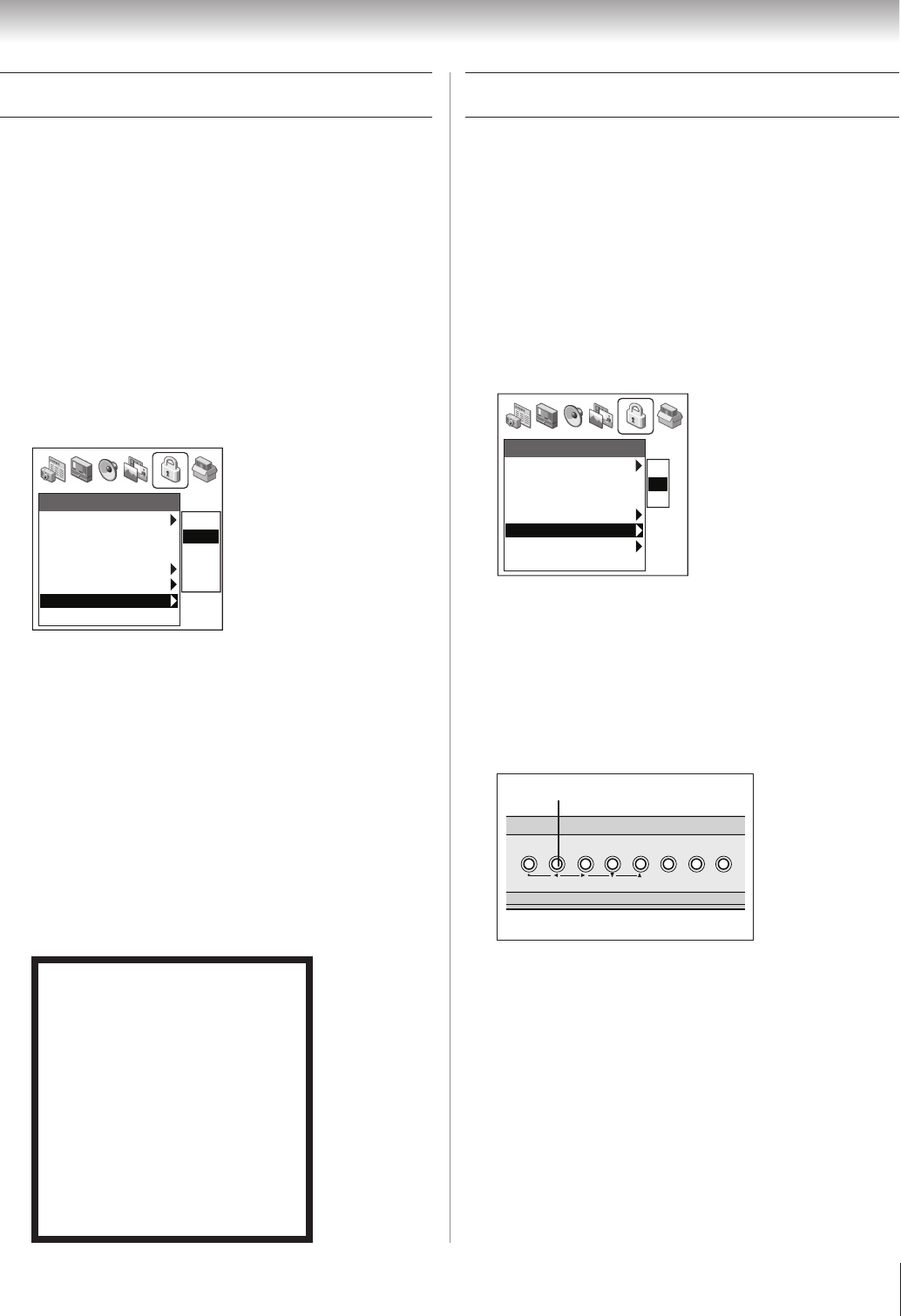
(E) 51/57/65H93
Copyright © 2003 TOSHIBA CORPORATION. All rights reserved.
87
Chapter 9: Using the Locks menu
Using the game timer
You can use the game timer to set a time limit for playing a
video game (30–120 minutes). When the game timer is
activated, the TV enters VIDEO LOCK mode and locks out
the input source for the video
game device.
To set the game timer:
1. Press MENU and highlight the LOCKS menu icon.
2. Press z to display the PIN code entering screen.
3. Enter your four-digit PIN code and press ENTER.
4. Press z to highlight GAME TIMER and press ENTER.
5. Press z to select the length of time until the VIDEO
LOCK is activated (30, 60, 90 or 120 minutes) and press
ENTER.
Off
30 Min
60 Min
90 Min
120 Min
Locks
Enable Rating Blocking
• •
Off
Edit Rating Limits
Channels Block
Input Lock
• • • • • • • • • • • • • •
Off
Front Panel Lock
• • • • • • • •
Off
Game Timer
• • • • • • • • •
30 Min
New PIN Code
To cancel the game timer:
Select OFF in step 2 above.
To deactivate the video lock once the game timer has
activated it:
Set the VIDEO LOCK to OFF (see “Locking video inputs”
on page 86).
Note:
•When one minute is left on the game timer, the message
“1 minute remaining” will appear on-screen.
• If the TV loses power with time remaining on the game timer,
when power is restored the TV will enter VIDEO LOCK
mode, as if the game timer has expired, and you will have to
deactivate the video lock (as described above).
NOTICE OF POSSIBLE ADVERSE
EFFECTS ON TV PICTURE TUBE
Avoid displaying stationary images on
your TV screen for extended periods of
time. Fixed (non-moving) images (such
as still PIP/POP windows, black/gray
bars in wide-screen picture or PIP/POP
formats, or some video games) can
become permanently engrained in the
picture tube. This type of damage is
NOT COVERED BY YOUR
WARRANTY because it is the result of
misuse. See item 33 on page 4.
Using the front panel lock feature
You can lock the front panel buttons to prevent your settings
from being changed accidentally (by children, for example).
When the front panel lock is ON, no control buttons on the TV
front panel will operate except POWER and TouchFocus.
To lock the front panel:
1. Press MENU and highlight the LOCKS menu icon.
2. Press z to display the PIN code entering screen.
3. Enter your four-digit PIN code and press ENTER.
4. Press z to highlight FRONT PANEL LOCK.
5. Press z to highlight ON and press ENTER.
Off
On
Locks
Enable Rating Blocking
• •
Off
Edit Rating Limits
Channels Block
Input Lock
• • • • • • • • • • • • • •
Off
Front Panel Lock
• • • • • • • •
On
Game Timer
• • • • • • • • • • • •
Off
New PIN Code
If a button on the front panel is pressed, the message “Not
Available” appears.
To unlock the front panel:
Highlight OFF in step 2 above, or press and hold the
VOLUME x button on the TV front panel for about 10
seconds until the volume icon appears on-screen.
TV front panel
VOLUME x