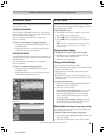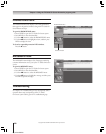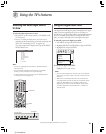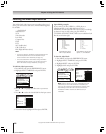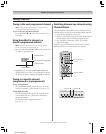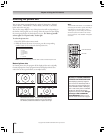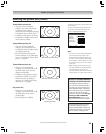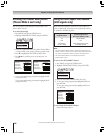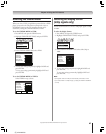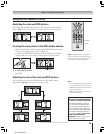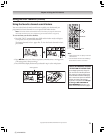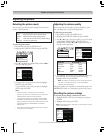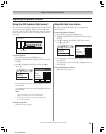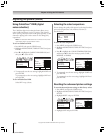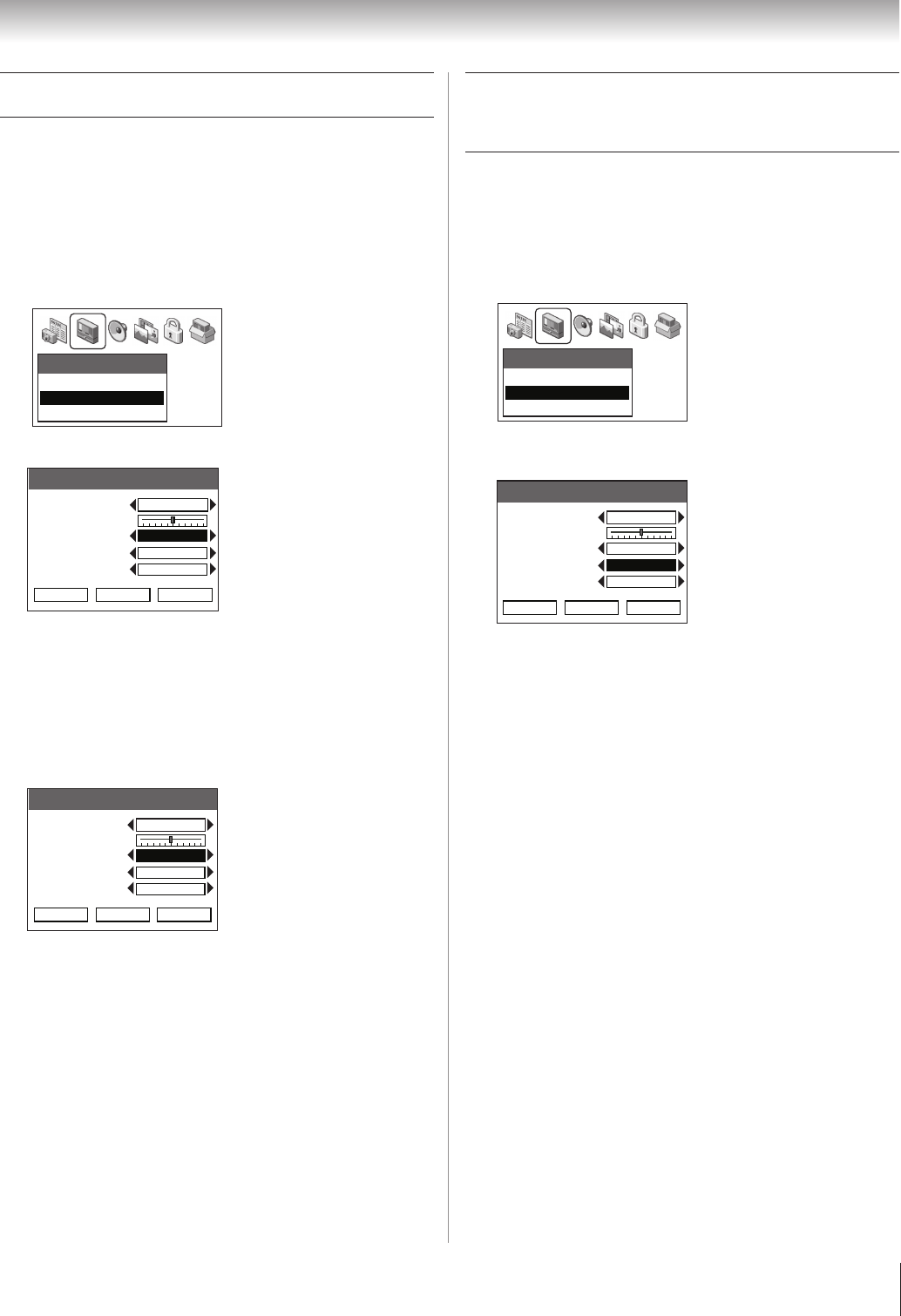
(E) 51/57/65H93
Copyright © 2003 TOSHIBA CORPORATION. All rights reserved.
67
Chapter 8: Using the TV’s features
Selecting the display format
(480p signals only)
You can use this feature to convert a 480p input signal to 540p
or 1080i.
To select the display format:
1. Press MENU and open the VIDEO menu.
2. Highlight THEATER SETTINGS and press ENTER.
Video
Picture Settings
Theater Settings
Advanced Picture Settings
3. In the DISPLAY FORMAT field, select either 540p or
1080i.
Theater Settings
Picture Size
Picture Scroll
Cinema Mode
Display Format
Auto Aspect Ratio
Save Done Reset
Natural
0
Video
1080i
On
4. To save your settings temporarily, highlight DONE and
press ENTER.
To save your settings permanently, highlight SAVE and
press ENTER.
Note:
• Input signals other than 480p are automatically converted to 1080i.
• If you notice flicker in a 480p image, try setting the DISPLAY FORMAT
to 540p.
Selecting the cinema mode
When you view a DVD (3:2 pulldown processed) from a DVD
player connected to the ColorStream (component video) or
DVI/HDCP inputs on the TV, smoother motion can be
obtained by setting the CINEMA MODE to FILM.
To set the CINEMA MODE to FILM:
1. Press MENU and open the VIDEO menu.
2. Highlight THEATER SETTINGS and press ENTER.
Video
Picture Settings
Theater Settings
Advanced Picture Settings
3. In the CINEMA MODE field, select FILM.
Theater Settings
Picture Size
Picture Scroll
Cinema Mode
Display Format
Auto Aspect Ratio
Save Done Reset
Natural
0
Film
1080i
On
4. To save your settings temporarily, highlight DONE and
press ENTER.
To save your settings permanently, highlight SAVE and
press ENTER.
To set the CINEMA MODE to VIDEO:
Select VIDEO in step 3 above.
Picture Size
Picture Scroll
Cinema Mode
Display Format
Auto Aspect Ratio
Natural
0
Video
1080i
On
Theater Settings
Save Done Reset