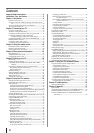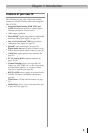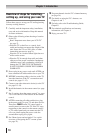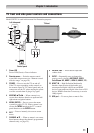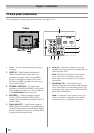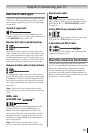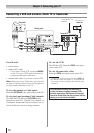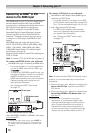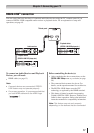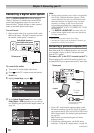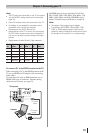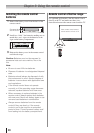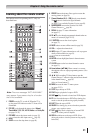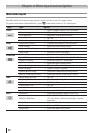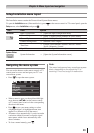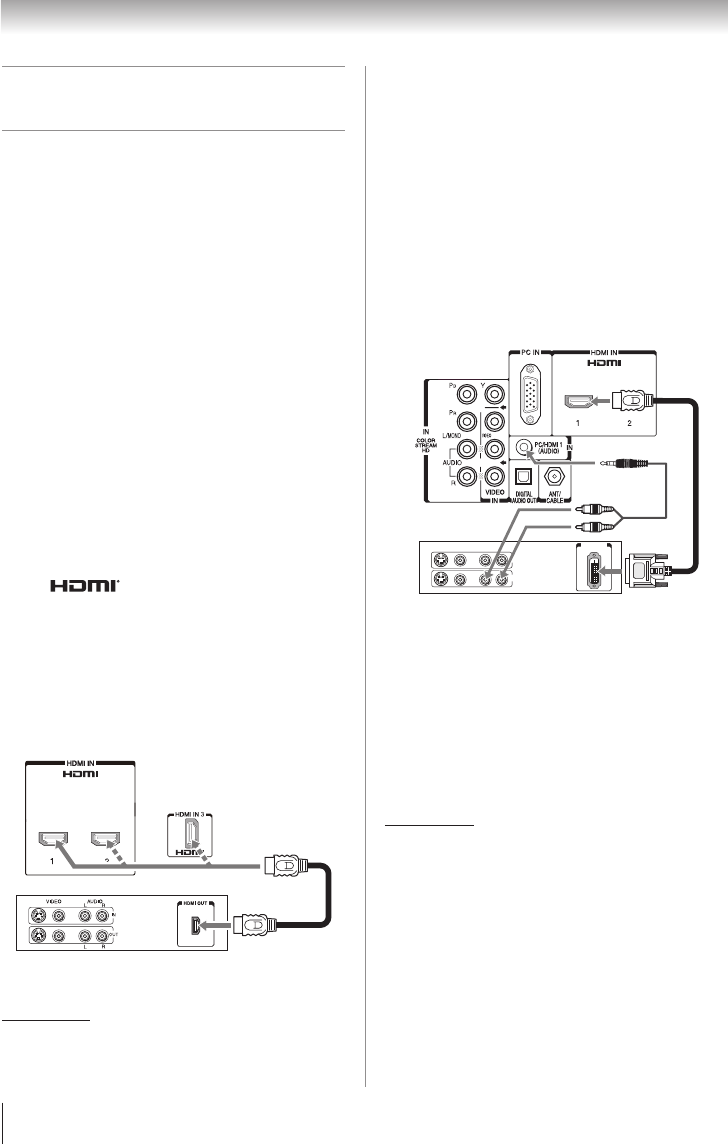
16
Chapter 2: Connecting your TV
Connecting an HDMI
®
or DVI
device to the HDMI input
The HDMI input on your TV receives digital audio
and uncompressed digital video from an HDMI
source device, or uncompressed digital video from a
DVI (Digital Visual Interface) source device.
This input is designed to accept HDCP (High-
Bandwidth Digital-Content Protection) program
material in digital form from EIA/CEA-861-D–
compliant
[1]
consumer electronic devices (such as
a set-top box or DVD player with HDMI or DVI
output).
The HDMI input can accept and display VGA,
SVGA, XGA, WXGA, SXGA, 480i (60Hz), 480p
(60Hz), 720p (60Hz), 1080i (60Hz) and 1080p
(24Hz/60Hz) signal formats. For detailed signal
specifications, see page 58.
Supported Audio format: Linear PCM, sampling rate
32/44.1/ 48 kHz
Note: To connect a PC to the HDMI input, see page 19.
To connect an HDMI device, you will need:
•
One HDMI cable (type A connector) per HDMI device
−
For proper operation, it is recommended that
you use an HDMI cable with the HDMI Logo
( ).
−
To display an 1080i/60Hz signal format, you
will need a Category 2 cable. Conventional
HDMI/DVI cable may not work properly.
−
HDMI cable transfers both video and audio.
Separate analog audio cables are not
required (see illustration).
−
See “Setting the HDMI
®
audio mode”
( page 27).
HDMI device
TV back panel
To view the HDMI device video:
Select the HDMI 1, HDMI 2 or HDMI 3 video input
source on the TV.
*
*
To select the video input source, press INPUT on
the remote control ( page 21). To program the
TV remote control to operate other devices, see
Chapter 3.
To connect a DVI device, you will need:
•
One HDMI-to-DVI adapter cable (HDMI type A
connector) per DVI device
−
For proper operation, the length of an HDMI-
to-DVI adapter cable should not exceed 9.8 ft
(3m). The recommended length is 6.6 ft (2m).
•
One 3.5mm stereo to RCAY-cable
−
An HDMI-to-DVI adapter cable transfers
video only. Separate analog audio cables
are required (see illustration).
−
See “Setting the HDMI
®
audio mode”
( page 27).
VIDEO AUDIO
L R
R
L
OUT
IN
DVI/HDCP
OUT
IN
DVI device
TV back panel
Note: To ensure that the HDMI or DVI device is reset
properly, it is recommended that you follow these
procedures:
•
When turning on your electronic components,
turn on the TV first, and then the HDMI or
DVI device.
•
When turning off your electronic components,
turn off the HDMI or DVI device first, and
then the TV.
[1] EIA/CEA-861-D compliance covers the
transmission of uncompressed digital video
with high-bandwidth digital content protection,
which is being standardized for reception of
high-definition video signals. Because this is
an evolving technology, it is possible that some
devices may not operate properly with the TV.
Control panel