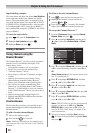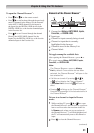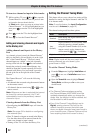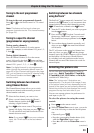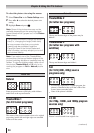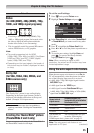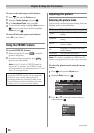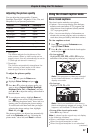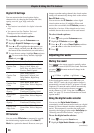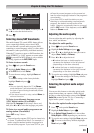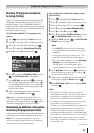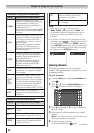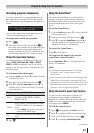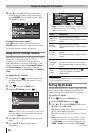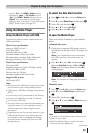Chapter 6: Using the TV’s features
38
Digital CC Settings
You can customize the closed caption display
characteristics by changing the background color,
opacity, text size, type, edge, and color.
Note:
•
This feature is available for digital channels
only.
•
You cannot set the Caption Text and
Background as the same color.
To customize the closed captions:
1無
Press and open the Preferences menu.
2無
Highlight Digital CC Settings and press .
3無
Press p or q to highlight the characteristic you
want to change, and then press t or u to select
the format for that characteristic (see table below).
4無
To save the new settings, highlight Done and press
. To revert to the factory defaults, highlight
Reset and press .
Caption Size Auto, Small, Standard, Large
Caption Text
Type
Auto, Default, Mono w. Serif,
Prop. w. Serif, Mono w/o
Serif, Prop. w/o Serif, Casual,
Cursive, Small Capitals
Caption Text
Edge
Auto, None, Raised,
Depressed, Uniform, Left
Drop Shadow, Right Drop
shadow
Caption Text
Color
Auto, Black, White, Red,
Green, Blue, Yellow, Magenta,
Cyan
Text Foreground
Opacity
Auto, Transparent,
Translucent, Flashing, Solid
Background
Color
Auto, Black, White, Red,
Green, Blue, Yellow, Magenta,
Cyan
Text Background
Opacity
Auto, Transparent,
Translucent, Flashing, Solid
Caption Text
Edge Color
Auto, Black, White, Red,
Green, Blue, Yellow, Magenta,
Cyan
CC Selector
You can use the CC Selector to temporarily override
the default analog caption mode (set in Base CC
Mode) for a particular channel. However, once you
change to another analog channel, the closed caption
setting will automatically change back to the current
Base CC Mode setting.
You can also use the CC Selector to select digital
closed caption services (if available). When such
services are not available, the CC Selector presents a
default list of services. If the selected service is not
available, the next best service will be used instead.
To select closed captions:
1無
Press and open the Preferences menu.
2無
Highlight CC Selector and press .
3無
Press p or q to select Closed Caption, and then
press t or u to select the desired service.
4無
Press .
Adjusting the audio
Muting the sound
Press on the remote control to partially reduce
(1/2 MUTE) or turn off (MUTE) the sound. Each time
you press , the mute mode will change in the
following order:
1/2 Mute Mute Volume
If the closed caption mode is set to Off when you
select “MUTE” mode, the closed caption feature is
automatically activated if the TV program is Closed
Captioned. To mute the audio without automatically
activating the closed caption feature, use to
set the volume to 0. See “Using the closed caption
mode” ( page 37) for more information on closed
caption modes.
Using the digital audio selector
You can use the Digital Audio Selector to
conveniently switch between audio tracks on a digital
channel (for those channels that have multiple audio
tracks). This temporarily overrides the audio track
chosen by the language option under Audio Setup (
“Selecting stereo/SAP broadcasts” on page 39).
To use the digital audio selector:
1無
Press and open the Sound menu.
2無
Highlight Digital Audio Selector and press .
(continued)