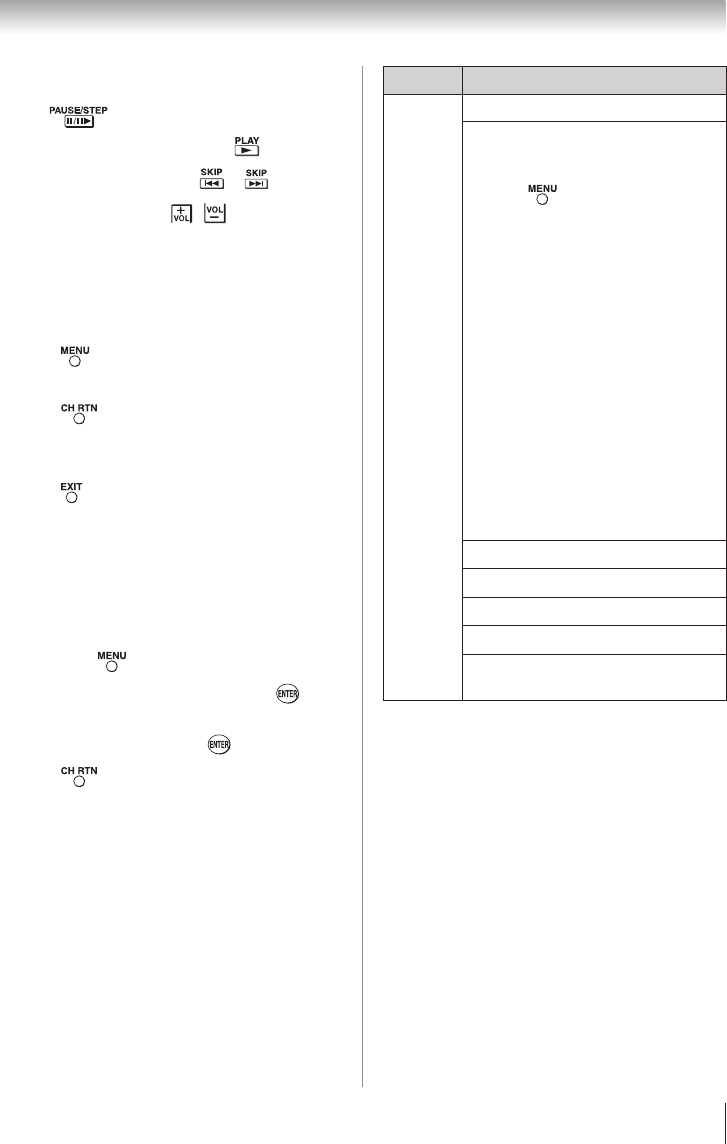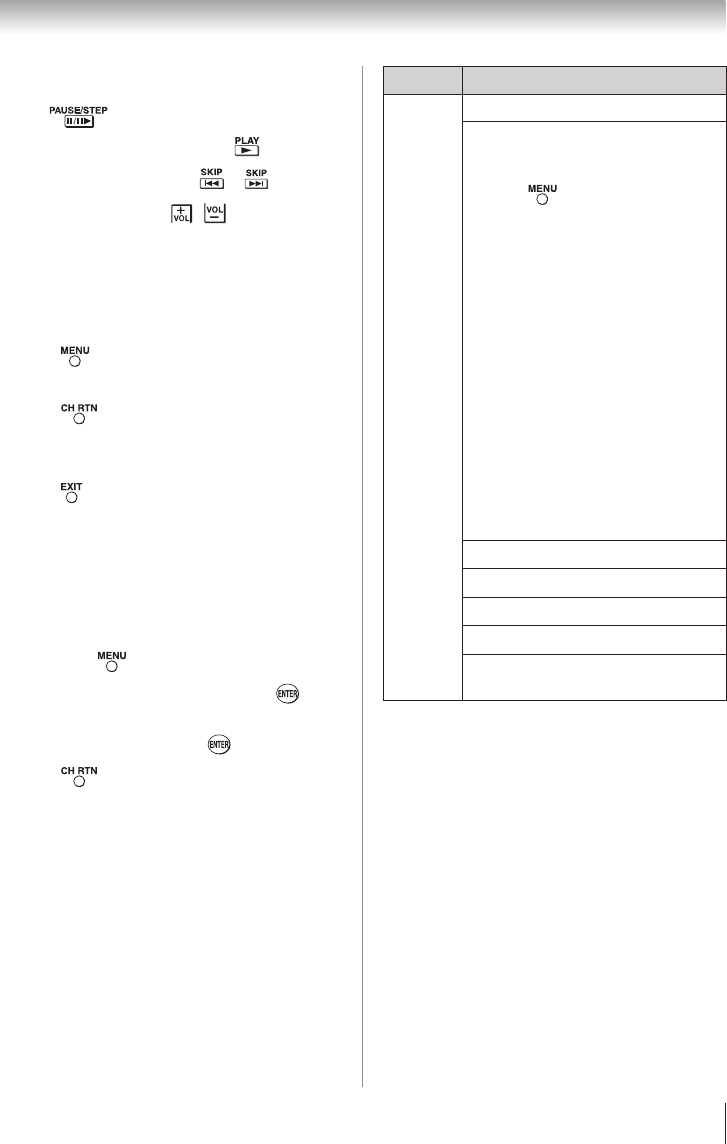
Chapter 6: Using the TV’s features
47
During playback
•
Press to pause.
•
To resume normal playback, press .
•
To locate a specific file, press or repeatedly.
•
To adjust volume , press
/
Note:
During playback, you can adjust the SOUND
menu functions from the QUICK menu.
To set the repeat mode:
1無
Press to open the Quick Menu.
2無
Press t or u to select Off, All or 1.
3無
Press .
To close the Music Player
1無
Press .
Viewing photo files with playing
music files at same time
While viewing photo files, this allow you listen to
music from a list of available files.
1無
While viewing photo in the Single View or SlideShow
mode, press to open the Quick menu.
2無
Highlight Background Music and press , the
music list will appear.
3無
Select a music file and press to start playback.
4無
Press to move back the photo view mode,
now the music is playing in the background.
Maximum photo size: 6 MB
Maximum number of files: 500 / folder
Maximum photo resolution: 4096 x 4096 pixels
Best photo resolution: 1920 x 1080 pixels
Maximum number of files: 500 / folder
Music Player specifications:
File format: MP3 , LPCM
Sampling frequency: 32 kHz, 44.1 kHz, 48 kHz
Bit rate: from 32 to 320 kbps
Maximum number of files: 500 / folder
Contents Description Description
Photo
Photo list (Multi view)
See page 46.
Sorting (Only USB storage device)
To sort the folders and files
1無
Press to open the Quick Menu
from Multi View mode.
2無
Press p or q to select Sort.
3無
Press t or u to select Title, New
or Old to set the sorting rule.
Title--File sorting rules:
1 Unicode priority
2 (0, 1, ..., 9), capital alphabet
(A, B, ..., Z), small alphabet
(a, b, ..., z), Chinese
3 Increasing order
New--From new to old according to
the date and time when the
picture was taken.
Old--From old to new according to
the date and time when the
picture was taken.
Single view mode
See page 46
Slide Show mode
See page 46
Skip to previous/next photo
See page 46
Slideshow Repeat play
See page 46
Slideshow Interval Time
selection
See page 46
(continued)