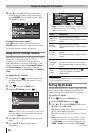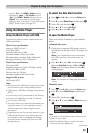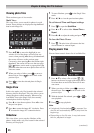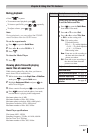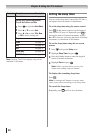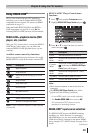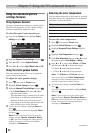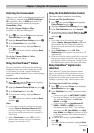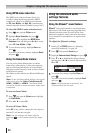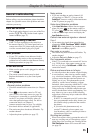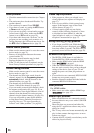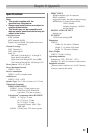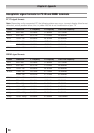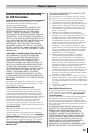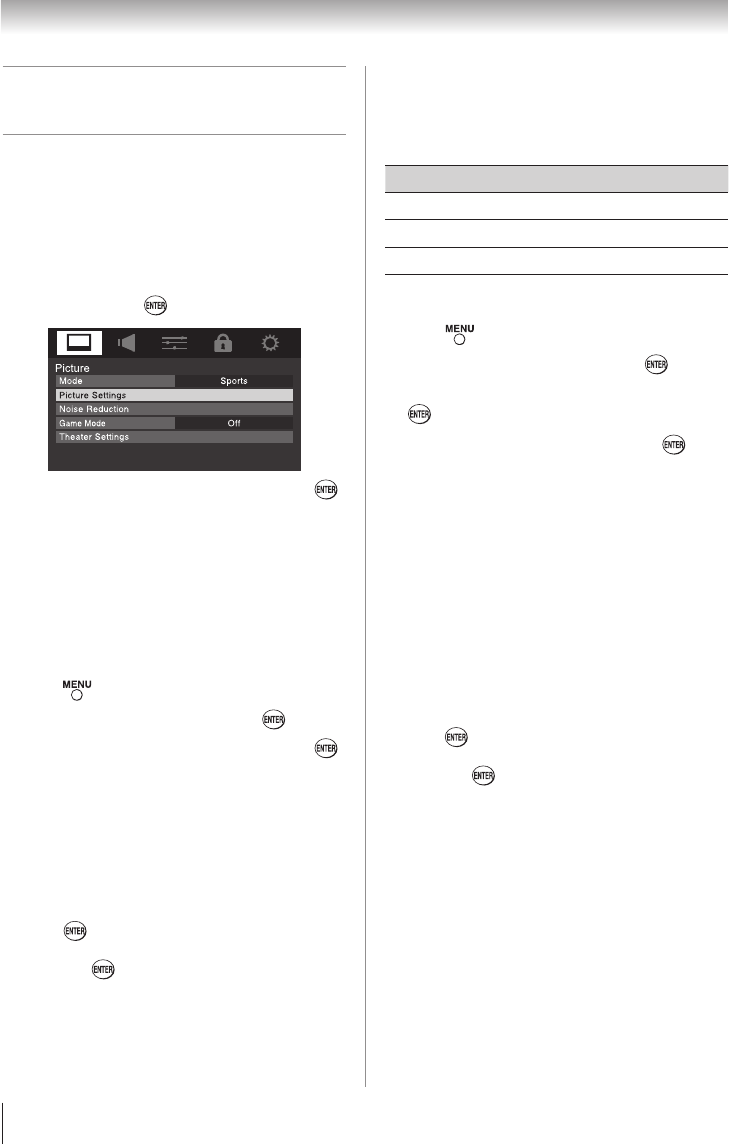
52
Using the advanced picture
settings features
Using Dynamic Contrast
Dynamic Contrast detects changes in picture quality
that affect the appearance of your contrast settings
and then automatically adjusts the video.
To select Dynamic Contrast preference:
1無
From the the Picture menu, highlight Picture
Settings and press .
2無
Highlight Advanced Picture Settings and press .
3無
Press p or q to select
Dynamic Contrast
.
4無
Press t or u to select
High
, Middle
, Low and Off.
Using the static gamma feature
The static gamma feature allows you to adjust the
levels of black in the picture.
To adjust the static gamma settings:
1無
Press and open the Picture menu.
2無
Highlight Picture Settings and press .
3無
Highlight Advanced Picture Settings and press .
•
In the Static Gamma field, press t or u to
adjust the static gamma.
The adjustment range is within ±5 from center.
•
If the setting is moved in the minus direction,
the detail of black colors will be decreased.
•
If the setting is moved in the plus direction, the
detail of black colors will be increased.
4無
To save the new settings, highlight Done and
press .
To revert the factory defaults, highlight Reset
and press .
Note: If you select one of the factory-set
picture modes (Sports, Standard, Movie
or PC) and then change the static gamma
setting, the picture mode automatically
changes to Preference.
Chapter 7: Using the TV’s advanced features
Selecting the color temperature
You can change the quality of the picture by selecting
from three preset color temperatures (Cool, Medium,
and Warm), as described below.
Mode Picture Quality
Cool blueish
Medium neutral
Warm reddish
To select the color temperature:
1無
Press and open the Picture menu.
2無
Highlight Picture Settings and press .
3無
Highlight Advanced Picture Settings and press
.
4無
Highlight Color Temperature and press .
5無
In the Color Temperature field, press t or u to select
the mode you prefer (Cool, Medium, or Warm).
6無
Press p or q to select either B Drive or G Drive,
and then press t or u to adjust the settings.
•
B Drive: u makes the picture blueish.
•
G Drive: u makes the picture greenish.
Note: The B Drive and G Drive settings
are connected to the Color Temperature
settings and will change based on which
setting is selected in step 5 above.
7無
To save the new settings, highlight Done and
press .
To revert to the factory defaults, highlight Reset
and press .
Note: If you select one of the factory-set
picture modes (Sports, Standard, Movie, or
PC) and then change the color temperature
mode, the picture mode automatically
changes to Preference.
(continued)