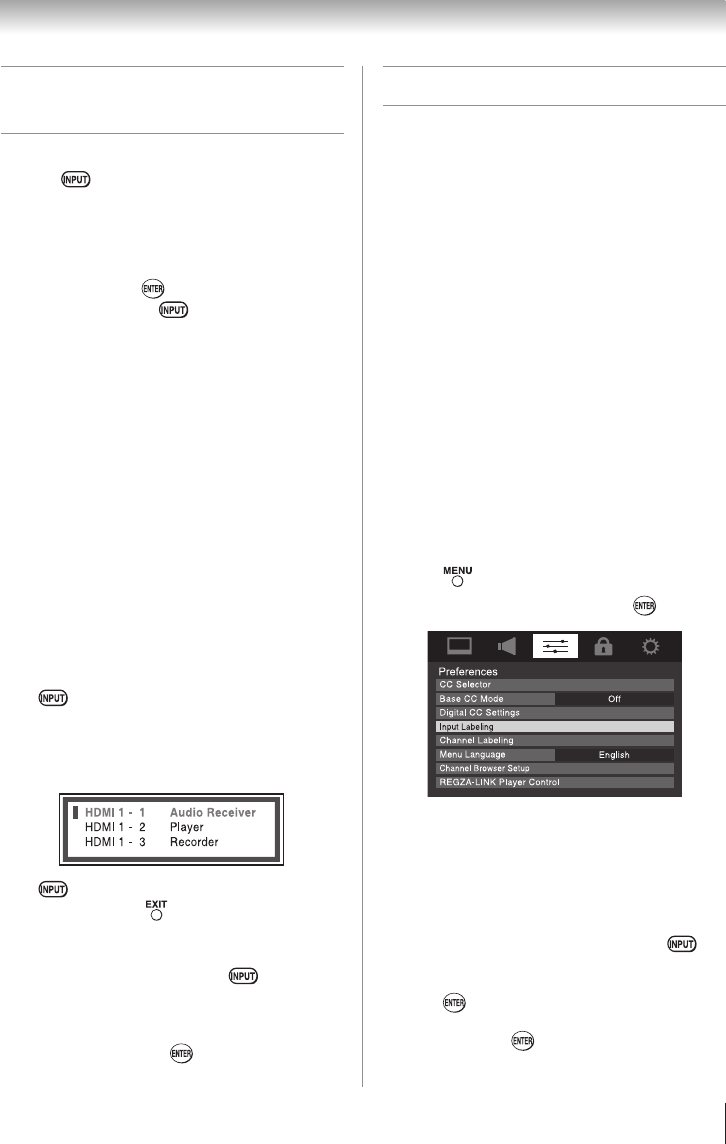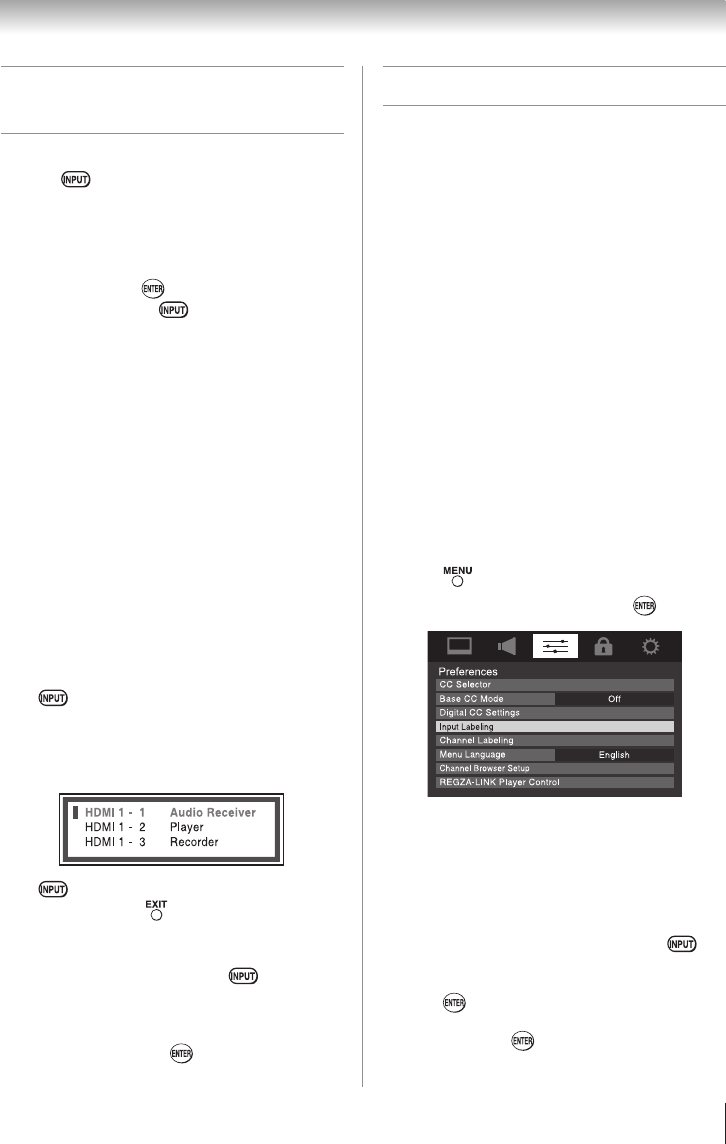
29
Selecting the video input source
to view
To select the video input source to view:
1無
Press on the remote control or TV control
panel.
2無
And then either:
a) Press 0–8; or
b) Repeatedly press pq on the remote control
and then press to change the input; or
c) Repeatedly press on the remote control
or TV control panel to change the input.
The current signal source displays in the top right
corner of the Input Selection screen.
Note:
•
You can label the video input sources
according to the specific devices you have
connected to the TV ( “Labeling the video
input sources” at right).
•
Sources can be “hidden” ( “Labeling the
video input sources” at right).
•
“No Video Signal” will appear randomly on the
screen if no signal is received in video input
mode.
•
If CEC device is connected to a HDMI input,
the REGZA-LINK icon will appear.
If a REGZA-LINK device with HDMI
switching capability (e.g. Audio Receiver) is
connected to the HDMI input:
Press on the remote or TV control panel
repeatedly to highlight HDMI 1, HDMI 2 or HDMI 3.
If the connected CEC device has any connected
devices, a separate device selection popup window
will appear.
Press repeatedly to highlight the desired input
source, and then press .
Note:
•
When selecting REGZA-LINK input sources
from the popup window using , some
REGZA-LINK devices may automatically turn
on.
•
When selecting input sources using pq,
you will have to press to actually select a
particular device from the popup window.
Chapter 6: Using the TV’s features
Labeling the video input sources
You can label each video input source according to
the type of device you connected to each source,
from the following preset list of labels:
•
– – (default label)
•
Audio Receiver
•
Cable
•
Compact Disc
•
DTV
•
DVD
•
Game Console
•
HDMI Switch (HDMI inputs only)
•
Laser Disc
•
Satellite/DSS
•
VCR
•
Video Recorder
•
Hide (to hide an unused input in the Input Selection
screen and in the Channel Browser
™
Inputs list)
Note: If you select PC in the Input Selection
screen, you can choose only “– –”, “Game
Console”, or “Hide” as the label.
To label the video input sources:
1無
Press and open the Preferences menu.
2無
Highlight Input Labeling and press .
3無
Press p or q to highlight the video source you
want to label.
4無
Press t or u to select the desired label for that
input source. If a particular input is not used, you
can select Hide as the label, which will cause that
input to be “grayed out” in the Input Selection
screen and skipped over when you press on
the remote control.
5無
To save the new input labels, highlight Done and
press .
To revert to the factory default labels, highlight
Reset and press .
(continued)