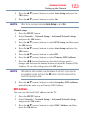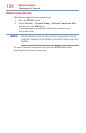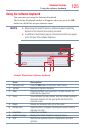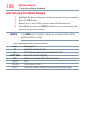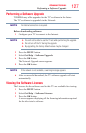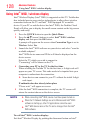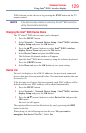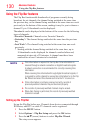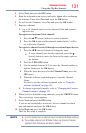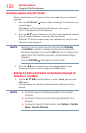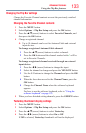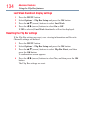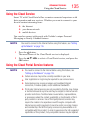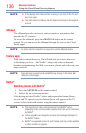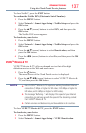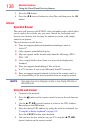Advanced features
131
4 Select Next and press the OK button.
5 Read the information on screen, and select Agree after conrming
the contents. Then select Next and press the OK button.
6 To set Favorite Channels, select Yes and press the OK button.
7 Register a channel.
❖
Up to 10 channels can be set for Antenna/Cable and external
input devices.
To register an Antenna/Cable channel:
1 Press the
p
/
q
(arrow) buttons to select a channel.
2 Press the OK button and the channel marked with
3
will be
set in Favorite Channels.
To register a channel received through an external input device:
1 Press the
t
/
u
(arrow) buttons to change the input.
❖
If some channels are already registered, press the
q
(arrow) button to move the focus to the empty space at
the bottom.
2 Press the YELLOW button.
3 Use the number buttons (0-9) to enter the Channel number to
register, then press the OK button.
4 When the focus has moved to the Channel Name, press the
OK button.
5 When the software keyboard appears, enter the Channel
Name.
For how to use the software keyboard, refer to “Using the
software keyboard” on page 125.
❖
To change registered channels, refer to “Changing the Favorite
Channel contents” on page 133.
8 When you have nished setting channels, press the GREEN button.
The current time screen appears.
9 Select Next and press the OK button.
If you are not connected to a network, select a channel to obtain
time information and press the OK button.
10 Select Done and press the OK button.
The Flip Bar setup is complete.
NOTE
❖
To set a channel from an external input, first set the IR Blaster settings.
❖
If you delete a device from IR Blaster Setup, any Favorite Channels
registered from that device will also be deleted.
Using the Flip Bar features