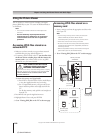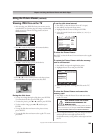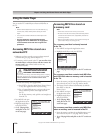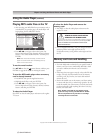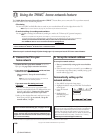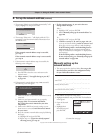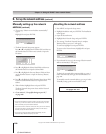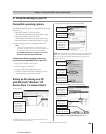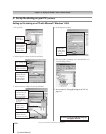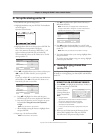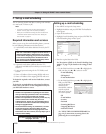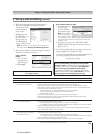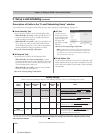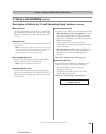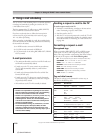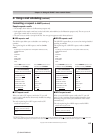110
Copyright © 2005 TOSHIBA CORPORATION. All rights reserved.
(E) 56/62/72MX195
1. On your PC:
a) Right-click
the folder
to be shared.
b) Click “Sharing...”
(which will open
the Properties
window for the
selected folder.
2. In the Properties window for the selected folder:
a) Click to display
the “Sharing” tab.
b) Click to select
“Share this folder.”
c) Click “Permissions”
(which will open
the Permissions
window for the
selected folder).
3. In the Permissions window for the selected folder:
d) Click “OK”
(which closes the
Permissions window).
c) Click “Apply.”
a) Click “Add...”
and then select the
user to be given
sharing privileges.*
*This user must match
the user stored in the
TV’s “Home File Server
Setup” menu.
b) Click to check
“Allow” next to
“Full Control.”
Chapter 11: Using the THINC™ home network feature
C. Set up file sharing on your PC (continued)
4. In the Properties window:
b) Click “OK”
(which closes
the Properties
window).
5. The shared folder will display with a “shared folder” icon
(a hand holding a folder).
6. Go to section D, “Set up file sharing on the TV” on
page 111.
Setting up file sharing on a PC with Microsoft
®
Windows
®
2000
For home network troubleshooting tips,
see pages 122-123.