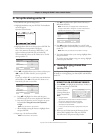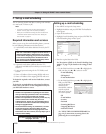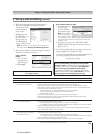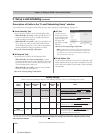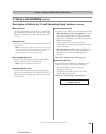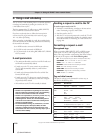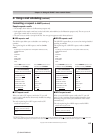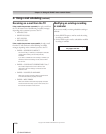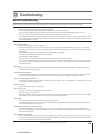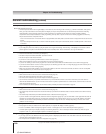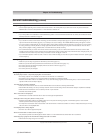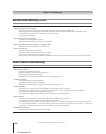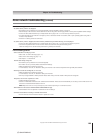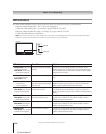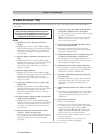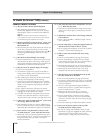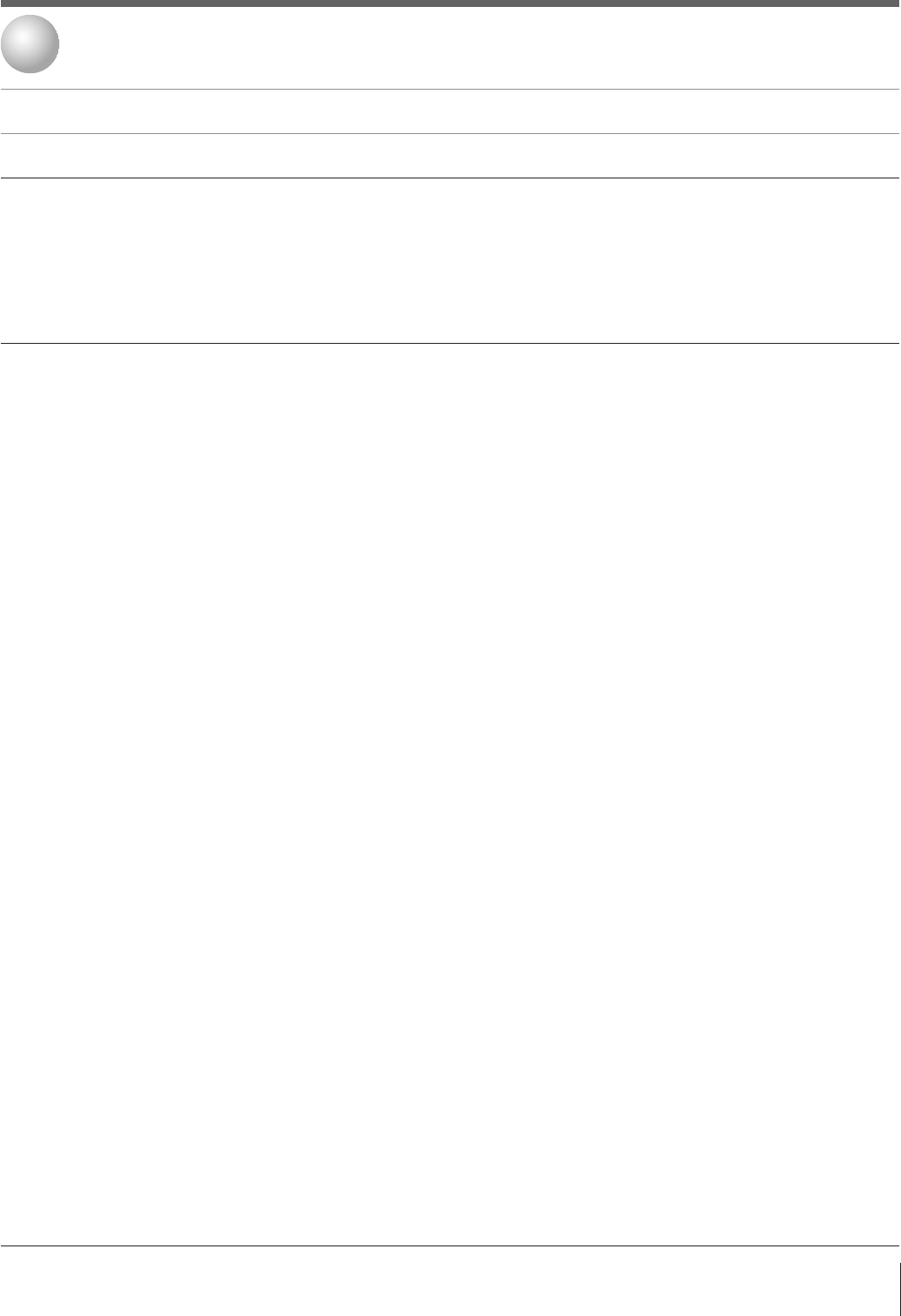
119
Copyright © 2005 TOSHIBA CORPORATION. All rights reserved.
(E) 56/62/72MX195
TV will not turn on
• Make sure the power cord is plugged in, and then press POWER.
• The remote control batteries may be dead. Replace the batteries or try the control panel buttons.
• If you have recently replaced the lamp unit, make sure the lamp unit and lamp unit door are installed properly (pages 128–130).
• The lamp unit may need to be replaced (pages 128–130). Also see “LED indications” on page 124.
•
It may take several minutes for the picture to appear on-screen if the TV is powered off and then on again quickly when the lamp unit
is hot. This is a property of DLP TV lamp technology and is NOT a sign of malfunction. For details, see “IMPORTANT NOTICE ABOUT
HOT LAMP RESTART” on page 5.
Picture problems
General picture problems
• Check the antenna/cable connections (Chapter 2).
• Press INPUT on the remote control or TV/VIDEO on the TV control panel and select a valid video input source (page 72). If no device is
connected to any of the inputs on the TV, no picture will display when you select that particular input source. For device connection details,
see Chapter 2.
• Antenna reception may be poor. Use a highly directional outdoor antenna (if applicable).
• The station may have broadcast difficulties. Try another channel.
• Adjust the picture qualities (page 84).
• If you are using a VCR, make sure the TV/VCR button on the remote control is set correctly (page 32).
• If you have two VCRs connected to your TV, do not connect the same VCR to the TV’s output and input connections at the same time (page 20).
• Do not connect a standard video cable and an S-video cable to VIDEO-1 or VIDEO-2 on the TV back (or VIDEO-3 on the TV side) at the
same time (Chapter 2).
Noisy picture
• If you are watching a tuned analog channel (off-air broadcast or Cable TV), set the CableClear
®
/DNR feature to AUTO to reduce visible
interference in the TV picture (page 85).
Video Input Selection problems
• If the Input Selection window does not appear when you press INPUT on the remote control or TV/VIDEO on the TV control panel, press
INPUT or TV/VIDEO a second time, which will change to the next video input source and display the Input Selection window.
Cannot view external signals or channel 3 or 4
• If you cannot view signals from external devices connected to VIDEO 1, VIDEO 2, VIDEO 3, or ColorStream,
®
or from channels 3 or 4, make
sure the Input Lock is set to Off (page 97).
Black box on screen
• Set the Closed Caption feature to Off (page 87).
Poor color or no color
• The station may have broadcast difficulties. Try another channel.
• Adjust the Tint and/or Color (page 84).
• When the ColorStream
®
signal source is active, the VIDEO OUT terminal outputs blank video. To receive video from the VIDEO OUT signal, a
standard video or S-video IN terminal must be used instead of the ColorStream
®
connections.
POP problems
• The VIDEO OUT terminal will not output the POP picture (pages 20 and 81).
• If you label all of the inputs as “Hide,” the POP feature will be disabled. If you then attempt to access the POP feature, the message “NOT
AVAILABLE” will appear on-screen (page 81).
Picture brightness changes soon after turning on TV
• If you set the lamp mode to Low Power, each time you turn on the TV, the lamp will start out in High Bright mode but will switch to Low
Power mode in approximately 1 minute. You will notice a change in screen brightness when this happens. This is normal and is not a sign of
malfunction. (See page 80.)
Poor composite or S-video picture
• If the TV is connected to an external A/V device (e.g., DVD player, video game system, set-top box, etc.) always try to use the ColorStream
video jacks (and corresponding audio jacks) or the HDMI input (if available) for connection to such external A/V device. This will reduce the
amount of video processing to be performed by the television.
Before calling a service technician, please check the following table for a possible cause of the symptom and some solutions you can try.
Troubleshooting
12
General troubleshooting