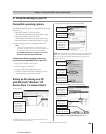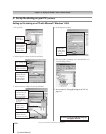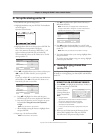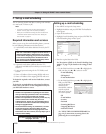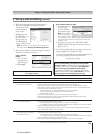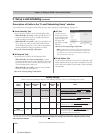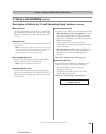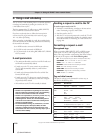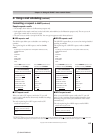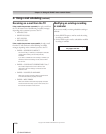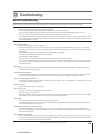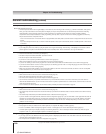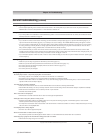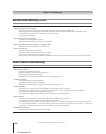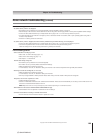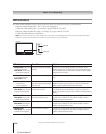117
Copyright © 2005 TOSHIBA CORPORATION. All rights reserved.
(E) 56/62/72MX195
Sample request e-mails
• The examples shown below are for illustration purposes only.
• Styles applied to the sample e-mail text (such as bold, italic, and underline) are for illustration purposes only. The text you use in
your request e-mails does not need to be styled.
• The text is not case sensitve (except for the ID). You can type in uppercase and/or lowercase letters.
Chapter 11: Using the THINC™ home network feature
G. Using e-mail scheduling (continued)
_______________
*The ID tag is required only if you created an ID in the “ID” field
and set the “ID Required” field to On. If you set the “ID Required” field to Off, you do not
need to include the ID tag line in your request e-mail. See “Description of fields in the E-mail Scheduling Setup window” on pages 114–115.
Formatting a request e-mail (continued)
■
DELETE request e-mail
The DELETE request allows you to cancel an existing scheduled
recording or reminder.
The required tags for a DELETE request e-mail are (in this
order):
ID [This tag is not required if the “ID Required” field is set to Off ]
COMMAND DELETE
INPUT
CHANNEL
DATE
START TIME
DURATION
TYPE
■
GET request e-mail
When you send a GET request e-mail to the TV, you will
receive a reply e-mail that lists all currently scheduled recordings
and/or reminders.
The only required tag for a GET request e-mail is GET.
Sample DELETE request e-mail
to delete an existing recording:
To: [TV’s email address]
Subject: [this can be left blank]
ID MYID1234*
COMMAND
DELETE
INPUT ANT-1
CHANNEL 102-1
DATE 06/10/2005
START TIME 7 PM
DURATION 2H15M
TYPE
RECORD
To: [TV’s email address]
Subject: [this can be left blank]
id myid1234*
cmd
del
input cb
ch 4
date 7-4
start 8:30pm
dur 1hr
type
rem
■
HELP request e-mail
When you send a HELP request e-mail to the TV, you will
receive a reply e-mail that contains helpful information about
formatting a request e-mail (syntax, definition of the various
commands, etc.).
The only required tag for a HELP request e-mail is HELP.
Sample GET request e-mail:
Sample HELP request e-mail:
■
ADD request e-mail
The ADD request allows you to schedule a new recording or
reminder.
The required tags for an ADD request e-mail are (in this
order):
ID [This tag is not required if the “ID Required” field is set to Off ]
COMMAND ADD
INPUT
CHANNEL
DATE
START TIME
DURATION
TYPE
Sample ADD request e-mail to
schedule a new recording:
Sample ADD request e-mail to
schedule a new reminder:
To: [TV’s email address]
Subject: [this can be left blank]
ID MYID1234*
COMMAND
ADD
INPUT ANT-1
CHANNEL 102-1
DATE 06/10/2005
START TIME 7 PM
DURATION 2H15M
TYPE
RECORD
To: [TV’s email address]
Subject: [this can be left blank]
id myid1234*
cmd
add
input cb
ch 4
date 7-4
start 8:30pm
dur 1hr
type
rem
Sample DELETE request e-mail
to delete an existing reminder:
To: [TV’s email address]
Subject: [this can be blank]
HELP
To: [TV’s email address]
Subject: [this can be blank]
GET