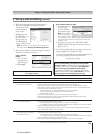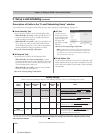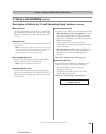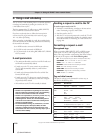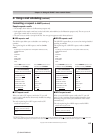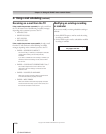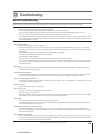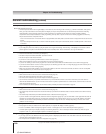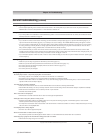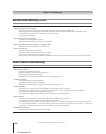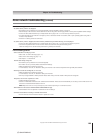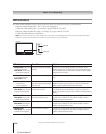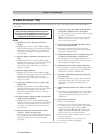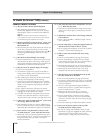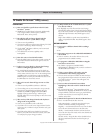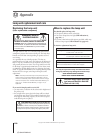121
Copyright © 2005 TOSHIBA CORPORATION. All rights reserved.
(E) 56/62/72MX195
Chapter 12: Troubleshooting
General troubleshooting (continued)
TV stops responding to controls
• If the TV stops responding to the controls on the remote control or TV control panel and you cannot turn off the TV, press and hold the
POWER button on the TV control panel for 5 or more seconds to reset the TV.
Other problems
• If your TV’s problem is not addressed in this Troubleshooting section or the recommended solution has not worked, use the Restore Factory
Defaults procedure as described on page 57.
Recording problems
• If you use the TV’s remote control to start recording, you will not be able to change inputs (page 72), open the POP window (page 81), or
open the FAV SCAN multi-window (page 83). If you attempt to do so, the message “Not Available While Recording” will appear on-screen.
• If you are recording a digital channel, you will only be able to change analog channels while the recording is in progress. If you are recording
an analog channel, you will only be able to change digital channels while the recording is in progress. This is because the TV tuner that is
being recorded (digital or analog) will be locked on the channel that is currently recording.
• It is recommended that you use the TV’s remote control to start recording. If you use a device other than the TV’s remote control to start
recording and then attempt to access a feature that is normally denied during recording (POP mode, FAV SCAN mode, changing inputs,) the
recorded audio and/or video may not be what you intended to record. See pages 72 and 76.
• If you connected a Symbio™ AVHD recorder, in order to use its full functionality, you must first set up the TV Guide On Screen
®
system (page
26 and Chapter 5).
Memory card problems
• Make sure you are using a supported or valid memory card format (page 101).
• Make sure you have saved the picture files and/or MP3 files in the correct file format (page 101).
• The memory card may be inserted improperly. Remove the card and reinsert it (page 101).
• The memory card may be empty.
• The memory card may be damaged.
Audio player problems
The Audio player stutters / stops when playing files over the network
• The sharing computer is not available, or removed from the network or in “hibernation.”
• The Ethernet (RJ-45) cables are not connected. Make sure all cables are connected properly.
• Sufficient network band-width is not available. Turn off any other file sharing programs, network-based games, or other network-intensive
operations while the Audio Player is playing.
“No media found” message is displayed
• Media card is not inserted or does not contain valid MP3 files. Insert media card containing valid MP3 files.
• Network MP3 file sharing is not set up correctly. Check PC and TV network settings. Ensure Home Server Setup is completed successfully.
• Media card and network share do not contain any file with “.mp3” extension.
• MP3 files exceed limits specified.
Title or artist name is not displayed
• MP3 file does not contain valid meta-data or does not meet supported specifications.
Audio player takes a long time (about a minute) to start
• Sufficient network band-width is not available. Please turn off any other file-sharing programs, network based games or other network
intensive operations while the mp3 player is playing.
• Too many files or sub-folders need to be searched. If the network share or media card contains a lot of files or nested directories your TV may
take some time to find all playable files.
File is displayed but is always skipped
• The file is not a valid or supported mp3 file.
All files in shared folder or media card are not played
• Only first 200 mp3 files found will be played. Folders nested 10 or more levels below the shared folder are not searched.
Audio Player plays (progress bar and animation change) but audio is not heard
• Volume level is not high enough or TV is muted.