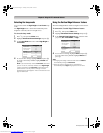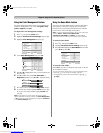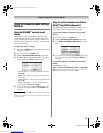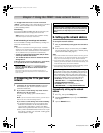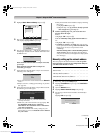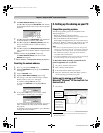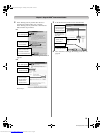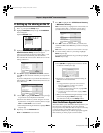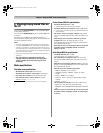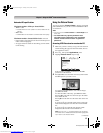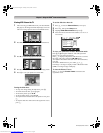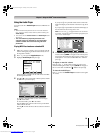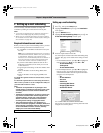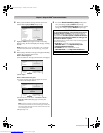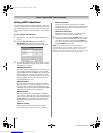65
MX196 (E/F) Web 213:276
Chapter 7: Using the THINC
™
home network feature
D. Setting up file sharing on the TV
1 Press Y and open the Setup menu.
2 Highlight Installation and press T. The Installation
menu will appear.
Open the Network menu.
3 Highlight Home File Server Setup and press T. The
Home File Server Setup window will appear.
After a few moments, the message “Please Wait...” will
appear until the network finds your networked PC.
The networked PC will act as the “Home Server” for file
sharing with the TV.
4 Press Bb to highlight Home Server Name, and then
press C c to select the name of the PC you set up for file
sharing.
If you have multiple PCs on your home network that have
shared folders, press C c to select the PC (home server) to
access files from.
5 a. Press Bb to highlight User Name and then press T
to open the on-screen keyboard for that field.
b. Enter the User Name for your PC using the on-screen
keyboard. See “Using the on-screen keyboard,” at right.
Note: The User Name is case sensitive.
c. When finished entering all characters, highlight Done
and press T.
6 Repeat step 5 for the Password field.
Note: The Password is case sensitive.
7 Press Bb to highlight either JPEG Picture Directory
or MP3 Music Directory.
Note: The first time you highlight either of these fields, the
message “Please Wait...” will appear until the field is
populated with the files in your PC’s shared folder(s).
8 Press C c to select the shared folder (on your PC) that
contains the JPEG and/or MP3 files you want to view/play
on the TV.
Note: Make sure you select the correct folder in this step.
9 To exit the window and save your settings, highlight
Done and press T.
To exit the window without saving your settings, highlight
Cancel and press T.
About the Software Upgrade feature
This feature allows you to download software updates to your
television from a shared folder on your home network.
If you experience any difficulties that can only be resolved by
a software update, your Toshiba customer service
representative will provide you with the appropriate upgrade
files and assist you in the proper use of this feature.
CH RTNENTER
EXIT
Navigate
Select
Back Exit
Basic Network Setup
E-mail Scheduling Setup
Home File Server Setup
Software Upgrade
Network
Home File Server Setup
Home Server Name
Please enter your Home Server Setup Information.
Software Upgrade Directory
User Name
Password
XYZ
--
MP3 Music Directory
MP3
*******
Cancel Done
ABCD
JPEG Picture Directory
JPEG
Home File Server Setup
Home Server Name
Please enter your Home Server Setup Information.
Software Upgrade Directory
User Name
Password
XYZ
--
MP3 Music Directory
MP3
*******
Cancel Done
ABCD
JPEG Picture Directory
JPEG
USING THE ON-SCREEN KEYBOARD
a) Press BbC c to highlight the desired letter, number,
or character, and then press T.
b) Repeat step “a” until you have finished entering all
characters for the selected field.
Note:
• To toggle between uppercase and lowercase
letters and between numbers and symbols,
highlight Shift and press T.
• To erase the last entered character, highlight BS
(backspace) and press T.
• To clear your entered characters, highlight Clear
and press T.
c) When you are finished entering all characters for the
selected field, highlight Done and press T.
You will return to the previous Setup window.
Home File Server Setup Please Wait...
Home Server Name
Please enter your Home Server Setup Information.
JPEG Picture Directory
MP3 Music Directory
User Name
Password
XYZ
ABCD
Software Upgrade Directory
--
--
--
Cancel Done
*******
Done Clear Cancel
123 54 67890-=
qwertyuiop[]
asdfghjkl;'
z
Shift BS
xcvbnm,./
XXXX@XXXXX.XX_
MX196_EN.book Page 65 Tuesday, June 27, 2006 1:43 PM
Downloaded from www.Manualslib.com manuals search engine