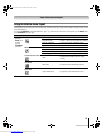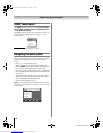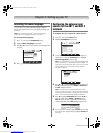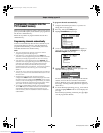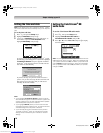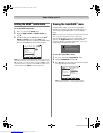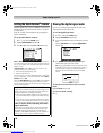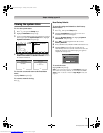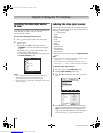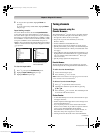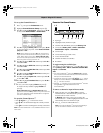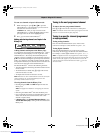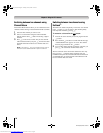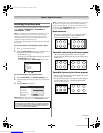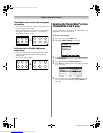31
MX196 (E/F) Web 213:276
Chapter 4: Setting up your TV
Viewing the system status
To view the system status:
1 Press Y and open the Setup menu.
2 Highlight Installation and press T.
3 A new set of Installation menu icons will appear, as shown
below right. Open the System Status menu, highlight
System Information, and press T.
4 Press C c to scroll through the menu bar to select either
Product Information or Software Version and view
the related information.
To close the screen and return to the Installation
menu:
Highlight Done and press T.
To return to normal viewing:
Press O.
Reset Factory Defaults
To reset all settings and channels to their factory
default values:
1 Press Y and open the Setup menu.
2 Highlight Installation and press T. A new set of
Installation menu icons will appear.
3 Open the System Status menu, highlight System
Information, and press T.
4 Press C c to scroll through the menu bar to select
Factory Defaults.
5 Enter your PIN code (or 0000 if no PIN code has been set).
6 Highlight Yes and press T. The TV will turn off
automatically after a few seconds. After the TV turns off,
unplug the TV power cord and then plug it in again to
complete the reset process.
To cancel the reset:
Highlight No and press T.
Note: If you previously set the TV to High Bright mode and
then restore the factory defaults, the TV will default to Low
Power mode. To set the TV back to High Bright mode, see
page 57.
CH RTNENTER
EXIT
Navigate
Select
Back Exit
CH RTNENTER
EXIT
Navigate
Select
Back Exit
System Infomation
System Status
Installation
Sleep Timer
On/Off Timer
Setup
PC Settings
Auto
ColorStream HD1 Audio
No
HDMI 1 Audio
ColorStream HD2 Audio
No
System Information
Done
Brand:
Model:
Toshiba
62MX196
Product Information
System Information
Done
2.2.34.0
Mar 1 2006 - 11:05:49
Sun Jan 1, 2006 12:12:19am
FW: 24
Software Version
System Information
Press YES to confirm. After the TV
turns off, unplug it and plug it back
in to complete the reset.
YesNo
MX196_EN.book Page 31 Tuesday, June 27, 2006 1:43 PM
Downloaded from www.Manualslib.com manuals search engine