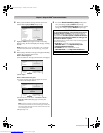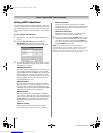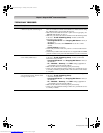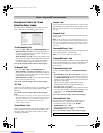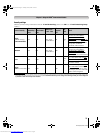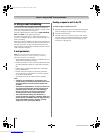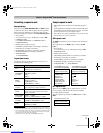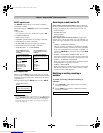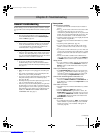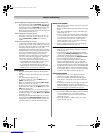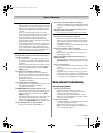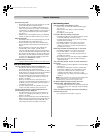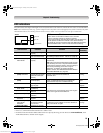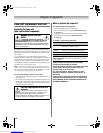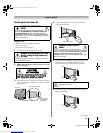79
MX196 (E/F) Web 213:276
Chapter 8: Troubleshooting
General troubleshooting
Before calling a service technician, please check this chapter
for a possible cause of the problem and some solutions you can
try.
Black box on screen
• The Closed Caption feature is set to one of the Text
modes (T1, T2, T3, or T4). Set the Closed Caption
feature to Off (- page 43).
TV plays a recorded announcement when LEDs are blinking
• When certain non-standard conditions occur, the LEDs
on the TV will blink and the TV will play a recorded
“voice announcement” describing the condition (see
“LED indications” on page 83 for details).
TV stops responding to controls
• If the TV stops responding to the controls on the remote
control or TV control panel and you cannot turn off the
TV, press and hold the POWER button on the TV control
panel for 5 or more seconds to reset the TV.
Other problems
• If your TV’s problem is not addressed in this
Troubleshooting section or the recommended solution
has not worked, use the Reset Factory Defaults procedure
(- page 31).
TV will not turn on
• Make sure the power cord is plugged in, and then press
p.
• The remote control batteries may be dead. Replace the
batteries or try the control panel buttons.
• If you have recently replaced the lamp unit, make sure the
lamp unit and lamp unit door are installed properly
(- pages 84–86).
• The lamp unit may need to be replaced (- pages 84–86).
Also see “LED indications” (- page 83).
• If the TV is powered off and then quickly on again when
the lamp unit is hot, it may take several minutes for the
picture to appear on-screen. This is a property of DLP TV
lamp technology and is NOT a sign of malfunction. For
details, see “IMPORTANT NOTICE ABOUT HOT
LAMP RESTART” (- page 3).
Picture problems
General picture problems
• Check the antenna/cable connections (- Installation
Guide).
• Press + on the remote control or TV and select a valid
video input source (- page 32). If no device is
connected to a particular input on the TV, no picture will
display when you select that particular input source. For
device connection details, see the Installation Guide.
• Antenna reception may be poor. Use a highly directional
outdoor antenna (if applicable).
• The station may have broadcast difficulties. Try another
channel.
• Adjust the picture qualities (- page 42).
• If you are using a VCR, make sure L on the remote
control is set to the correct mode (see item 22 on page
13).
• If you have two VCRs connected to your TV, make sure
you have not connected the same VCR to the TV’s output
and input connections at the same time (- Installation
Guide).
• Do not connect both a standard video cable and an S-
video cable to the same set of VIDEO inputs (VIDEO 1,
or VIDEO 2) at the same time (- Installation Guide).
Noisy picture
• If you are watching an analog channel (off-air broadcast
or Cable TV), you can set the CableClear
®
feature to
AUTO to reduce visible interference in the TV picture
(- page 55).
Video Input Selection problems
• If the Input Selection window does not appear when
you press + on the remote control or TV, press + a
second time, which will change to the next video input
source and display the Input Selection window.
Cannot view external signals or channel 3 or 4
• If you cannot view signals from external devices
connected to VIDEO 1, VIDEO 2, or ColorStream
®
, or
from channels 3 or 4, make sure the Input Lock is set to
Off (- page 50).
Poor color or no color
• The station may have broadcast difficulties. Try another
channel.
• Adjust the Tint and/or Color (- page 42).
• When the ColorStream
®
signal source is active, the
VIDEO OUT terminal does not output video. To receive
video from the VIDEO OUT terminal, a standard video
or S-video IN connection must be used instead of the
ColorStream
®
connections.
POP problems
• If you label all of the inputs as “Hide,” the POP feature
will be disabled. If you then attempt to access the POP
feature, the message “Not Available” will appear on-
screen (- page 40).
(continued)
MX196_EN.book Page 79 Tuesday, June 27, 2006 1:43 PM
Downloaded from www.Manualslib.com manuals search engine