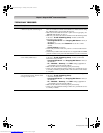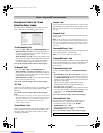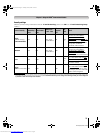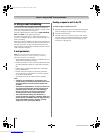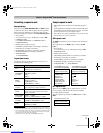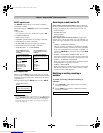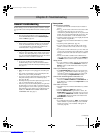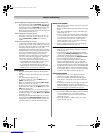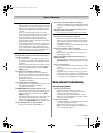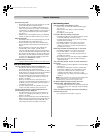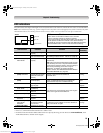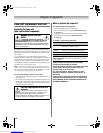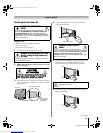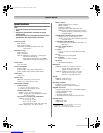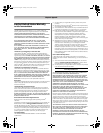81
MX196 (E/F) Web 213:276
Chapter 8: Troubleshooting
Recording problems
• If you use the TV’s remote control to start recording, you
will not be able to change inputs (- page 32) or open the
POP window (- page 40). If you attempt to do so, the
message “Not Available While Recording” will appear
on-screen.
• If you are recording a digital channel, you can only
change analog channels while recording is in progress. If
you are recording an analog channel, you can only
change digital channels while the recording is in
progress. This is because the TV tuner that is being
recorded (digital or analog) will be locked on the channel
that is currently recording.
• It is recommended that you use the TV’s remote control
to start recording. If you use a device other than the TV’s
remote control to start recording and then attempt to
access a feature that is normally denied during recording
(POP mode, changing inputs,) the recorded audio and/or
video may not be what you intended to record.
Audio Player problems
The Audio Player stutters and/or stops when playing
files over the network
• The networked PC is not available, was removed from
the network, or is in "hibernation." The Ethernet cables
are not connected properly. Check all cables for proper
connection.
• Sufficient network band-width is not available. Turn off
any other file sharing programs, network-based games, or
other network-intensive operations while the Audio
Player is playing.
“No media found” message is displayed
• Sharing is not correctly set up on the networked PC.
Make sure you connected your home network correctly
(- Installation Guide) and set up the network address
properly (- Chapter 7).
• The MP3 files exceed the specified limits (- “Media
specifications” in Chapter 7).
Title or artist name is not displayed
• The MP3 file does not contain valid meta-data or does not
meet supported specifications (- “Media
specifications” in Chapter 7).
The Audio Player takes almost a minute to start
• Sufficient network band-width is not available. Turn off
any other file sharing programs, network-based games, or
other network-intensive operations while the Audio
Player is playing.
• The shared folder has too many files or sub-folders. If the
shared folder on the networked PC contains a large
number of files or nested directories, it may take over a
minute for the Audio Player to locate all playable files.
The File is displayed but is always skipped
• The file is not a valid or supported MP3 file.
Some files in the shared folder are not played
• Only the first 200 MP3 files found will be played. Folders
nested 10 or more levels below the shared folder are not
searched.
The Audio Player plays (progress bar and animation
change) but audio is not heard
• The volume level is not high enough or TV is muted.
Picture Viewer problems
“No pictures found” message is displayed.
• Sharing is not correctly set up on the networked PC.
Make sure you connected your home network correctly
(- Installation Guide) and set up the network address
properly (- Chapter 7).
• The JPEG files exceed the specified limits (- “Media
specifications” in Chapter 7).
Picture viewer option in menu is disabled.
• There are no picture files in the networked PC's shared
folder(s).
• Basic network setup and Home server setup were not
successfully performed.
Picture is not displayed. Rectangle containing “X” is
displayed instead.
• The picture file does not meet the specifications for the
Picture Viewer (- “Media specifications” in Chapter
7).
Picture is not listed at all.
• There are no picture files in the networked PC’s shared
folder(s).
• The number of pictures files found is more than the TV
can display.
• The picture file does not have a valid “.jpg” extension.
• The file is too large or is otherwise not compatible with
the TV for display. See “Media specifications” in Chapter
7 for Picture Viewer and JPEG file specifications.
Home network troubleshooting
Basic network setup problems
Cannot connect to network
• Check the modem and splitter connections.
• Make sure the splitter is connected to the modem or
telephone jack correctly (- page 60).
• Confirm your modem’s operation with this manual.
• Make sure your network address and e-mail account are
set up correctly (- Chapter 7).
No network connection
• The Ethernet cables are not connected properly or at all.
Connect all cables(- Install Guide).
• Make sure the modem’s power cord is plugged in.
• Make sure your network address and e-mail account are
set up correctly (- Chapter 7).
(continued)
MX196_EN.book Page 81 Tuesday, June 27, 2006 1:43 PM
Downloaded from www.Manualslib.com manuals search engine