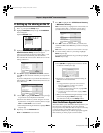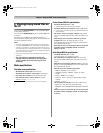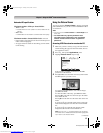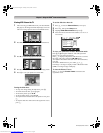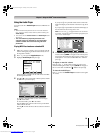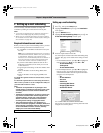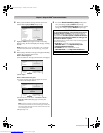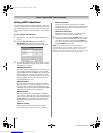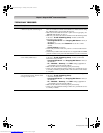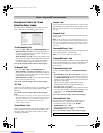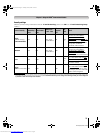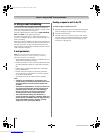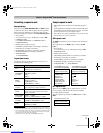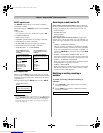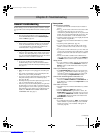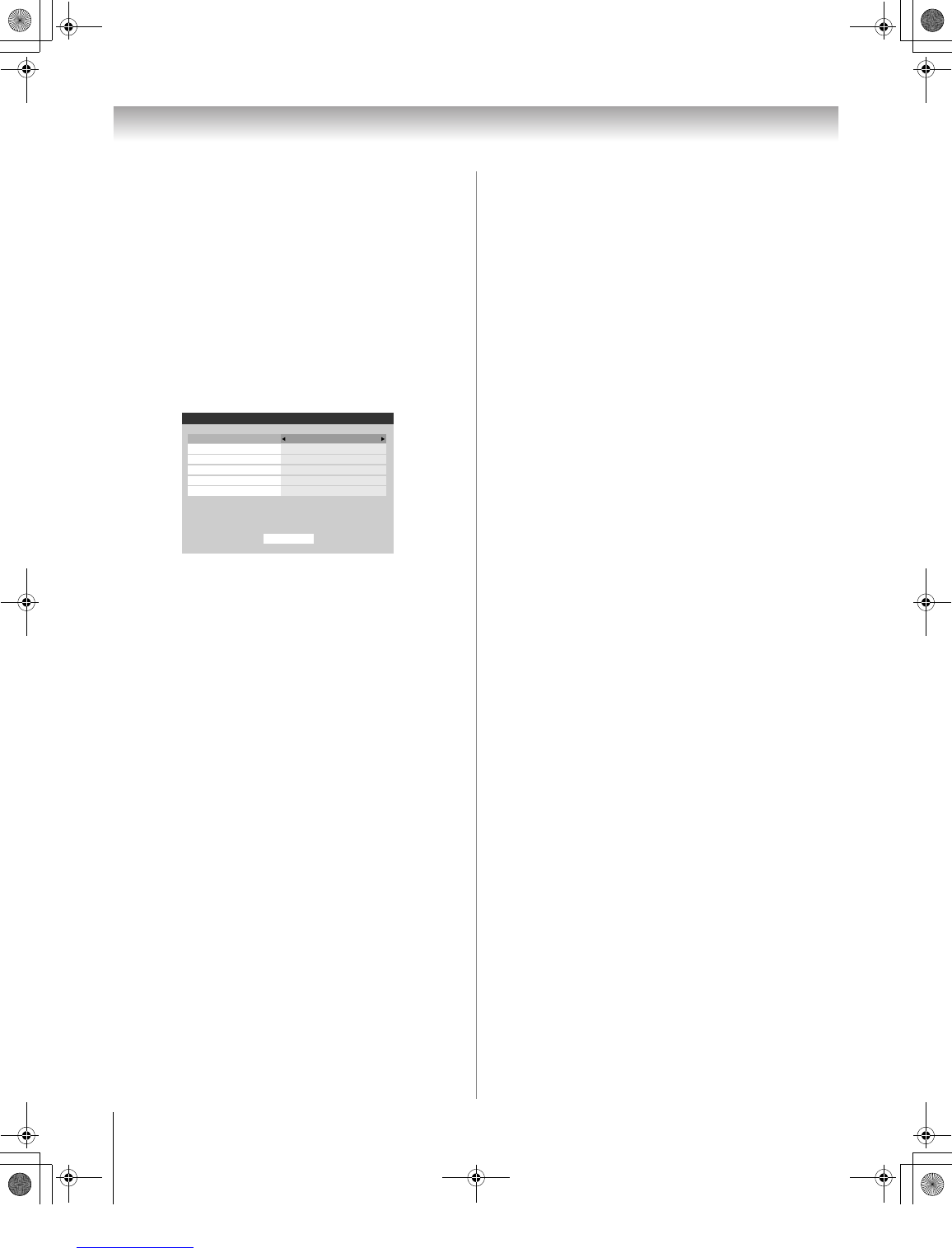
72
MX196 (E/F) Web 213:276
Chapter 7: Using the THINC
™
home network feature
Setting up SMTP authentication
If your e-mail provider does not allow unknown e-mail clients
to send e-mail through them (requires authentication), or uses
port numbers different from the default, you will need to fill
out the fields in the advanced section of the e-mail scheduler
setup.
To set up SMTP authentication:
1 Repeat steps 1-4 of “Setting up E-mail Scheduling” on
page 70.
2 Press the B, b, C and c buttons to highlight the
Advanced button on the screen and press T.
Another E-mail Scheduling Setup window will appear.
3 Enter the data in the fields as you did in step 5 of “Setting
up E-mail Scheduling” on page 70. The fields and their
descriptions are as follows:
SMTP Authentication:
This field controls the SMTP authentication feature, and
is set to OFF by default. Setting this to “Same as POP”
fills the SMTP Username and SMTP Password fields with
the data filled in the “Account” and “Password” fields.
Select “Different” if the username and password for your
outgoing (SMTP) mail server are different from your
incoming (POP3) mail server.
SMTP Username:
This field holds the user name required by the SMTP
(outgoing email) server. This is typically the same as the
“Account” field, but may be different depending on the
ISP/SMTP server used. This field is enabled only if SMTP
authentication field above is set to “Different.”
SMTP Password:
This field holds the password required by the SMTP
server. This is typically the same as the “Password” field
used to receive e-mails, but may be different depending on
the ISP/SMTP server used. This field is enabled only if
SMTP authentication field (described above) is set to
“Different.”
POP Port number:
Denotes the port number used by the user’s POP3
(incoming mail) server. This is set to 110 by default.
SMTP Port number:
Denotes the port number used by the user’s SMTP
(outgoing mail) server. This is set to 25 by default. Some
ISPs block this port to prevent mail relay attacks and
specify an alternate port.
Check for e-mails every:
This field controls the frequency of checking e-mail.
Options are 5 min, 15 min, 30 min, and 1 hour.
4 When you are finished, highlight Basic and press T to
return to the E-mail Scheduling Setup window. To save
your entries and exit the window, highlight Done and
press T. To exit the window without saving any entries,
highlight Cancel and press T.
Note: There are several techniques used for SMTP
authentication by e-mail providers. Only the most commonly
used techniques (Network address-based, “POP before
SMTP,” and “AUTH LOGIN”) are provided for your TV e-mail
scheduler. SSL and TLS are currently not supported.
E-mail Scheduling Setup
SMTP Authentication
Please enter your E-mail Setup Information.
Off
SMTP Username
SMTP port number
Check for new emails every
SMTP Password
POP port number
110
25
5 min
Basic
MX196_EN.book Page 72 Tuesday, June 27, 2006 1:43 PM
Downloaded from www.Manualslib.com manuals search engine