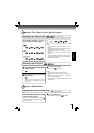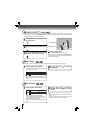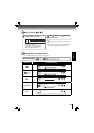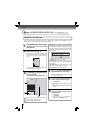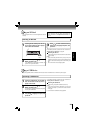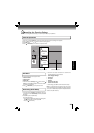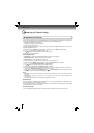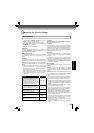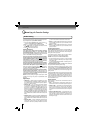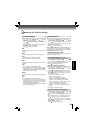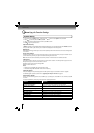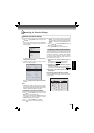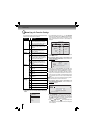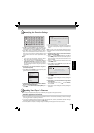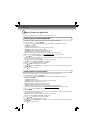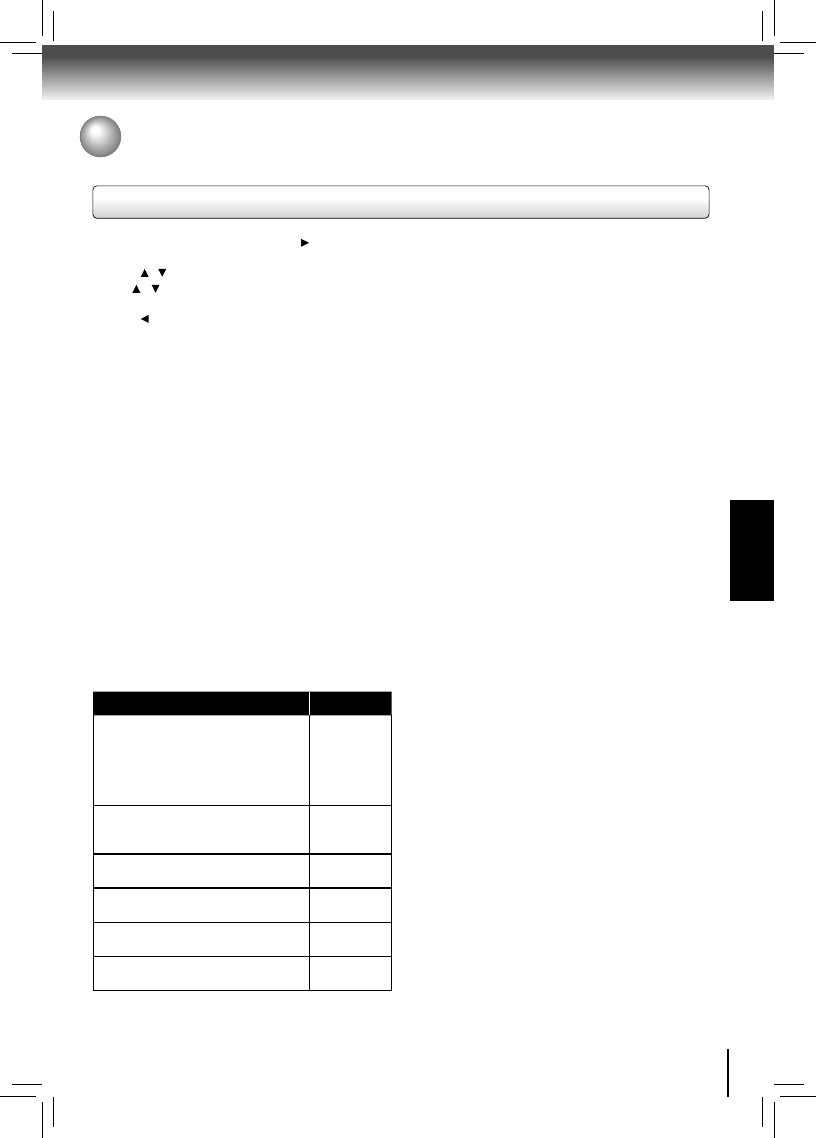
27
FUNCTION SETUP
Customizing the Function Settings
1. In the main menu of Settings, press button to select
Display, and then press OK to confi rm.
2. Press
/ to select an option, and then press OK.
3. Use
/ to select the desired option, and then press
OK to confi rm your selection.
4. Press
to go to the previous menu.
HDMI Status:
This option displays the HDMI status. If an HDMI TV is
connected, Connected appears. If an HDMI TV is not
connected, Disconnected appears.
HDMI Preferred Format:
This option shows the best HDMI format for the connected
TV.
If HDMI is not pulled out, a composite image is not
output.
Resolution:
You can defi ne the video output resolution in this option. In
case that the menu of “Resolution” setting disappears, make
composite video (yellow) connection to restore it, then select
the resolution which is compatible with the connected TV.
Notes:
Selecting a resolution the TV does not support could •
result in an unstable picture or loss of the picture. See
the documentation that came with the TV to fi nd the
resolutions the TV supports.
Only the HDMI output on your player supports 1080p •
video output at any frame rate. If the TV is connected
to the component output, the video output is limited to
1080i or lower.
Display Setting
TV Aspect:
16:9 wide, 16:9 Pillarbox, 4:3 Pan and Scan and 4:3 Letter
Box are available for your choice.
Film Mode:
Movies are recorded on fi lm at a rate of 24 pictures (frames)
per second. Many of the movies on Blu-ray discs are placed
on the discs at this frame rate. If your TV supports 24 frames
per second, but you would prefer viewing the video at a
higher frame rate, you should turn off Film Mode. Off selects
a 60 frames/second output format.
Deep Color:
This option decides whether to turn off the Deep Color
(color depth) setting for video signals output from the HDMI
OUT jack.
Connecting the player and a TV that supports Deep
Color allows more accurate color reproduction than when
connecting it to a TV that does not support Deep Color. It is
recommended to set this option Off if the picture is unstable
or colors appear unnatural.
Bluray 3D Mode:
Select whether to play a Blu-ray Disc with 3D contents in
3D Mode.
Automatic: The 3D Blu-ray disc is played in 3D mode if
your product detects a TV which supports it. It is played
in 2D mode if your product detects a TV which can not
support it.
Forced 2D: The 3D Blu-ray disc is played in 2D mode at all
times. Select this option to view a picture without 3D effect
or when a TV cannot support 3D Blu-ray discs.
Notes:
• If you or any viewer experiences the following symptoms
or any other discomfort from viewing 3D video images,
stop viewing and contact your health care provider:
Convulsions, Eye or muscle twitching, Loss of awareness,
Altered vision, Involuntary movements, Disorientation,
Eye Strain, Nausea/Vomiting, Dizziness, Headaches or
Fatigue
• Carefully read instructions provided with your display
and/or 3D glasses before 3D viewing.
• If you want to enjoy a 3D content, connect a 3D device
(3D compliant AV receiver or TV) to the product and wear
a 3D glass before playing the 3D content.
• While watching the 3D video, all analogue component
and composite signals will be blocked automatically.
• All 3D signals are output only using the HDMI cable and
through the HDMI OUT port.
• As the video resolution in 3D play mode is fi xed according
to the resolution of the original 3D video, you can not
change the resolution to your preference.
• You must use a high-speed HDMI cable for a proper
output of the 3D signal.
• You can not use this product for switching a 2D content
to 3D.
TV Type Resolution
If your TV is a high-defi nition TV(HDTV)
connected to the HDMI jack on your
player and you want your player to set
the output resolution based on informa-
tion exchanged between the TV and
your player over the HDMI cable.
HDMI Auto
If the TV is a high-defi nition TV (HDTV)
capable of 1080p (any frame rate) con-
nected to the HDMI jack on your player
1080p
(HDMI)
If your TV is a high-defi nition TV
(HDTV) capable of 1080i only
1080i
If your TV is a high-defi nition TV
(HDTV) capable of 720p only
720p
If your TV is an enhanced-defi nition TV
(EDTV)
480p
If your TV is a standard-defi nition
NTSC TV (American or Asian SD TV)
480i