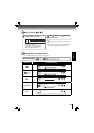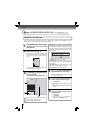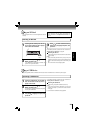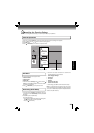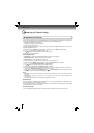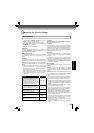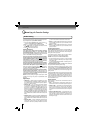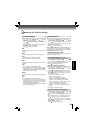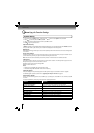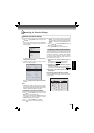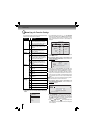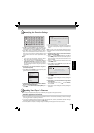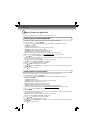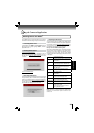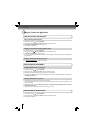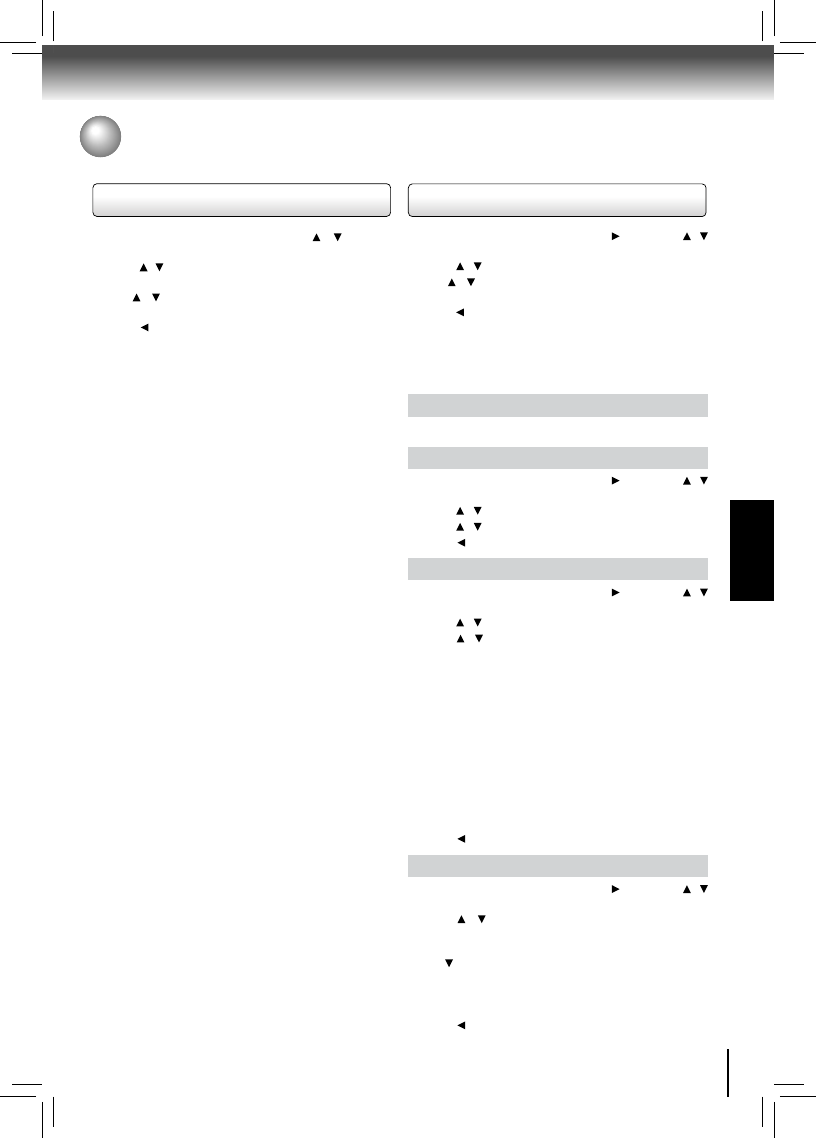
29
FUNCTION SETUP
Customizing the Function Settings
1. In the main menu of Settings, press / to select
Language, and then press OK.
2. Press
/ to select OSD, Menu, Audio or Subtitle, and
then press OK.
3. Use
/ to select your preferred language, and then
press OK to confi rm your selection.
4. Press
to go to the previous menu.
OSD:
This option enables you to select the on-screen menu
language.
Menu:
This option lets you to select the disc menu language.
Notes:
Not all languages are available on all discs.•
Most discs only have one menu language.•
Audio:
You can choose the audio language from this option to your
preference.
Notes:
• Not all languages are available on all discs.
• Some discs do not let you select the audio language
using your player’s menu. Instead, you have to select the
audio language from the disc setup menu (the menu that
appears after you insert the disc).
Subtitle:
You can customize your preferred subtitle language in this
option.
Notes:
• Not all languages are available on all discs.
• Some discs do not let you select the subtitle language
using your player’s menu. Instead, you have to select the
subtitle language from the disc setup menu (the menu
that appears after you insert the disc).
• You can also select the subtitle language from the subtitle
menu in the on-screen menu.
1. In the main menu of Settings, press
, then press /
to select Parental, and then press OK.
2. Press
/ to select an option, and then press OK.
3. Use
/ to select the desired option, and then press
OK to confi rm your selection.
4. Press
to go to the previous menu.
Language Setting
Parental Control
Note: If Parental Control was previously turned On, you will
be prompted to enter the parental control password before
being allowed to change these settings. (See “Turning
parental control on or off” for details.)
Turning parental control on or off
1. In the main menu of Settings, press , then press /
to select Parental, and then press OK.
2. Press
/ to select Parental Control, then press OK.
3. Press
/ to select On or Off, then press OK.
4. Press
to go to the previous menu.
Setting the parental control level
1. In the main menu of Settings, press , then press /
to select Parental, and then press OK.
2. Press
/ to select Parental Level, then press OK.
3. Press
/ to select the rating level you want to block,
then press OK. The rating and all higher ratings will be
blocked. You can select:
• 1 [Kid Safe] — Suitable for all children.
• 2 [G] — General audiences.
• 3 [PG] — Parental guidance suggested.
• 4 [PG-13] — Not suitable for anyone under 13.
• 5 [PG-R] — Parental guidance recommended.
• 6 [R] — Not suitable for anyone under 17 unless
supervised by a parent or adult guardian.
• 7 [NC-17] — Not suitable for anyone under 17.
• 8 [Adult] — All Blu-ray discs and DVDs can be
played.
4. Press
to go to the previous menu.
Selecting the parental country
Parental Country is fi xed in USA.
Setting the parental control password
1. In the main menu of Settings, press , then press /
to select Parental, and then press OK.
2. Press
/ to select Parental Password, then press
OK.
3. Enter a 4-digit number for the parental password, then
use
to highlight Ok, and then press OK to confi rm.
If you forget your password, reset your player to the
factory defaults. For more information, see “Restore
factory defaults” on page 30.
4. Press
to go to the previous menu.