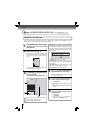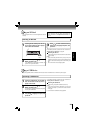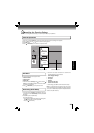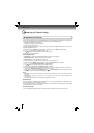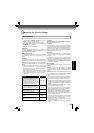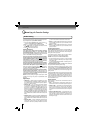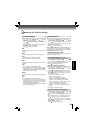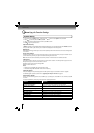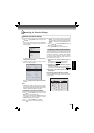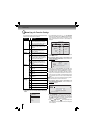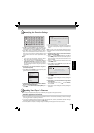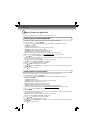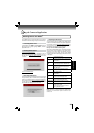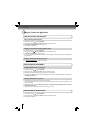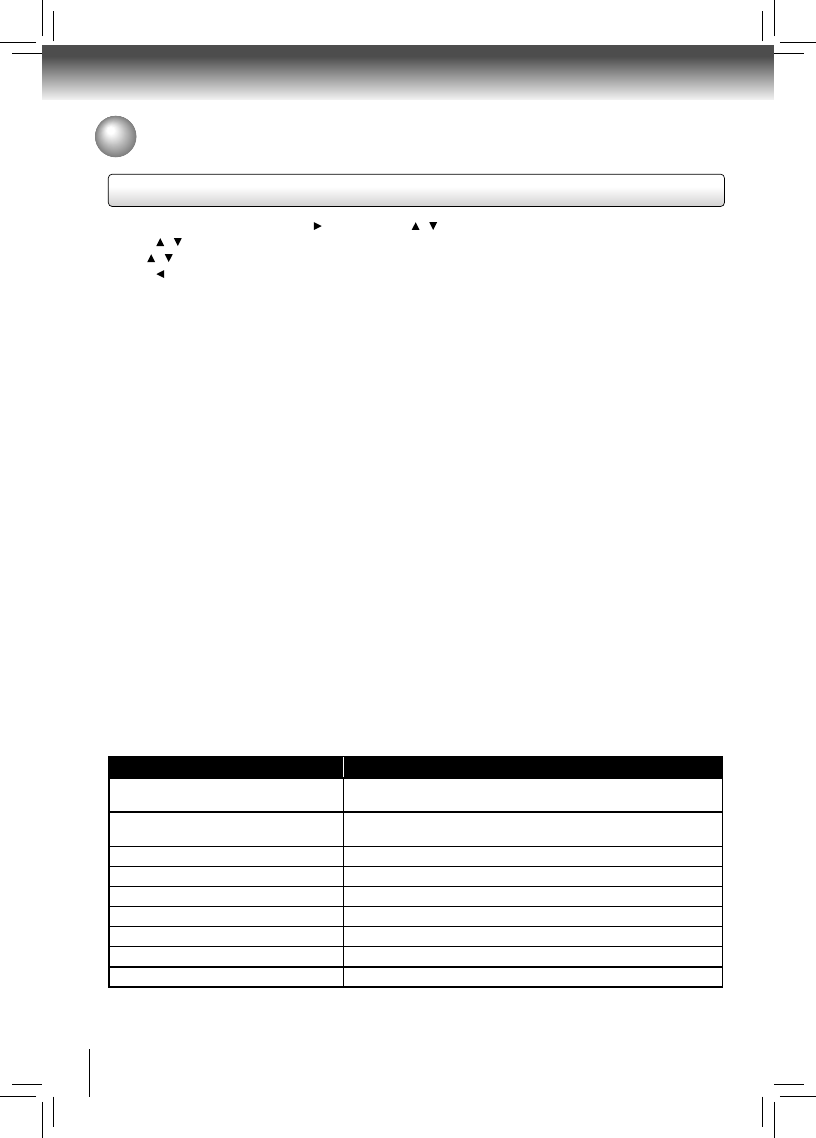
30
Function setup
Customizing the Function Settings
1. In the main menu of Settings, press button, then use / button to select System, then press OK.
2. Press
/ to select an option, and then press OK.
3. Use
/ to select the desired setting, and then press OK to confi rm.
4. Press
to go to the previous menu.
Optical Disc Auto Play:
If Enable is selected, it will load data and play back automatically when you insert a Blu-ray disc. When Disable is selected
and if you insert a Blu-ray disc, the disc you can select will be displayed on the Settings menu.
System Setting
Media Player:
Media Player technology enables you to create an interoperability network with other devices for resource sharing based
on a network.
Screen Saver Duration:
This Blu-ray Disc™ player has a screen saver feature that turns the screen black when your player is inactive. You can
set the interval time you want your player to wait before activating the screen saver.
Note: The unit shuts down automatically in about thirty minutes if it remains idle and no activities are made.
CEC Support:
This option is used to allow the TV remote control to control certain functions of the Blu-ray Disc™ player; and for the
Blu-ray Disc™ player to control certain functions of the TV.
On: Allow mutual control of devices through HDMI.
Off: Do not allow CEC control.
Notes:
• Not all TVs are compatible with your Blu-ray Disc™ player.
• The default setting is Off. Select On if CEC control is necessary.
Update Via Network:
This option displays the required storage space if the Blu-ray Disc™ player is connected to internet for upgrade.
For detailed upgrade operation, please refer to “Upgrading Your Player’s Firmware” on page 33.
Restore factory defaults:
Choose one of the following options, then press OK to pop up a dialog box, choose Ok in the box, and then press OK
to confi rm.
To apply the deactivation, please plug off the player after operating deactivation.
Actions Response
Restore factory settings and deactivate
all connected applications
All settings (including Parental Password) will be restored to the factory
defaults and all connected applications will be deactivated.
Restore factory settings
Restores all settings (including Parental Password) to the factory
defaults.
Deactivate all connected applications
Deactivates all connected applications
Deactivate Netfl ix
Deactivates the connected Netfl ix application
Deactivate YouTube
Deactivates the connected YouTube application
Deactivate Pandora
Deactivates the connected Pandora application
Deactivate Vudu
Deactivates the connected VUDU application
Deactivate Blockbuster
Deactivates the connected Blockbuster application
Deactivate CinamaNow
Deactivates the connected CinemaNow application