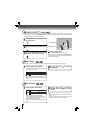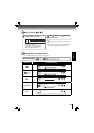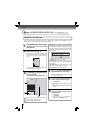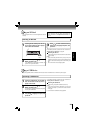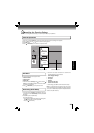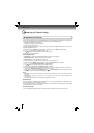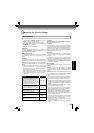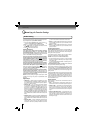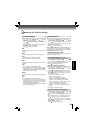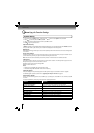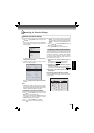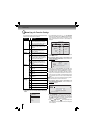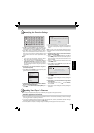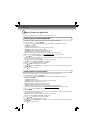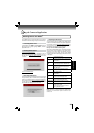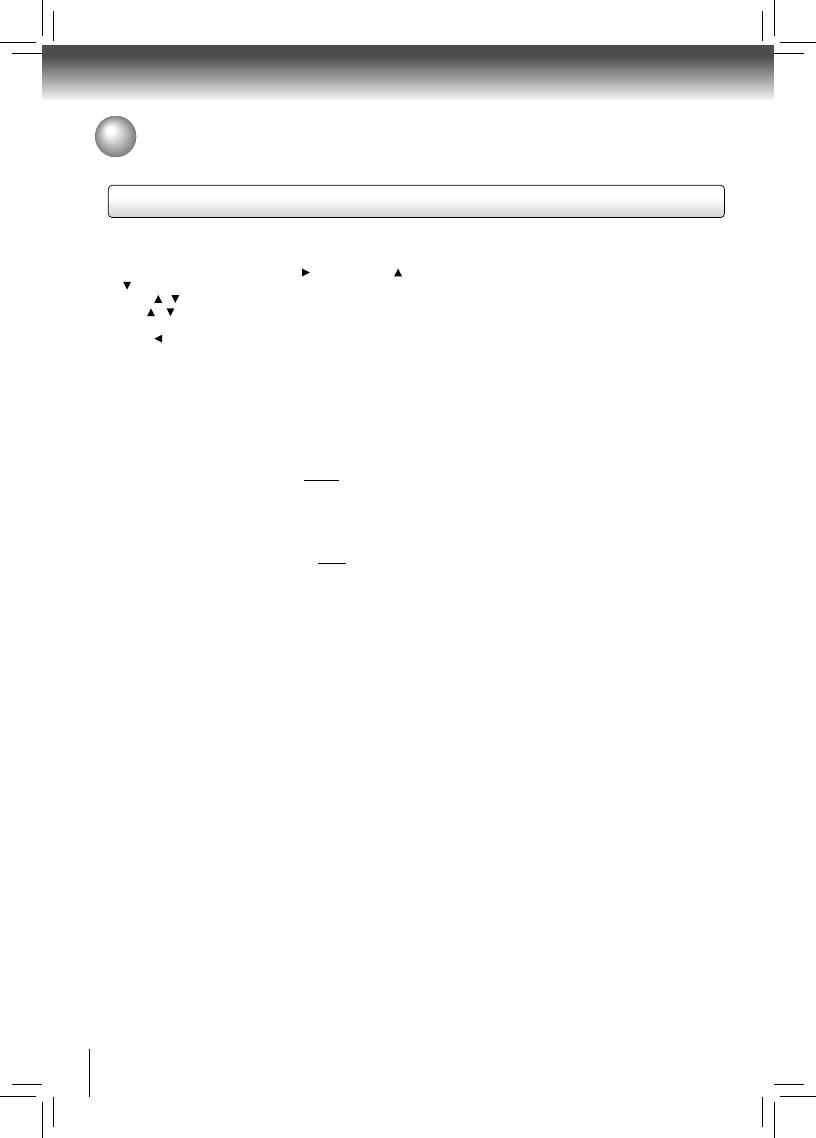
28
Function setup
Customizing the Function Settings
PCM Downsampling:
If you don’t have a surround sound receiver connected
to the Blu-ray Disc™ player, you should leave the PCM
downsampling to 48 kHz, and proceed to the next setup menu
item. This is true regardless of whether the audio is connected
to the TV with HDMI or the analog stereo outputs.
If you have a surround sound receiver connected to the Blu-
ray Disc™ player, and you have connected to the surround
receiver via the Blu-ray Disc™ player’s analog multichannel
audio outputs, this setting has no effect on the audio going to
the analog outputs of the player. Leave the PCM downsampling
to 48 kHz, and proceed to the next setup menu item.
If you have a surround sound receiver connected to the Blu-
ray Disc™ player, and you have connected to the surround
receiver via the Blu-ray Disc™ player’s HDMI output, this
setting has no effect on the audio going to the HDMI output of
the player. Leave the PCM downsampling to 48 kHz, and
proceed to the next setup menu item.
If you have a surround sound receiver connected to the Blu-
ray Disc™ player via optical cable, set this menu item to the
maximum PCM sampling rate that your surround receiver can
accept (48 kHz or 96 kHz). If in doubt, consult your surround
receiver’s manual or set to 48 kHz.
NOTE: Incorrectly setting the digital audio output’s PCM
sampling rate too high may result in unpredictable audio
playback.
Digital Output:
• PCM Stereo — Sets the output to PCM Stereo if you have
not an audio receiver connected to your Blu-ray Disc™ player
or the audio receiver connected to Blu-ray Disc™ player is
not a 5.1/7.1 channel receiver.
• Bitstream HD — Lets your player send Dolby TrueHD
or DTS-HD MA bitstreams over HDMI (if your player is
connected to a compatible HDMI audio receiver). If your
player is not connected to a compatible HDMI receiver (for
example, your player is connected directly to the TV or your
player is connected to an audio receiver using an optical
cable), a compatible audio signal is automatically sent over
the HDMI and optical connections. With this setting, Blu-ray
audio is limited to the soundtrack for the main movie (no PIP
audio).
• Bitstream Legacy — Sends a DTS or Dolby Digital bitstream
from the disc over the HDMI and optical connections. Blu-ray
audio is limited to the soundtrack for the main movie (no PIP
audio).
• Bitstream Mixed — Sends a mixed (PIP audio and movie
audio) DTS audio stream over the HDMI and optical
connections. This mode is primarily intended for use when
Audio Setting
The settings in the Audio menu will confi gure the Blu-ray Disc™
player’s digital audio outputs (HDMI or Coaxial).
1. In the main menu of Settings, press
button, then use /
button to select Audio, then press OK button.
2. Press
/ to select an option, and then press OK.
3. Use
/ to select your preferred audio items, and then
press OK to confi rm your selection.
4. Press
to go to the previous menu.
you want to hear both PIP audio and the movie audio.
• PCM 5.1 — Sends a PCM audio signal of up to 5.1 channels
over the HDMI connection and up to 2 channels over the
optical connection.
• PCM 7.1 — Sends a PCM audio signal of up to 7.1 channels
over the HDMI connection and up to 2 channels over the
optical connection.
Dynamic Range Control:
Dynamic Range Control means that you can allow the Blu-ray
Disc™ player to make the loud parts of a movie’s audio track
quieter than they would be in the theatre, without making the
dialog of the actors any quieter.
This would be useful, for instance, when you want to watch a
movie in the evening when others might be sleeping.
NOTES: This setup menu item has no effect unless:
• The device playing the disc’s audio (TV or surround audio
receiver) is connected to the Blu-ray Disc™ player’s analog
audio outputs; OR
• you have selected “Bitstream Mixed” in the Blu-ray Disc™
player’s audio setup menu.
When Dynamic Range Control is set to Off, movie soundtracks
are played with the standard dynamic range.
When movie soundtracks are played at low volume or from
smaller speakers, you can set Dynamic Range Control to On.
Your player applies appropriate compression to make low-level
content more intelligible and prevent dramatic passages from
getting too loud.
Selecting the “Auto” option turns on the Dynamic Range Control
for all Blu-ray Disc™ movie soundtracks except Dolby TruHD.
If you have selected a TruHD track on the Blu-ray™ disc, the
“auto” selection tells the Blu-ray Disc™ player to only turn on
dynamic range control if information embedded in the TruHD
sound track tells it to do so.
Stereo Downmix:
Select whether to downmix the multi-channel audio into
fewer channels.
• Auto — Downmixes the multi-channel audio into the
specifi c stereo that the connected equipment supports.
• Stereo (LoRo) — Downmixes the multi-channel audio
into two channel stereo. Choose when the Blu-ray
Disc™ player is connected to the equipment that does
not support virtual surround function such as Dolby Pro
Logic.
• Surround Encoded (LtRt) — Downmixes the multi-
channel audio into surround compatible stereo. Choose
when the Blu-ray Disc™ player is connected to the
equipment that supports virtual surround function such
as Dolby Pro Logic.