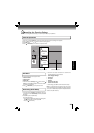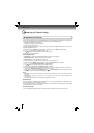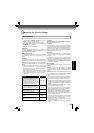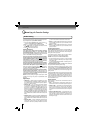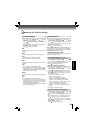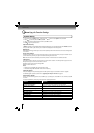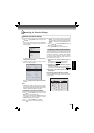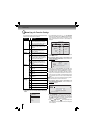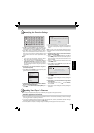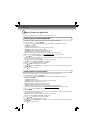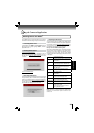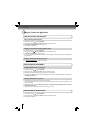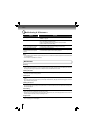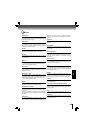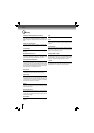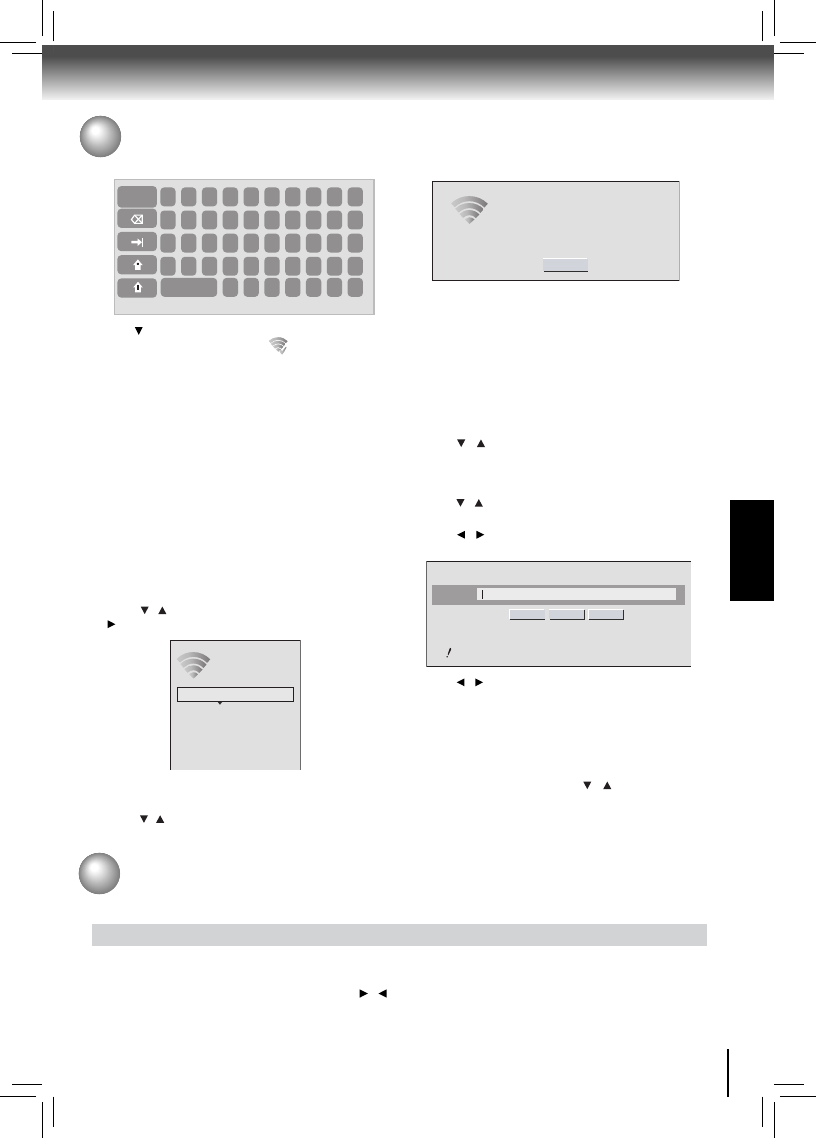
33
FUNCTION SETUP
Customizing the Function Settings
a. If the Blu-ray Disc™ player is connected to a Wireless
Network Using WPS Pushbutton:
2. Press
/ to select WiFi Protected Setup (WPS), then
press OK.
3. Press
/ to select the desired wireless network, and
press OK to confi rm.
4. Press
/ to highlight WPS PIN, and press OK. The
following screen will appear:
5. Press
/ to highlight connection method you desire,
and press OK.
6. Follow the on-screen message to continue operating the
connection.
Connection to the wireless Network using Wi-Fi II.
protected Setup(WPS)
1. Press
/ to select Network in stop mode, then press
button to enter the following screen:
Connection to the wireless Network using Manual III.
IP Confi gration
1. In the “Wireless” menu, press
/ to select Manual,
then press OK.
2. Follow the on-screen message to continue operating the
connection.
Password
WiFi-me
Press ENTER to open keyboard
Connect WPS Pin Cancel
Password is case-sensitive
WiFi Protected Setup (WPS)
Please press the button on your router now
Cancel
Network Name (SSID)
5. Use to highlight Connect, and press OK. If the
wireless network is functioning,
icon and a message
“Connection to XXX...Success” will appear on the TV.
6. Press OK to close the message. The Blu-ray Disc™
player is now connected to the network. From now on,
when you turn on the player, it will automatically connect
to the network; there is no need to repeat these steps
again.
Notes:
If you do not see this message, the• Blu-ray Disc™
player was not able to connect to the network.
If the wireless network is • encrypted using an
unsupported encryption (it appears in the network
list with an icon), you cannot connect to the network.
You must change the router’s encryption type before
proceeding.
3. Press the WPS button on the top of your router.
4. Once you see “Success” on the button at the bottom of
the screen, the
Blu-ray Disc™ player is connected to the
router.
Note: If you do not see this message, the Blu-ray Disc™
player was not able to connect to the network. Repeat steps
1-4 again.
b. If the Blu-ray Disc™ player is connected to a Wireless
Network Using WPS PIN:
2. Press
/ to select Network List, then press OK. A
list of existing wireless networks near the Blu-ray Disc™
player will appear (It may take several seconds for this
list to be created).
1
Done
2 3 4 5 6 7 8 9 0
q w e r t y u
i
o
p
a s d f g h j k l ;
z
Space
x c v
`
- =
\
[ ]
'
b n m
, .
/
Manual
WiFi Protected Setup (WPS)
IP Settings
Network List
Wireless
Upgrading Your Player’s Firmware
The company that produced this player may occasionally offer upgrades to the player’s software.
Automatic upgrades over the Internet
1. Make sure that your player is successfully connected to the Internet. If new software is available, you will see a message
prompting you whether to update your fi rmware.
2. If you want to update the player’s fi rmware, use
/ to highlight “OK”, and then press OK. The software will begin
downloading, and a status bar will appear on the TV screen.
3. Once the update is complete, a message will appear indicating that the player will turn itself off and on.