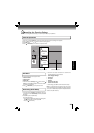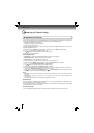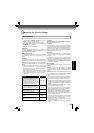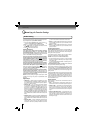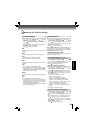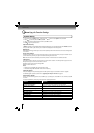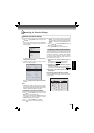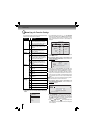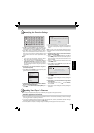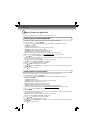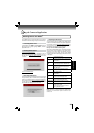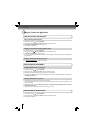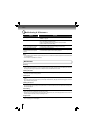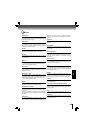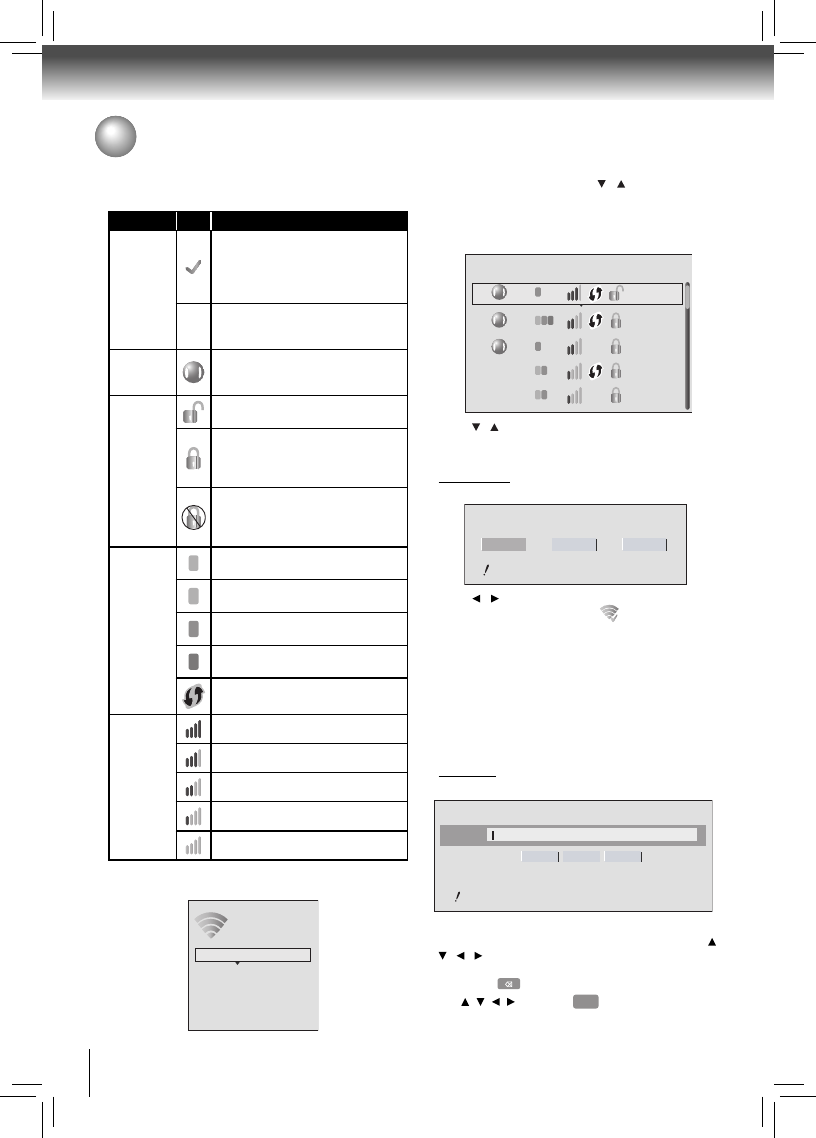
32
Function setup
Customizing the Function Settings
1. In the “Wireless” menu, press / to select Network
List, then press OK. A list of existing wireless networks
near the Blu-ray Disc™ player will appear (It may
take several seconds for this list to be created). For
example:
2. Press / to select the desired wireless network, and
press OK to confi rm.
a. If the Blu-ray Disc™ player is connected to an
Unencrypted Wireless Network, a menu similar to the
following will appear:
3. Press
/ to highlight Connect, and press OK. If the
wireless network is functioning,
icon and a message
“Connection to XXX...Success” will appear on the TV.
4. Press OK to close the message. The Blu-ray Disc™
player is now connected to the network. From now on,
when you turn on the player, it will automatically connect
to the network; there is no need to repeat these steps
again.
Note: If you do not see this message, the Blu-ray Disc™
player was not able to connect to the network.
Connection to the wireless Network which you I.
select
The symbols that might appear next to each listed wireless
network in the network list are as follows:
Category Icon Defi nition
Connected
When the Blu-ray Disc™ player is
turned on, it will connect to the wireless
network displaying this symbol. Typi-
cally, this is the last wireless network
connected before powering down.
*
Indicates that the Blu-ray Disc™
player is currently connected to this
network.
Saved
The wireless network properties have
been saved in the Blu-ray Disc™
player’s memory.
Wireless
Security
The wireless network data is not
encrypted.
The wireless network data is encrypt-
ed; a ‘security key’ must be entered
so that the Blu-ray Disc™ player can
share data over the network.
The wireless network data is en-
crypted; the encryption scheme is
not supported by the Blu-ray Disc™
player.
Wireless
Protocol
a
The wireless network supports
802.11a
b
The wireless network supports
802.11b
g
The wireless network supports
802.11g
n
The wireless network supports
802.11n
The wireless router supports the WPS
standard.
Signal
Strength
Strong Signal
Good Signal
Medium Signal
Weak Signal
No Signal
b. If the Blu-ray Disc™ player is connected to an
Encrypted Wireless Network, a menu similar to the
following will appear:
3. Press OK(ENTER) to activate the on-screen keyboard.
Carefully enter the network password by using the
/
/ / to highlight the desired letter on the keyboard,
and then pressing OK. (If you make a mistake, use the
backspace
key to erase the mistake.)
4. Use
/ / / to highlight
Done
on the upper-right corner
of the keyboard, and press OK to remove the keyboard
from the screen.
WiFi-me
Connect WPS Pin
Name and Password are case-sensitive
Cancel
WiFi
WiFi
Network List
WiFi WiFi-me*
Panda
dlink_media
b
WiFi
g
NTGR 11g
b
WiFi
g
Airport_SN
b gn
a
a
Manual
WiFi Protected Setup (WPS)
IP Settings
Network List
Wireless
Password
WiFi-me
Press ENTER to open keyboard
Connect WPS Pin Cancel
Password is case-sensitive