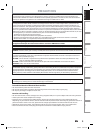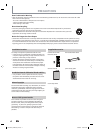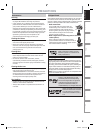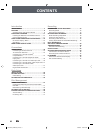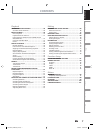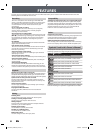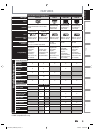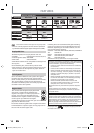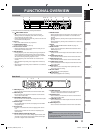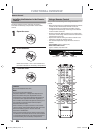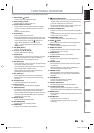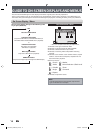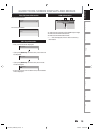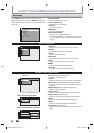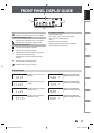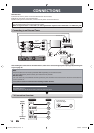11EN 11EN
Disc
Management
Recording Playback
Introduction
Connections Basic Setup Editing Function Setup Others
FUNCTIONAL OVERVIEW
Front Panel
Rear Panel
1. I/
y
ON/STANDBY button
Press to turn on the unit, or to turn the unit into the
standby mode. (To completely shut down the unit, you
must unplug the AC power cord.)
If timer programmings have been set, press to turn the unit
into the timer-standby mode.
2. Disc tray
Place a disc when the disc tray is opened.
3. A OPEN/CLOSE button*
Press to open or close the disc tray.
4. Infrared sensor window
Receive signals from your remote control so that you can
control the unit from a distance.
5. SKIP H button
During playback, press once midway through a chapter or
track to go back to the beginning of the current chapter
or track. When pressed twice in quick succession, playback
will start from the preceding chapter or track.
During playback, press and hold for 1.5 seconds to fast
reverse.
When playback is paused, press to play back reverse step
by step.
When playback is paused, press and hold for 1.5 seconds to
slow reverse.
•
•
•
•
•
•
•
•
•
1. VIDEO IN jack (L1)
Use to connect external device with an RCA video cable.
2. VIDEO OUT jack
Use to connect a TV monitor, AV receiver or other device
with an RCA video cable.
3. COMPONENT VIDEO OUT jacks
Use to connect a TV monitor with component video inputs
with a component video cable.
4. HDMI OUT jack
Use an HDMI cable to connect to a display with an HDMI
compatible port.
5. AC Power Cord
Connect to a standard AC outlet to supply power to this
unit.
Unplug this cord from the AC outlet to completely shut
down the unit.
6. COAXIAL DIGITAL AUDIO OUTPUT jack
Use to connect an AV receiver, Dolby Digital decoder, DTS
decoder or other device with a digital audio coaxial input
jack with a digital audio coaxial cable.
•
•
•
•
•
•
•
7. S-VIDEO OUT jack
Use to connect the S-video input of a TV monitor, AV
receiver or other device with an S-video cable.
8. AUDIO OUT jacks
Use to connect a TV monitor, AV receiver or other device
with an RCA audio cable.
9. S-VIDEO IN jack (L1)
Use to connect the S-video output of external device with
an S-video cable.
10. AUDIO IN jacks (L1)
Use to connect external device with an RCA audio cable.
•
•
•
•
Note
• Do not touch the inner pins of the jacks on the rear
panel. Electrostatic discharge may cause permanent
damage to the unit.
IN OUT
Y
PR/CR
PB/CB
L
R
L
R
VIDEO
IN
VIDEO
OUT
S-VIDEO
AUDIO IN
(L1)
S-VIDEO
AUDIO OUT
HDMI OUT
COMPONENT
VIDEO OUT
COAXIAL
DIGITAL AUDIO OUTPUT
PCM / BITSTREAM
5
7
69 810
321 4
2 3* 5 6 9
1011
1215 14* 13
4 7 81
I/
y
ON/STANDBY
DVD VIDEO RECORDER DR420
SKIP
STOP PLAY REC
S-VIDEO VIDEO L R DV IN
L2 L3
1080p 1080i 720p 480p
OPEN/CLOSE
(*) The unit can also be turned on by pressing these buttons.
6. SKIP G button
During playback, press to skip to the next chapter or track.
During playback, press and hold for 1.5 seconds to fast
forward.
When playback is paused, press to play back advance step
by step.
When playback is paused, press and hold for 1.5 seconds to
slow forward.
7. Display
Refer to “FRONT PANEL DISPLAY GUIDE” on page 17.
8. HDMI indicator
Lights up and indicates the HDMI video resolution when
HDMI output is on.
9. DV IN jack (L3)
Use to connect the DV output of external device with a DV
cable.
10. AUDIO input jacks (L2)
Use to connect external device with an RCA audio cable.
11. VIDEO input jack (L2)
Use to connect external device with an RCA video cable.
12. S-VIDEO input jack (L2)
Use to connect the S-video output of external device with
an S-video cable.
13. I REC button
Press once to start a recording. Press repeatedly to start
one-touch timer recording.
14. B PLAY button*
Press to start or resume playback.
15. C STOP button
Press to stop playback or recording.
•
•
•
•
•
•
•
•
•
•
•
•
•
E7PCAUD_DR420KU_EN.indd 11E7PCAUD_DR420KU_EN.indd 11 2/6/2009 10:55:23 AM2/6/2009 10:55:23 AM