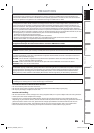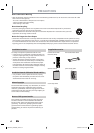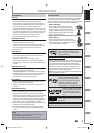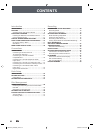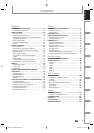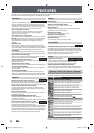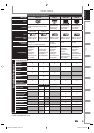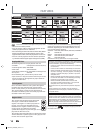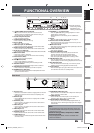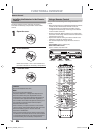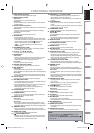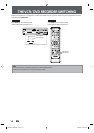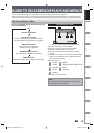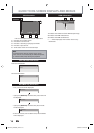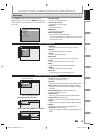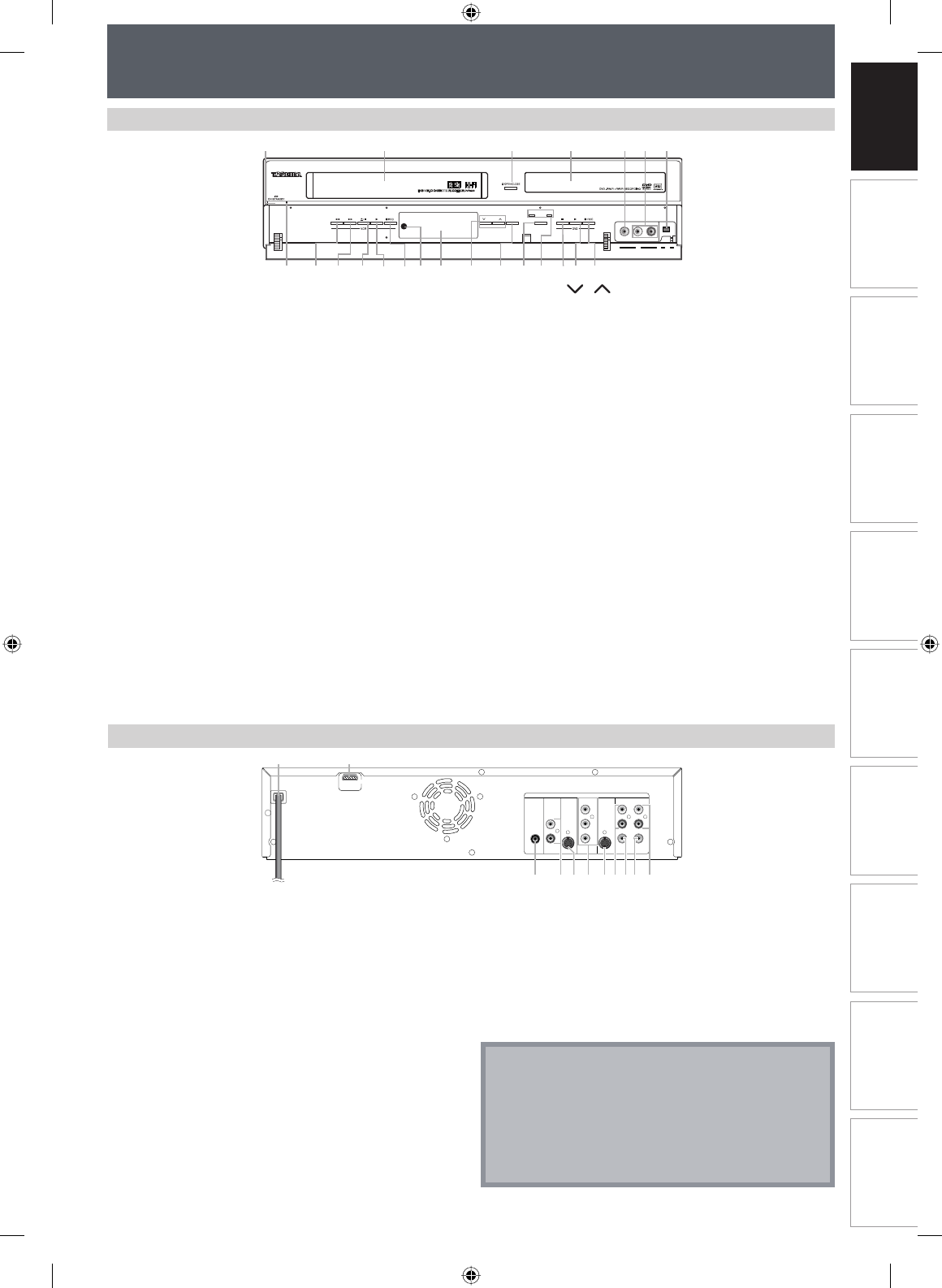
11EN 11EN
Disc
Management
Recording Playback
Introduction
Connections Basic Setup Editing Function Setup VCR Function Others
FUNCTIONAL OVERVIEW
Front Panel
TRACKING
DUBBING SELECT
VCR DVD
VIDEO L R DV IN
L2 L3
19 16 15 142021 1718 13 12 9*10 8
1 2 43* 5 7
11
6
22
Rear Panel
DIGITAL
AUDIO OUT
AUDI O
OUT
S-VIDEO
OUT IN
COAXIAL
L
R
L
Y
P
B
/CB
PR
/CR
R
L
R
S-VIDEO IN --- A UD IO --- OUT
I N - -- VI D EO --- OU T
COMPONENT
VIDEO OUT
DVD/VCR
HDMI OUT
(L1)
1 2
37910 8 6 453
(
*
) The unit can also be
turned on by pressing
these buttons or by
inserting a cassette tape.
1. I/
y
ON/STANDBY button (DVD/VCR)
Press to turn on the unit, or to turn the unit into the
standby mode. (To completely shut down the unit, you
must unplug the AC power cord.)
2. Cassette compartment (VCR)
Insert a cassette tape here.
3. A OPEN/CLOSE button (DVD)*
Press to open or close the disc tray.
4. Disc tray (DVD)
Place a disc when it is open.
5. VIDEO input jack (L2) (DVD/VCR)
Use to connect external device with an RCA video cable.
6. AUDIO input jacks (L2) (DVD/VCR)
Use to connect external device with an RCA audio cable.
7. DV IN jack (L3) (DVD/VCR)
Use to connect the DV output of external device with a DV cable.
8. I REC button (DVD)
Press once to start a recording.
Press repeatedly to start the one-touch timer recording.
9. PLAY B button (DVD)*
Press to start or resume playback.
10. STOP C button (DVD)
Press to stop playback or recording.
Press to stop the proceeding timer recording in DVD.
11. VCR/DVD indicator
Lights up when the VCR/DVD output mode is selected.
12. VCR/DVD button (DVD/VCR)
Press to select the component you wish to operate.
13. DUBBING button (DVD/VCR)
Press to start VCR to DVD (DVD to VCR) duplication which
you set in the main menu.
•
•
•
•
•
•
•
•
•
•
•
•
•
•
•
14. TRACKING
/ buttons (VCR)
Press to adjust the tracking during playback or in slow
motion of the cassette tape.
While playback is in still mode, you can stabilize the
picture.
15. Display
Refer to “FRONT PANEL DISPLAY GUIDE” on page 18.
16. Infrared sensor window (DVD/VCR)
Receive signals from your remote control so that you can
control the unit from a distance.
17. I REC button (VCR)
Press once to start a recording. Press repeatedly to start the
one-touch timer recording.
18. PLAY B button (VCR)
Press to start playback.
19. EJECT/STOP A/C button (VCR)
When the unit is in stop mode, press to remove the
cassette tape from the cassette compartment.
Press to stop cassette tape playback or recording.
Press to stop the proceeding timer recording in VCR.
20. FWD D button (VCR)
Press to rapidly advance the cassette tape, or view the
picture rapidly in forward during playback (forward search).
21. REV E button (VCR)
Press to rewind the cassette tape, or to view the picture
rapidly in reverse during playback (rewind search).
22. Power indicator
This indicator lights up in green when the unit is active and
turns off when the unit is in standby mode.
•
•
•
•
•
•
•
•
•
•
•
•
1. AC Power Cord
Connect to a standard AC outlet to supply power to this unit.
Unplug this cord from the AC outlet to completely shut
down the unit.
2. HDMI OUT jack
Use an HDMI cable to connect to a display with an HDMI
compatible port.
3. AUDIO OUT jacks
Use to connect a TV monitor, AV receiver or other device
with an RCA audio cable.
4. VIDEO OUT jack
Use to connect a TV monitor, AV receiver or other device
with an RCA video cable.
5. VIDEO IN jack (L1)
Use to connect external device with an RCA video cable.
6. AUDIO IN jacks (L1)
Use to connect external device with an RCA audio cable.
7. S-VIDEO IN jack (L1)
Use to connect the S-video output of external device with
an S-video cable.
•
•
•
•
•
•
•
•
8. COMPONENT VIDEO OUT jacks
Use to connect a TV monitor with component video inputs
with a component video cable.
9. S-VIDEO OUT jack
Use to connect the S-video input of a TV monitor, AV
receiver or other device with an S-video cable.
10. COAXIAL DIGITAL AUDIO OUT jack
Use to connect an AV receiver, Dolby Digital decoder or
other device with a coaxial digital input jack with a digital
coaxial cable.
•
•
•
Note
• Do not touch the inner pins of the jacks on the rear
panel. Electrostatic discharge may cause permanent
damage to the unit.
Caution on using S-video, component, or HDMI
connection for VCR:
• Only the playback audio / video is available with
these connections.
E9PKAUD_DVR620KU_EN.indd 11E9PKAUD_DVR620KU_EN.indd 11 3/25/2009 3:47:23 PM3/25/2009 3:47:23 PM